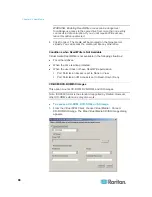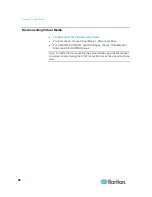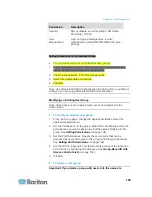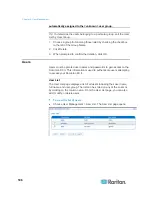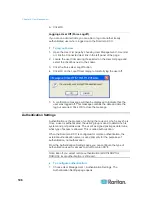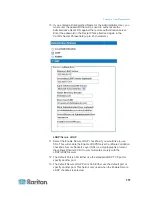Chapter 5: USB Profiles
96
Selecting Profiles for a KVM Port
The Dominion KX II comes with a set of USB profiles that you can assign
to a KVM port based on the characteristics of the KVM target server it
connects to. You assign USB profiles to a KVM port in the Device
Settings > Port Configuration > Port page in either the Dominion KX II
Remote or Local Console.
It is the administrator that designates the profiles that are most likely to
be needed for a specific target. These profiles are then available for
selection via MPC/VKC. If a profile has not been made available, you can
access any of the available profiles by selecting USB Profile > Other
Profiles.
Assigning USB profiles to a KVM port makes those profiles available to a
user when connected to a KVM target server. If required, the user can
select a USB profile from the USB Profile menu in VKC or MPC.
For information about assigning USB profiles to a KVM port, see
Configuring USB Profiles (Port Page)
(on page 168).
Summary of Contents for Dominion KX II
Page 10: ......
Page 14: ...Chapter 1 Introduction 4...
Page 16: ...Chapter 1 Introduction 6 Product Photos Dominion KX II KX2 832...
Page 17: ...Chapter 1 Introduction 7 KX2 864...
Page 89: ...Chapter 4 Virtual Media 79...
Page 111: ...Chapter 6 User Management 101...
Page 144: ...Chapter 7 Device Management 134 3 Click OK...
Page 154: ...Chapter 7 Device Management 144 3 Click OK...
Page 198: ...Chapter 9 Security Management 188 3 You are prompted to confirm the deletion Click OK...
Page 277: ...Appendix B Updating the LDAP Schema 267...
Page 324: ......