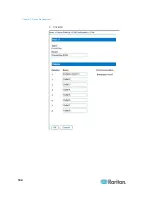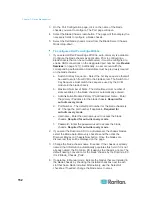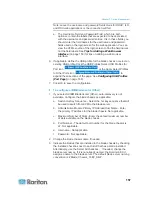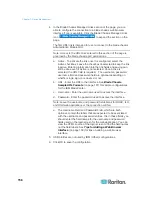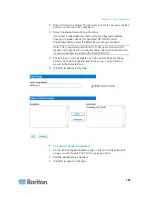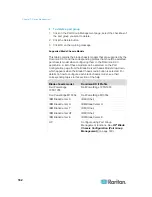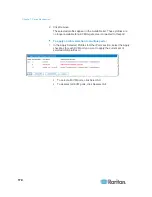Chapter 7: Device Management
155
e. The Username Field and Password Field, which are both
optional, contain the labels that are expected to be associated
with the username and password entries. It is in these fields you
should enter the field names for the username and password
fields used on the login screen for the web application. You can
view the HTML source of the login screen to find the field
names
,
not the field labels. See
Tips for Adding a Web Browser
Interface
(on page 159) for tips on adding a web browser
interface.
5. USB profiles do not apply to Dell chassis.
6. Click OK to save the configuration.
IBM® Blade Chassis Configuration
See
Supported Blade Chassis Models
(on page 162),
Supported
CIMs for Blade Chassis
(on page 163), and
Required and
Recommended Blade Chassis Configurations
(on page 165) for
important, additional information when configuring the blade chassis.
1. Connect the blade chassis to the Dominion KX II. See
Step 3:
Connect the Equipment
(on page 24) for details.
2. Select Device Settings > Port Configuration to open the Port
Configuration page.
3. On the Port Configuration page, click on the name of the blade
chassis you want to configure. The Port page will open.
4. Select the Blade Chassis radio button. The page will then display the
necessary fields to configure a blade chassis.
5. Select the IBM blade chassis model from the Blade Server Chassis
Model drop-down.
To configure a IBM BladeCenter H and E:
1. If you selected IBM BladeCenter H or E, auto-discovery is available.
Configure the blade chassis as applicable. Prior to configuring a
blade chassis that can be auto-discovered, it must be configured to
enable SSH connections on the designated port number (see
Device
Services
(on page 127)). Additionally, a user account with the
corresponding authentication credentials must be previously created
on the blade chassis. The Dominion KX II only supports
auto-discovery for AMM[1].
a. Switch Hot Key Sequence - Predefined.
b. Maximum Number of Slots - The default maximum number of
slots available on the blade chassis is automatically entered.
c. Administrative Module Primary IP Address/Host Name - Enter
the primary IP address for the blade chassis.
Required for
auto-discovery mode
Summary of Contents for Dominion KX II
Page 10: ......
Page 14: ...Chapter 1 Introduction 4...
Page 16: ...Chapter 1 Introduction 6 Product Photos Dominion KX II KX2 832...
Page 17: ...Chapter 1 Introduction 7 KX2 864...
Page 89: ...Chapter 4 Virtual Media 79...
Page 111: ...Chapter 6 User Management 101...
Page 144: ...Chapter 7 Device Management 134 3 Click OK...
Page 154: ...Chapter 7 Device Management 144 3 Click OK...
Page 198: ...Chapter 9 Security Management 188 3 You are prompted to confirm the deletion Click OK...
Page 277: ...Appendix B Updating the LDAP Schema 267...
Page 324: ......