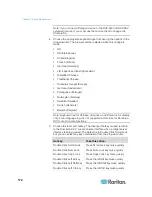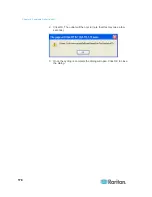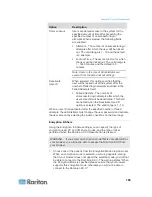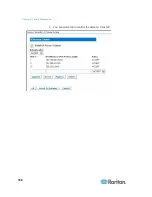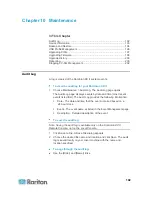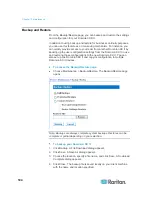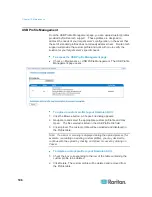Chapter 9: Security Management
186
Checking Your Browser for AES Encryption
The Dominion KX II supports AES-256. If you do not know if your
browser uses AES, check with the browser manufacturer or navigate to
the https://www.fortify.net/sslcheck.html website using the browser with
the encryption method you want to check. This website detects your
browser's encryption method and displays a report.
Note: IE6 does not support AES 128 or 256-bit encryption.
AES 256 Prerequisites and Supported Configurations
AES 256-bit encryption is supported on the following web browsers only:
•
Firefox 2.0.0.x
•
Mozilla 1.7.13
•
Internet Explorer 7
In addition to browser support, AES 256-bit encryption requires the
installation of Java Cryptography Extension (JCE) Unlimited Strength
Jurisdiction Policy Files.
Jurisdiction files for various JRE's are available at the “other downloads”
section of the following link:
•
JRE1.5 - http://java.sun.com/javase/downloads/index_jdk5.jsp
Configuring IP Access Control
Using IP access control, you can control access to your Dominion KX II.
By setting a global Access Control List (ACL) you are ensuring that your
device does not respond to packets being sent from disallowed IP
addresses. The IP access control is global, affecting the Dominion KX II
as a whole, but you can also control access to your device at the group
level. See
Group-Based IP ACL (Access Control List)
(on page 102)
for more information about group-level control.
Important: IP address 127.0.0.1 is used by the Dominion KX II local
port. When creating an IP Access Control list, 127.0.0.1 should not
be within the range of IP addresses that are blocked or you will not
have access to the Dominion KX II local port.
To use IP access control:
1. Open the IP Access Control page by selecting Security > IP Access
Control. The IP Access Control page opens.
2. Select the Enable IP Access Control checkbox to enable IP access
control and the remaining fields on the page.
3. Choose the Default Policy. This is the action taken for IP addresses
that are not within the ranges you specify.
Summary of Contents for Dominion KX II
Page 10: ......
Page 14: ...Chapter 1 Introduction 4...
Page 16: ...Chapter 1 Introduction 6 Product Photos Dominion KX II KX2 832...
Page 17: ...Chapter 1 Introduction 7 KX2 864...
Page 89: ...Chapter 4 Virtual Media 79...
Page 111: ...Chapter 6 User Management 101...
Page 144: ...Chapter 7 Device Management 134 3 Click OK...
Page 154: ...Chapter 7 Device Management 144 3 Click OK...
Page 198: ...Chapter 9 Security Management 188 3 You are prompted to confirm the deletion Click OK...
Page 277: ...Appendix B Updating the LDAP Schema 267...
Page 324: ......