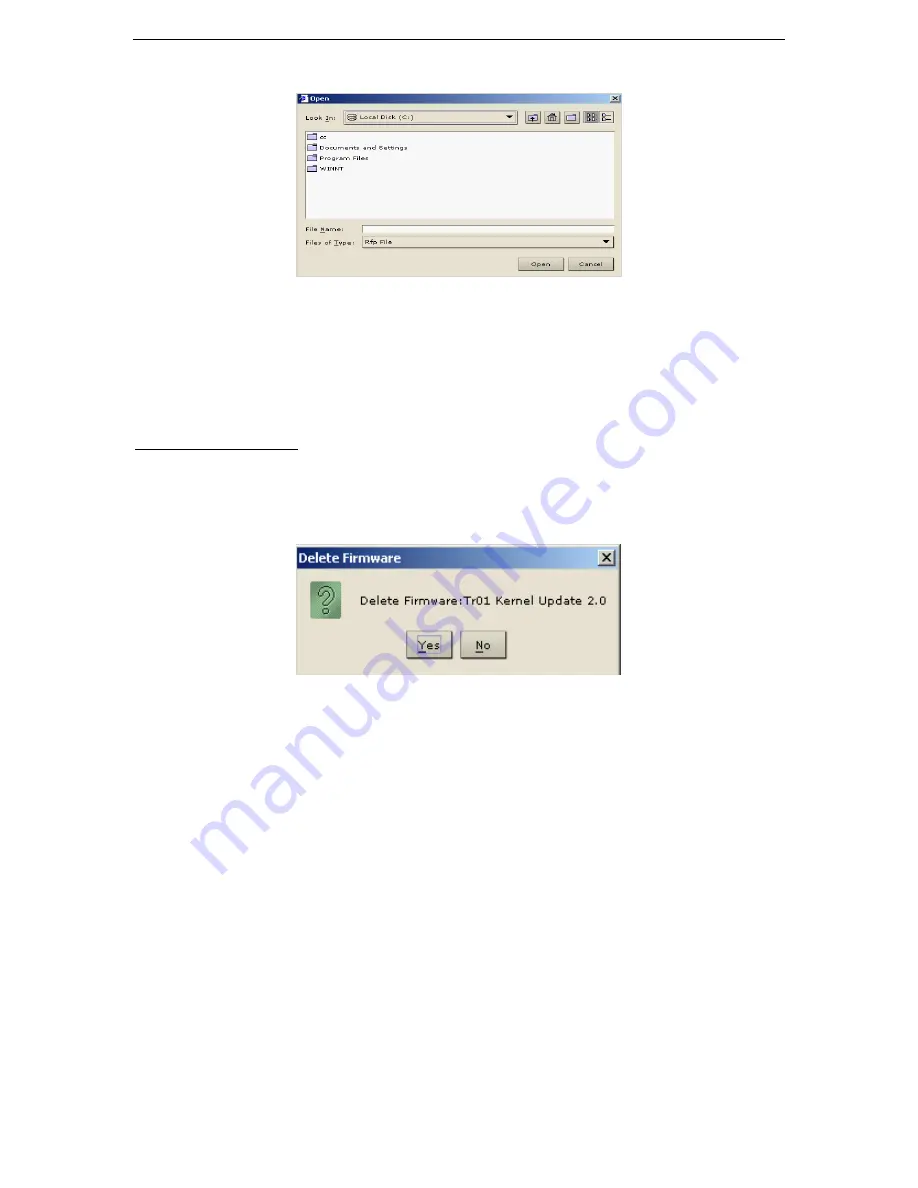
80
C
OMMAND
C
ENTER
U
SER
G
UIDE
2.
Click
Add
to add a new firmware file. A search window appears.
Figure 111 Search Window
3.
Click on the
Look In
drop-down arrow and navigate to locate the firmware file in your system. When
you find the firmware, select it, and click
Open
. The firmware name will appear in the
Firmware
Name
field.
4.
Click
Close
to close the
Firmware Manager
screen.
Delete Firmware
1.
On the
Setup
menu, click
Firmware Manager
. The
Firmware Manager
screen appears.
2.
Click on the
Firmware Name
drop-down arrow and select the firmware to be deleted.
3.
Click
Delete
. The
Delete Firmware
window appears.
Figure 112 Delete Firmware Window
4.
Click
Yes
to delete the firmware or
No
to close the window.
5.
Click
Close
to close the
Firmware Manager
screen.
Summary of Contents for COMMANDCENTER 2.20 -
Page 2: ......
Page 4: ...This page intentionally left blank...
Page 12: ......
Page 16: ...4 COMMANDCENTER USER GUIDE...
Page 22: ...10 COMMANDCENTER USER GUIDE...
Page 138: ...126 COMMANDCENTER USER GUIDE...
Page 140: ...128 COMMANDCENTER USER GUIDE...
Page 144: ...132 COMMANDCENTER USER GUIDE...






























