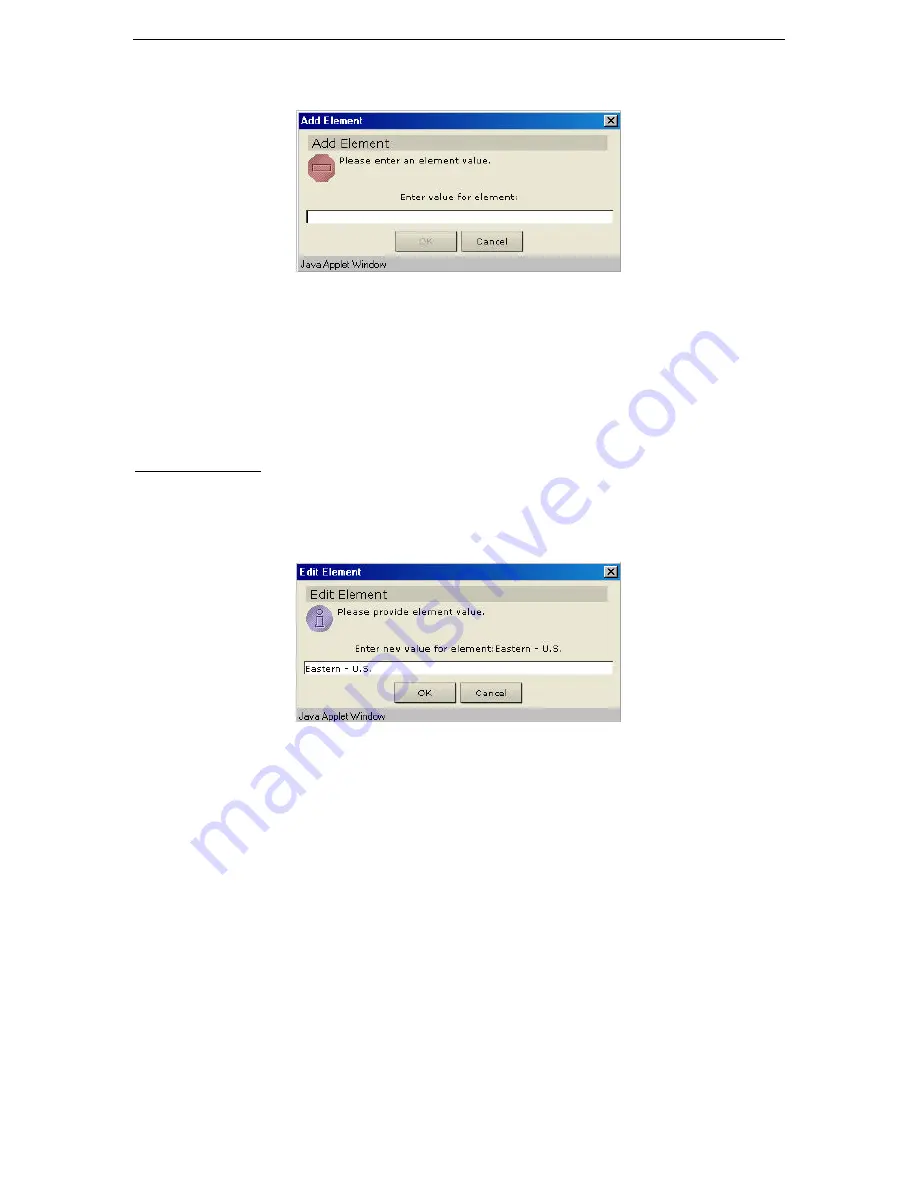
72
C
OMMAND
C
ENTER
U
SER
G
UIDE
2.
Click
Add
in the
Element for Category
panel to add a new element. The
Add Element
window
appears.
Figure 96 Add Element Window
3.
Type the new element name in the
Enter Value of Element
field.
4.
Click
OK
to add the element or
Cancel
to exit the window. The new element appears in the
Elements
For Category
panel.
5.
Click
Close
to close the
Association Manager
screen.
6.
Repeat steps 1 through 5 to add other elements.
Edit Element
1.
On the
Associations
menu, click
Association Manager.
The
Association Manager
screen appears.
2.
Select the element to be edited from the
Element For Category
list and click
Edit
in the
Elements
For Category
panel. The
Edit Element
window appears.
Figure 97 Edit Element Window
3.
Type the new name of the element in the
Enter New Value of Element
field.
4.
Click
OK
to update the element or
Cancel
to close the window. The new element name is displayed in
the
Element For Category
list.
5.
Click
Close
to close the
Association Manager
screen.
6.
Repeat steps 1 through 5 to edit other elements.
Summary of Contents for COMMANDCENTER 2.20 -
Page 2: ......
Page 4: ...This page intentionally left blank...
Page 12: ......
Page 16: ...4 COMMANDCENTER USER GUIDE...
Page 22: ...10 COMMANDCENTER USER GUIDE...
Page 138: ...126 COMMANDCENTER USER GUIDE...
Page 140: ...128 COMMANDCENTER USER GUIDE...
Page 144: ...132 COMMANDCENTER USER GUIDE...






























