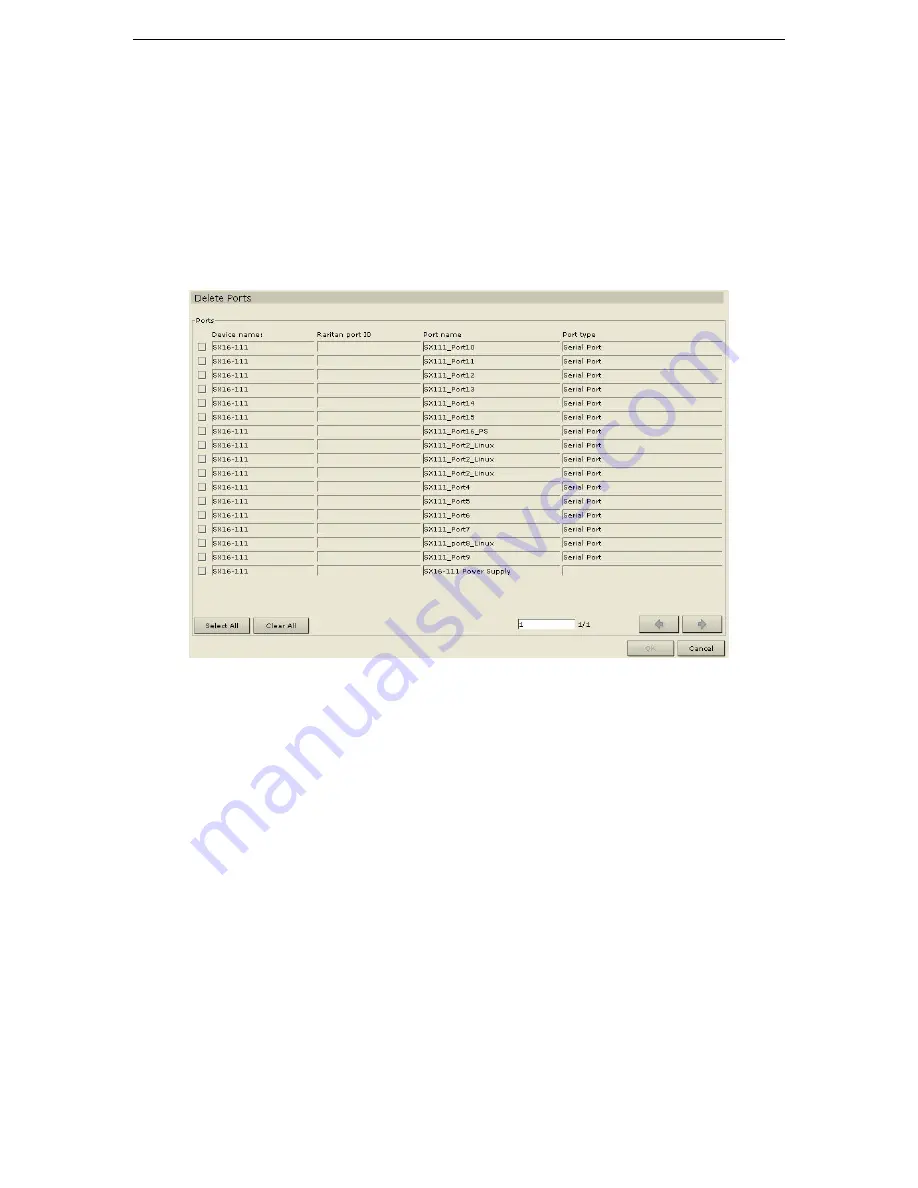
54
C
OMMAND
C
ENTER
U
SER
G
UIDE
6.
Click
OK
to configure the outlet port or
Cancel
to exit without configuring. A
Port Created
Successfully
message confirms that outlet port has been created.
7.
Repeat steps 1 through 6 to configure other outlet ports.
Delete Ports
Delete a port to remove the port entry from the Ports tree and
Cancel
all accessibility of the remote target
device.
1.
Click on the
Ports
tab and select a port to be deleted.
2.
On the
Devices
menu, click
Port Manager
, and then click
Delete Port
. The
Delete Port
screen
appears.
Figure 72 Delete Port Screen
3.
Click
OK
to delete the port or
Cancel
to exit without deleting. A
Port Deleted Successfully
window
confirms that port has been deleted.
4.
Repeat steps 1 through 3 to delete other ports.
Summary of Contents for COMMANDCENTER 2.20 -
Page 2: ......
Page 4: ...This page intentionally left blank...
Page 12: ......
Page 16: ...4 COMMANDCENTER USER GUIDE...
Page 22: ...10 COMMANDCENTER USER GUIDE...
Page 138: ...126 COMMANDCENTER USER GUIDE...
Page 140: ...128 COMMANDCENTER USER GUIDE...
Page 144: ...132 COMMANDCENTER USER GUIDE...






























