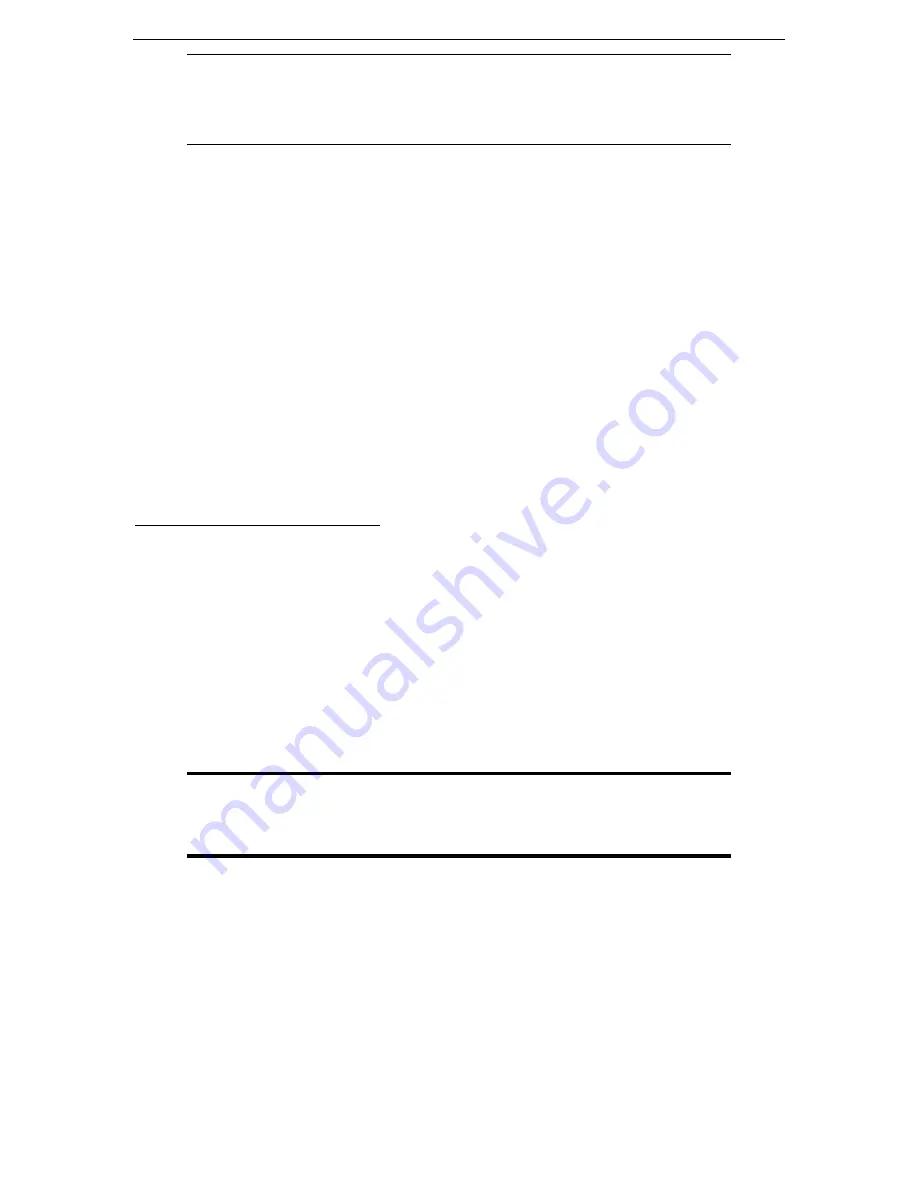
16
C
OMMAND
C
ENTER
U
SER
G
UIDE
Note: The Quick Commands toolbar has been upgraded in CC v2.1 and higher to include
“Back” and “Forward” buttons, the left and right-pointing arrows. Please use these as
you would use the Back and Forward commands in your Internet browser. The Back
Å
arrow button will return you to the last screen you viewed, and the Forward
Æ
button
moves you forward to the next screen you viewed, after you have used the Back command.
Configuring CommandCenter Manager Components
In order to use CommandCenter effectively, you must complete the following configuration steps, as
described in this and the next chapter:
•
Configure and install Dominion series and IP-Reach appliances (both serial and KVM devices).
−
Configure the devices and establish them on your network.
−
Load and associate customized applications for serial ports.
−
Load and associate customized applications for KVM ports.
−
Install and load the KVM client application.
−
Define and configure categories and elements to display the information under the all tabs.
•
Create and define users with appropriate permissions and devices they can manage (please see the
section
User Manager
, in this chapter,
for additional information).
•
Establish the appropriate security and authentication policies. Only an Administrator who has root
privileges in CommandCenter can do this (please see
Chapter 5: Administration Tools, Security
Manager
for additional information).
Configurable Parameters
These fields are mandatory and must follow the guidelines as listed:
User Name:
Alphanumeric text, 1 – 16 characters in length, underscores permitted.
Password:
Alphanumeric text, 6 – 16 characters in length. The first six characters of the password must
contain at least two alpha and one numeric character, and the first four characters cannot be the same as the
user name.
User Manager
User Manager
commands are listed in the Users menu and allow you to define the CommandCenter user
list and assign user permissions for performing various functions. CommandCenter maintains a centralized
user access list. Only an Administrator (a user with Administrator privileges) can manage user accounts.
Important! Many of the menu bar commands can be accessed by right-
clicking on a User icon in the Selection tree (on the left side of your
CommandCenter window) and choosing a command from the shortcut
menu that appears.
Summary of Contents for COMMANDCENTER 2.20 -
Page 2: ......
Page 4: ...This page intentionally left blank...
Page 12: ......
Page 16: ...4 COMMANDCENTER USER GUIDE...
Page 22: ...10 COMMANDCENTER USER GUIDE...
Page 138: ...126 COMMANDCENTER USER GUIDE...
Page 140: ...128 COMMANDCENTER USER GUIDE...
Page 144: ...132 COMMANDCENTER USER GUIDE...






























