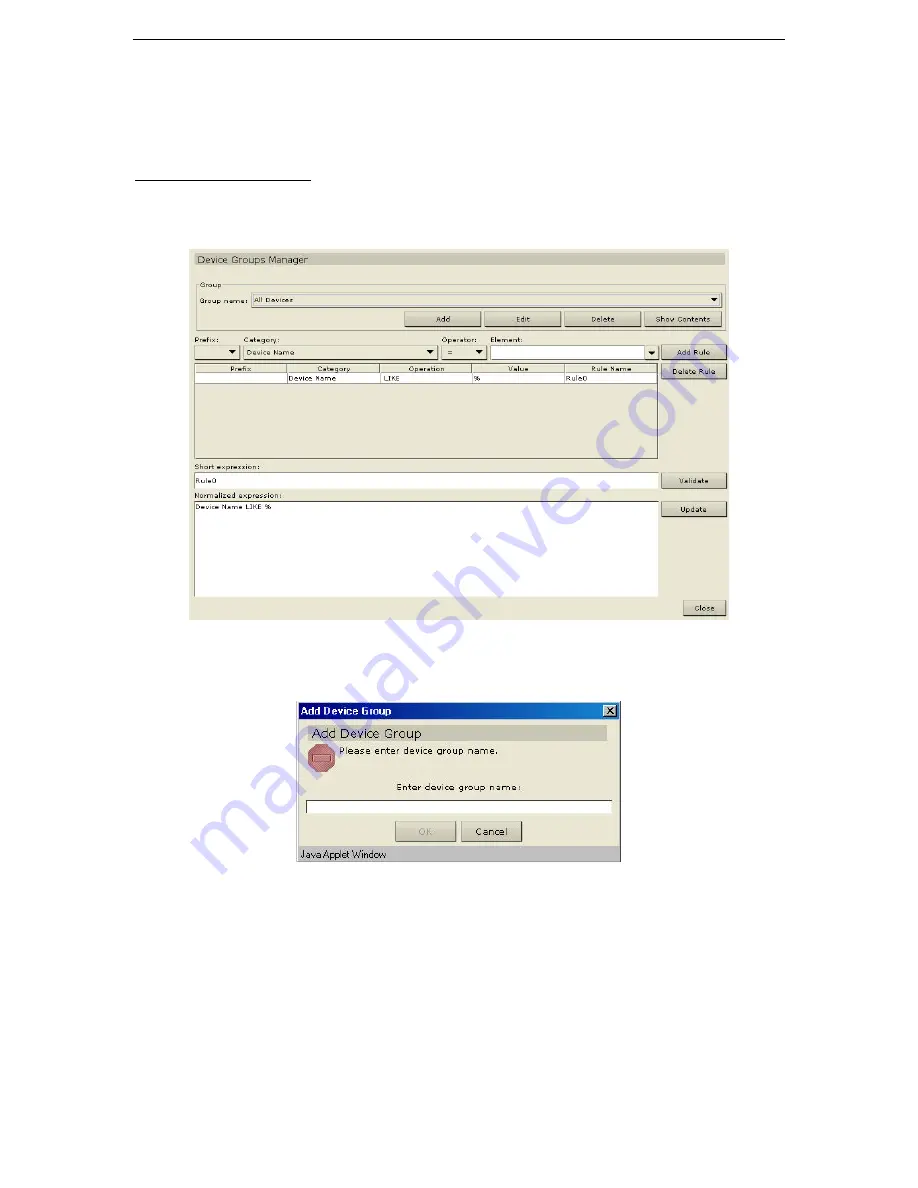
44
C
OMMAND
C
ENTER
U
SER
G
UIDE
Device Group Manager
Use the Device Groups Manager screen to add, edit, assign, and remove device groups and the rules that
govern them. First add a Device Group, then add a Device Rule(s) to make working with and viewing
devices easier.
Add Device Group
1.
On the
Associations
menu, click
Groups Manager
, and then click
Device Group Manager
. The
Device Group Manager
screen appears.
Figure 56 Device Groups Manager Screen
2.
Click
Add
in the
Groups
panel. The
Add Device Group
window appears.
Figure 57 Add Device Group Window
3.
Type a device group name in the
Enter Name for Device Group
field. Click
OK
to add the group or
Cancel
to close the window. The new group name will appear in the
Group Name
field.
4.
Click
Close
to close
Device
Groups Manager
screen.
5.
Repeat steps 1 through 4 to add other device groups.
Summary of Contents for COMMANDCENTER 2.20 -
Page 2: ......
Page 4: ...This page intentionally left blank...
Page 12: ......
Page 16: ...4 COMMANDCENTER USER GUIDE...
Page 22: ...10 COMMANDCENTER USER GUIDE...
Page 138: ...126 COMMANDCENTER USER GUIDE...
Page 140: ...128 COMMANDCENTER USER GUIDE...
Page 144: ...132 COMMANDCENTER USER GUIDE...






























