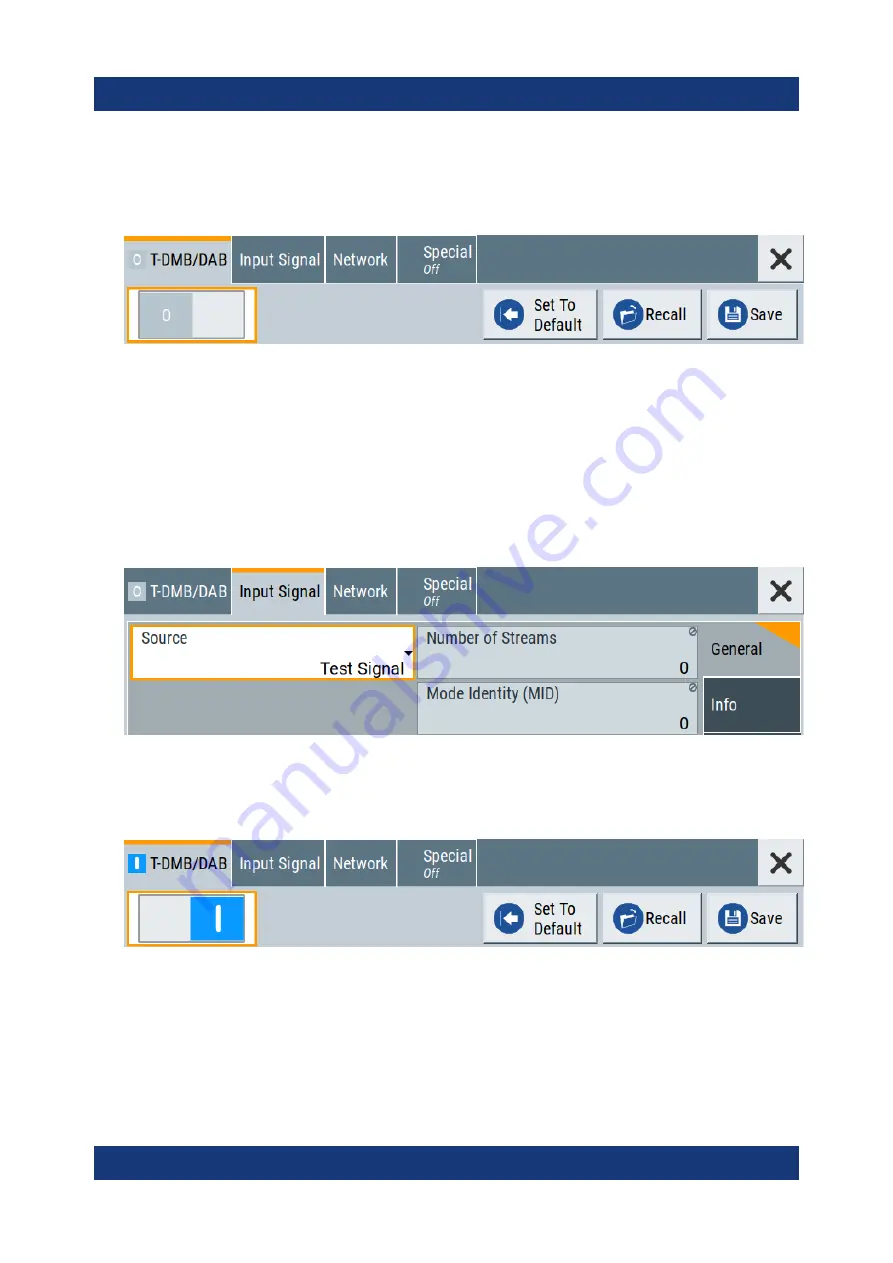
Trying out the instrument
R&S
®
SMCV100B
57
Getting Started 1432.7046.02 ─ 04
2. In the block diagram, select "Baseband > T-DMB/DAB".
The "T-DMB/DAB" dialog appears and displays the general settings provided
for the digital standard.
As in the user interfaces of all broadcast standards, the "T-DMB/DAB" dialog
is divided into several tabs. The "T-DMB/DAB" tab comprises the primary set-
tings of the standard.
Also, the functions for storing and recalling settings and provides access to
further functions and dialogs. The more complex the digital standard itself is,
the more comprehensive the further dialog and tab structure.
3. In the "Input Signal" tab, select "Source > Test Signal".
The test signal is a signal with audio content.
Tip:
On the front panel, press the Help key to retrieve detailed information on
the current settings and on the contents of the predefined files.
4. In the "T-DMB/DAB" tab, select "State > On".
5. On the "Status Bar", set "Frequency" and "Level" of the DAB test signal:
a) Tap the "Frequency" field, to enter the center frequency, for example
174.928
MHz
.
b) Tap the "Level" field, to enter the RMS level, for example
20.00
dBm
.
Generating a DAB signal






























