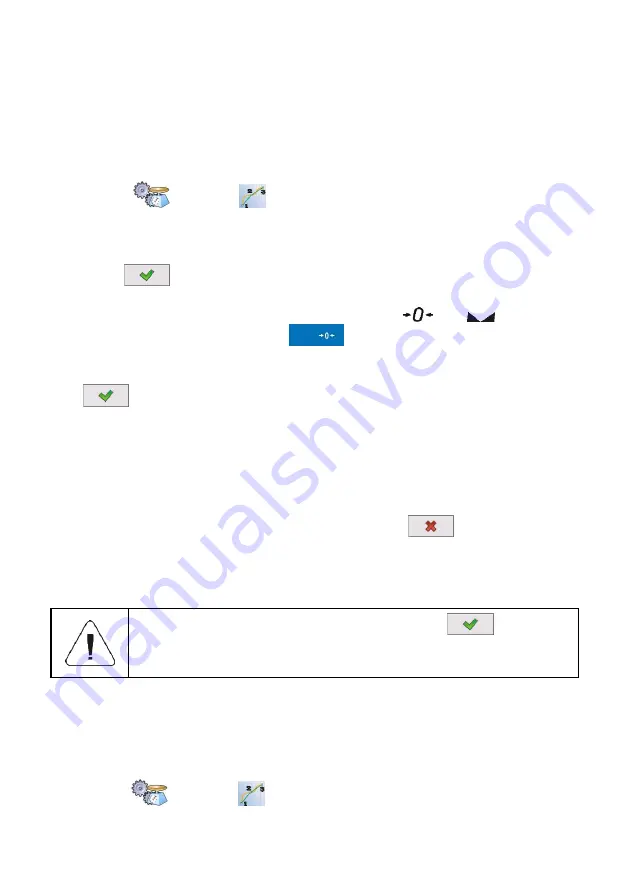
24
10.6. Linearity Correction
10.6.1. Linearity Determination
Determining mass for each step of the linearity and corrections via scale
software.
Procedure:
Enter
<
Factory/
Linearity>
submenu and go to
<Determine>
parameter.
<Mass>
dialog box and an on-screen keyboard opens.
Unload the platform.
Enter the required mass value (the first linearity correction point) and
press
button to confirm. Message
<Load xxx>
is displayed (where:
xxx
– the entered mass value).
Make sure that the weighing pan is unloaded,
and
pictograms
must be displayed, if not press
key to zero the scale.
Load the weighing pan with weight of mass equal to weight value specified
for the first linearity correction point, wait for a stable indication and press
button.
<Mass>
dialog box with an on-screen keyboard opens, declare the next
linearity correction point.
Proceed likewise for the second linearity correction point. Scale software
enables determining 6 linearity correction points maximum.
Upon confirmation of the last (sixth) linearity correction point,
<Linearity>
submenu is displayed automatically.
If you want to declare less than 6 points, press
button of
<Mass>
dialog box.
<Linearity>
submenu is displayed automatically.
Return to weighing, saving changes.
Shall zero value be confirmed, by pressing
button, as
linearity correction point, message <Value too low> is
displayed.
10.6.2. Corrections
Editing correction values for linearity points.
Procedure:
Enter
<
Factory /
Linearity>
submenu.
















































