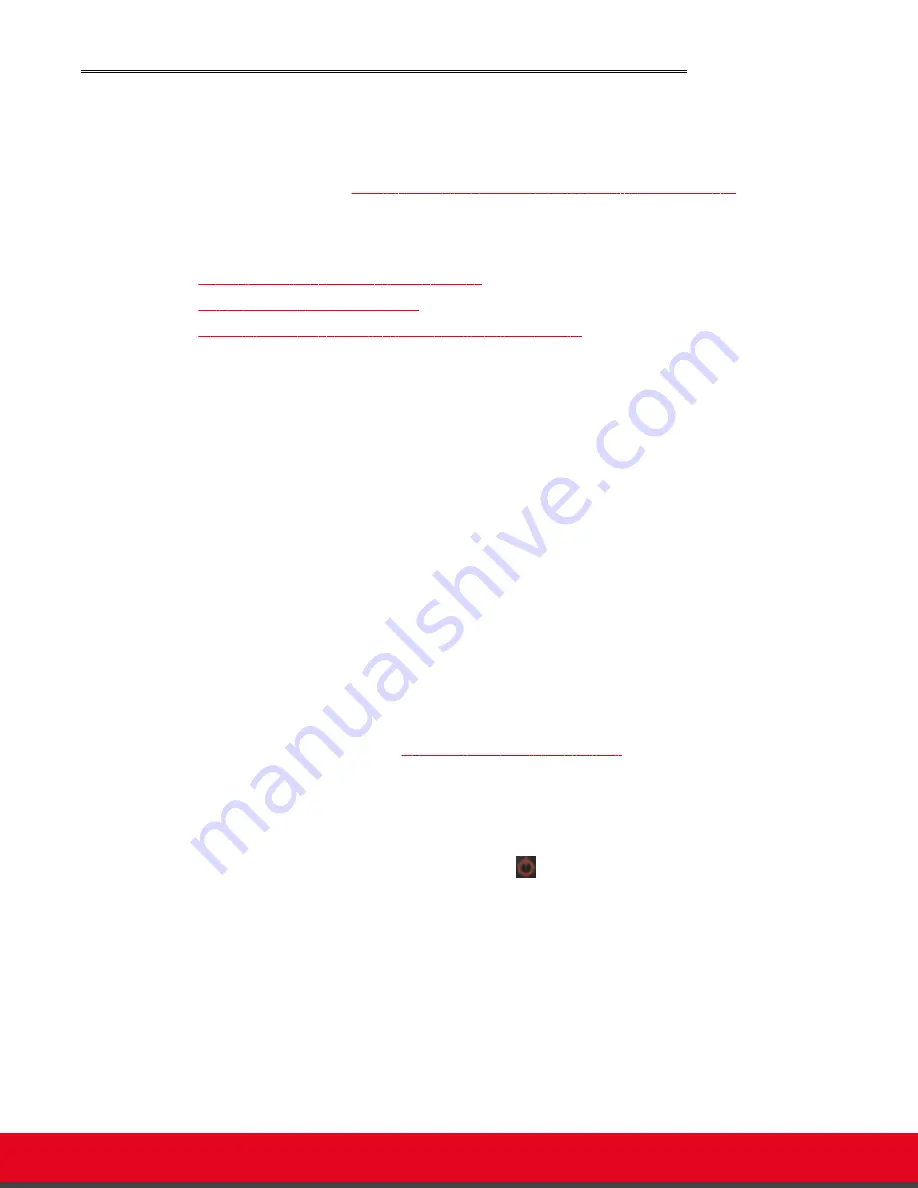
Managing your XT Series Locally from the Endpoint
You can set up and control the Scopia XT Series from the endpoint's main menu, using your XT Remote
Control Unit.
To perform advanced configuration XT Series from the endpoint itself, you must first enable advanced
configuration as described in
Maintaining the Scopia XT Series Locally from the Endpoint
See the following topics for more information:
Navigation
•
Accessing the Scopia XT Series Main Menu
•
Using the XT Remote Control Unit
•
Maintaining the Scopia XT Series Locally from the Endpoint
Accessing the Scopia XT Series Main Menu
About this task
After switching on the Scopia XT Series, the main menu appears and you can do the following:
• Make audio and video calls
• View contacts in the phone book
• Start sharing content from your computer
• Adjust the camera position. You can also store the position to retrieve it later.
• Record your videoconferences
• Perform basic configuration, such as setting the interface language
• Set your preferences, such as activating the Do Not Disturb feature
• Check the system status
You navigate Scopia XT Series menus using arrow keys and pressing the
ok/menu
key on the XT
Remote Control Unit (for details, see
Using the XT Remote Control Unit
on page 68).
Procedure
1. Verify that the LED on the front panel of the XT Codec Unit is blinking.
2. Turn on the XT Codec Unit by pressing the Power key on the XT Remote Control Unit.
3. The system home page appears on the monitors, and you can access the following menus:
•
Call
—make audio and video calls
•
Contacts
—view, edit, and call contacts in the phonebook
•
Present
—start sharing content from your computer
•
Control Camera
—adjust camera position
•
Recording
—start recording a videoconference
•
Configure
—perform basic configuration and check the system status
Installation Guide for Scopia XT5000 Series Version 3.2
Initial Configuration | 67






























