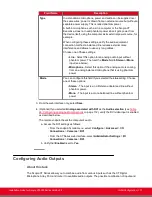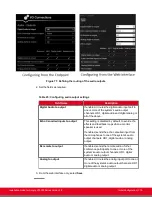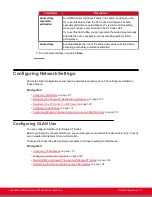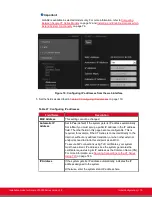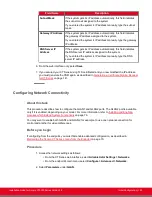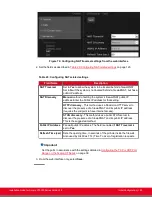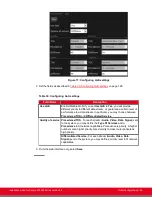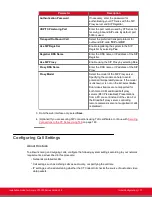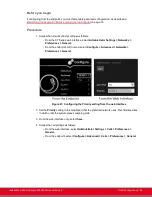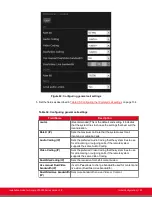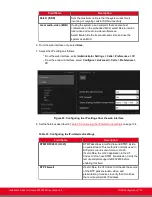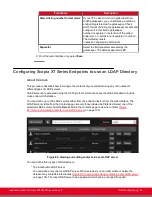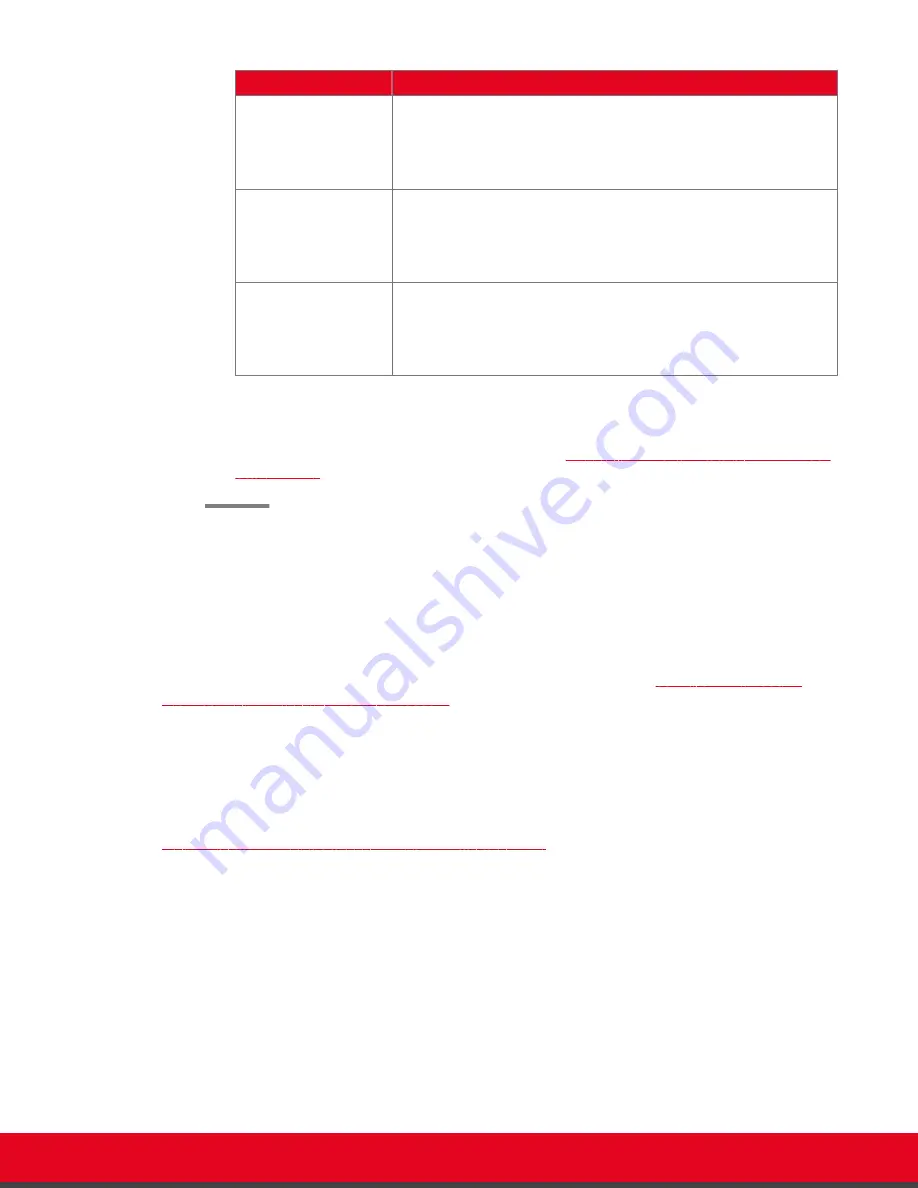
Field Name
Description
Subnet Mask
If the system gets its IP address automatically, this field indicates
the subnet mask assigned to the system.
If you entered the system’s IP address manually, type the subnet
mask.
Gateway IP Address
If the system gets its IP address automatically, this field indicates
the gateway IP address assigned to the system.
If you entered the system’s IP address manually, type the gateway
IP address.
DNS Server IP
Address
If the system gets its IP address automatically, this field indicates
the DNS server IP address assigned to the system.
If you entered the system’s IP address manually, type the DNS
server IP address.
6. From the web interface only, select
Save
.
7. If you secured your XT Series using TLS certificated and you now modified the IP address,
you must generate the CSR again, as described in
Generating a Certificate Signing Request
Configuring Network Connectivity
About this task
This procedure describes how to configure the GLAN1 and GLAN2 ports. The GLAN2 port is available
only if it is enabled, depending on your model. For more information, refer to
Licenses which Extend System Functionality
on page 76.
You may want to enable both GLAN1 and GLAN2, for example, to use one network connection for
control and another for videoconferences.
Before you begin
If configuring from the endpoint, you must first enable advanced configuration, as described in
Maintaining the Scopia XT Series Locally from the Endpoint
on page 73.
Procedure
1. Access the network settings as follows:
• From the XT Series web interface, select
Administrator Settings > Networks.
• From the endpoint's main menu, select
Configure > Advanced > Networks
.
2. Select
Parameters
under
GLAN
.
Installation Guide for Scopia XT5000 Series Version 3.2
Initial Configuration | 120