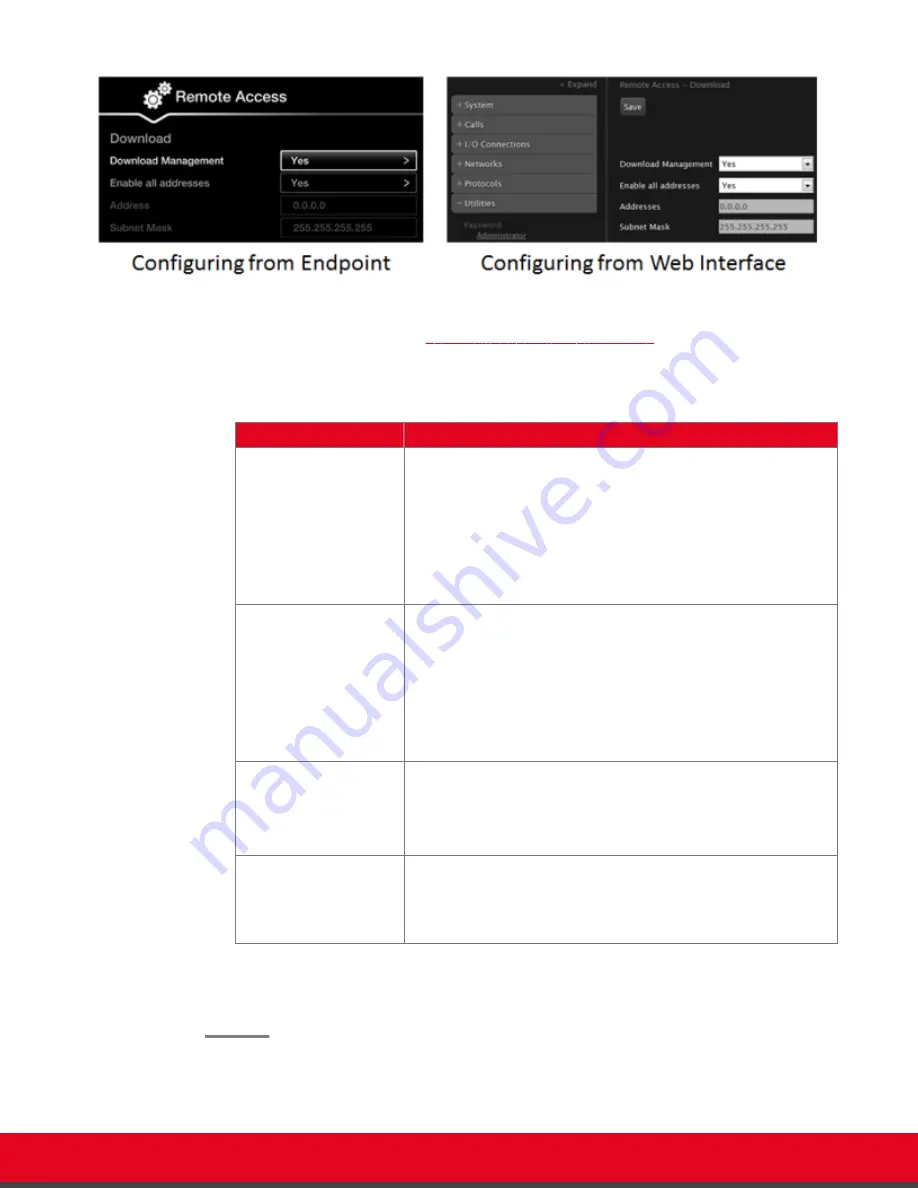
Figure 42: Enabling remote access to the Scopia XT Series
2. Set the fields as described in
Table 12: Enabling remote upgrade
Table 12: Enabling remote upgrade
Field Name
Description
Download
Management
Configure whether to allow remotely downloading firmware or
patches to the XT Codec Unit via a Windows PC upgrade
program or Scopia Management, as follows:
• Select
Yes
to enable remote downloads to the Scopia XT
Series.
• Select
No
to disable remote downloads to the Scopia XT
Series.
Enable all addresses
Allow access to the XT Codec Unit from all or specific PCs or
Scopia Management, as follows:
• Select
Yes
to enable access to Scopia XT Series from any
IP address in a network.
• Select
No
to allow access to specified computers only. If
selected, you must also configure the
Address
and
SubNet
mask
as described below.
Address
This field is only relevant if you set the
Enable all addresses
field
to
No
.
Enter the IP address or IP addresses of the computers allowed to
access Scopia XT Series.
Subnet Mask
This field is only relevant if you set the
Enable all addresses
field
to
No
.
Enter the
Subnet mask
associated with the IP address or group
of IP addresses specified above.
3. From the web interface only, select
Save
.
4. To upgrade the Scopia XT Series, see
Administrator Guide for Scopia XT Series
.
Installation Guide for Scopia XT5000 Series Version 3.2
Initial Configuration | 66






























