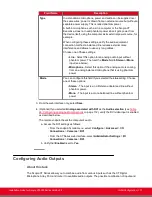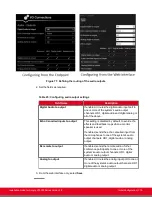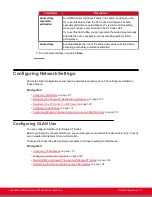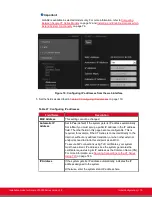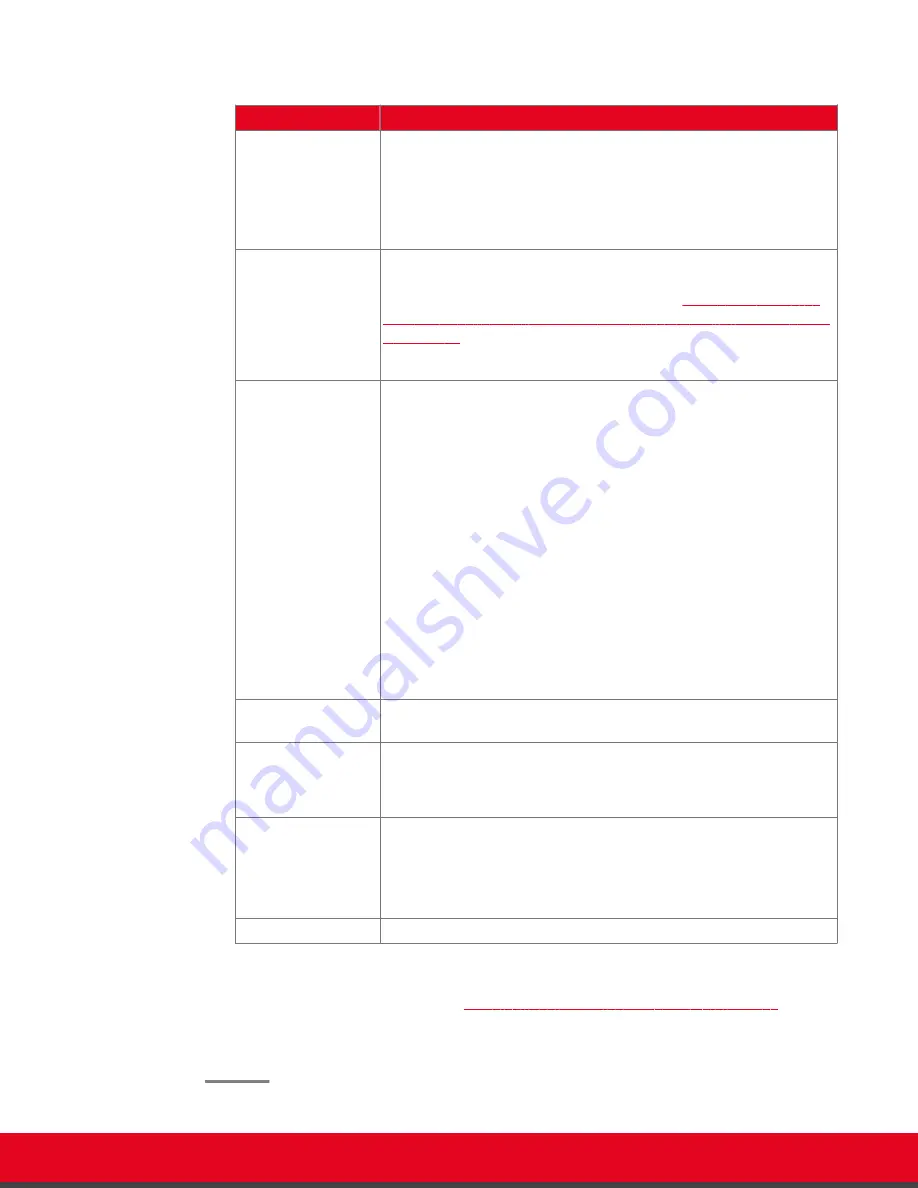
Table 20: Configuring advanced camera settings
Field Name
Description
Enable
Select
Yes
to enable this camera. Otherwise, you cannot use the
video input from this camera.
If you connected multiple cameras via the Scopia XT Camera Switch,
enable each camera.
You cannot disable the default camera.
Moving (PTZ)
Enable the camera pan, tilt and zoom functionality if it is supported by
your camera, such as the XT Premium Camera. The camera must be
connected via a VISCA cable, as described in
for Controlling the Optional XT Premium Camera with the XT Remote
Control Unit
Disable if you connected DVD devices or non-PTZ cameras.
White balance
mode
This is not relevant for
USB
cameras.
If the lighting in the room is not standard, you can adjust the colors of
the image sent by the camera:
• To allow the camera to automatically adjust colors to room
lighting, set to
Automatic
.
• To set the camera to adjust colors based on natural sunlight,
select
Outdoor
. This could be used, for example, in a room with
many large windows.
• To set the camera to adjust colors based on artificial light, select
Indoor
.
• To calibrate colors manually, set to
Manual
, and adjust the
Red
and
Blue
sliders.
• To calibrate color temperature so that the image does not have
blue or red color undertones, set to
Customize
.
Backlight
compensation
Select to counteract silhouetting of subjects when the backlighting is
excessive.
Exposure
compensation
This is not relevant for
USB
cameras.
If the lighting in the room is excessive, enable and define exposure
compensation to manually reduce light intake.
Focus mode
Set the camera focus:
• To set the camera focus automatically, select
Automatic
.
• To adjust the camera focus manually, select
Manual
, and set
the distance from the camera to the table.
Camera sharpness
Adjust the sharpness of the image from your camera.
6. From the web interface only, select
Save
.
7. Configure the settings described in
Table 20: Configuring advanced camera settings
104 for each camera you are using.
From the web interface only, select
Save
.
Installation Guide for Scopia XT5000 Series Version 3.2
Initial Configuration | 104