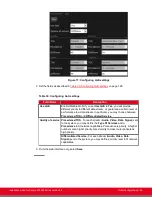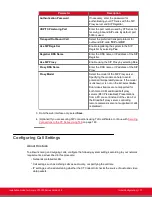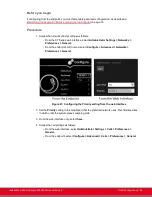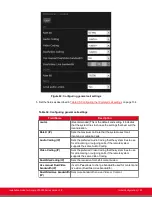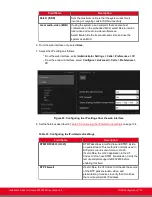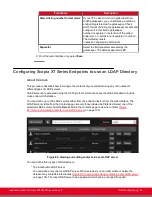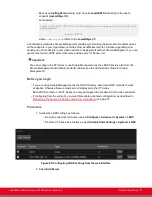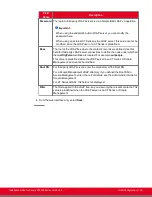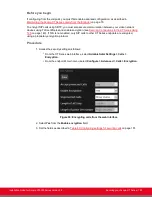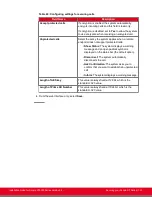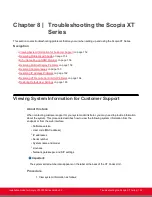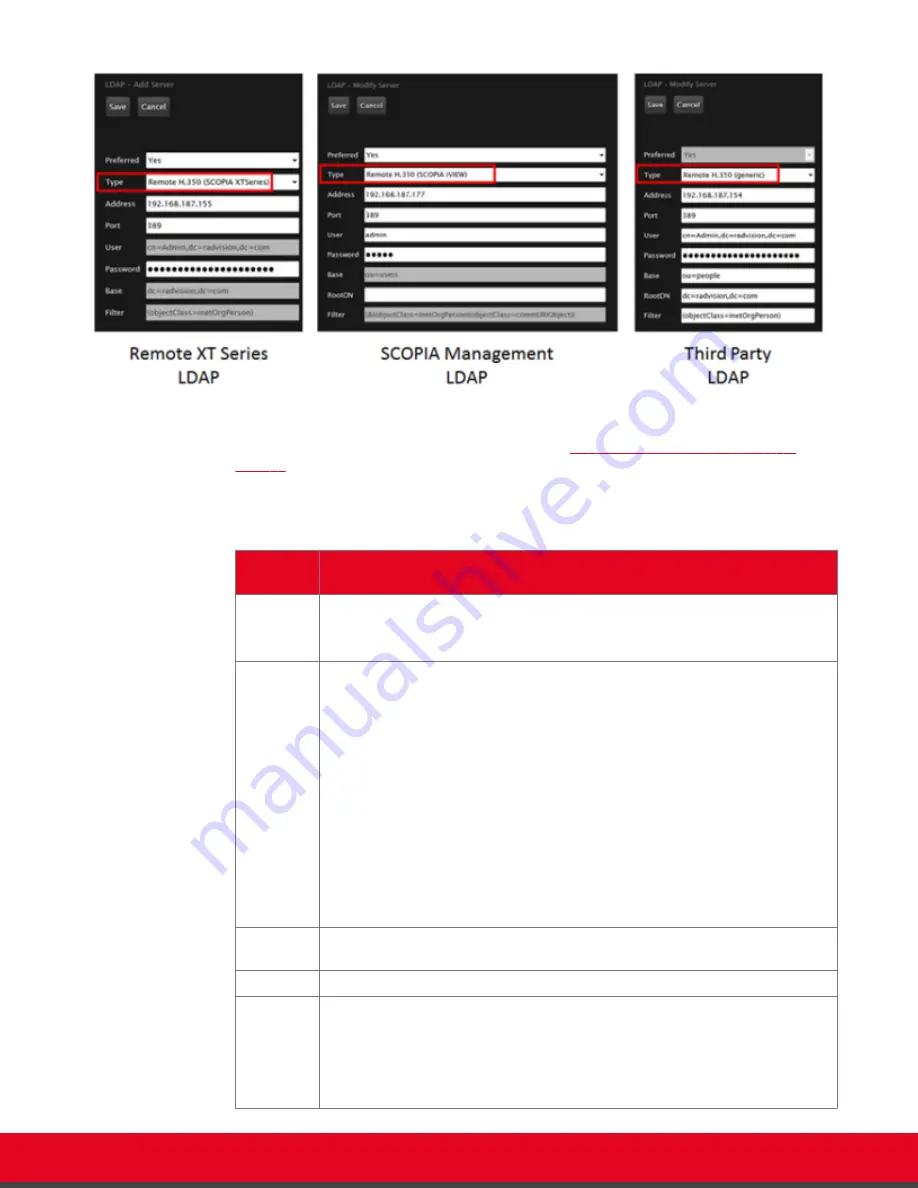
Figure 86: Adding each type of LDAP server from the web interface
3. Configure the LDAP server settings as described in
Table 37: Configuring LDAP server
Table 37: Configuring LDAP server settings
Field
Name
Description
Preferred
To view contacts from this LDAP server from the Contacts page, select
Yes
.
Users can then select one of these preferred LDAP servers to view the
contacts in that LDAP database.
Type
Define the type of LDAP server you are configuring, as follows:
•
Local Server
: The endpoint's built-in LDAP server. Users can add,
modify and delete contacts, as well as call and browse contacts in the
phone book.
•
Remote H.350 (XT Series)
: An external XT Series's built-in LDAP server.
Users cannot make any changes to the contact list for this endpoint.
•
Remote H.350 (Scopia Management)
: Scopia Management's built-in
LDAP server. Users cannot make any changes to the contact list for this
endpoint.
•
Remote H.350 (generic)
: A third-party LDAP server, such as Microsoft
Active Directory. Users cannot make any changes to the contact list for
this endpoint.
Address
Enter the LDAP server address. If you are using Scopia Management as your
LDAP directory, enter Scopia Management's IP address.
Port
Enter the port used to connect to the LDAP server. The default port is 389.
User
Enter the username and password required to access the LDAP server. The
format of the username is in the form of a Distinguished Name (DN).
Some standard components of DN are: domain controller (dc), organizational
unit (ou), common name (cn), country (c), state or province (st), locality (l),
organization (o).
Installation Guide for Scopia XT5000 Series Version 3.2
Initial Configuration | 138