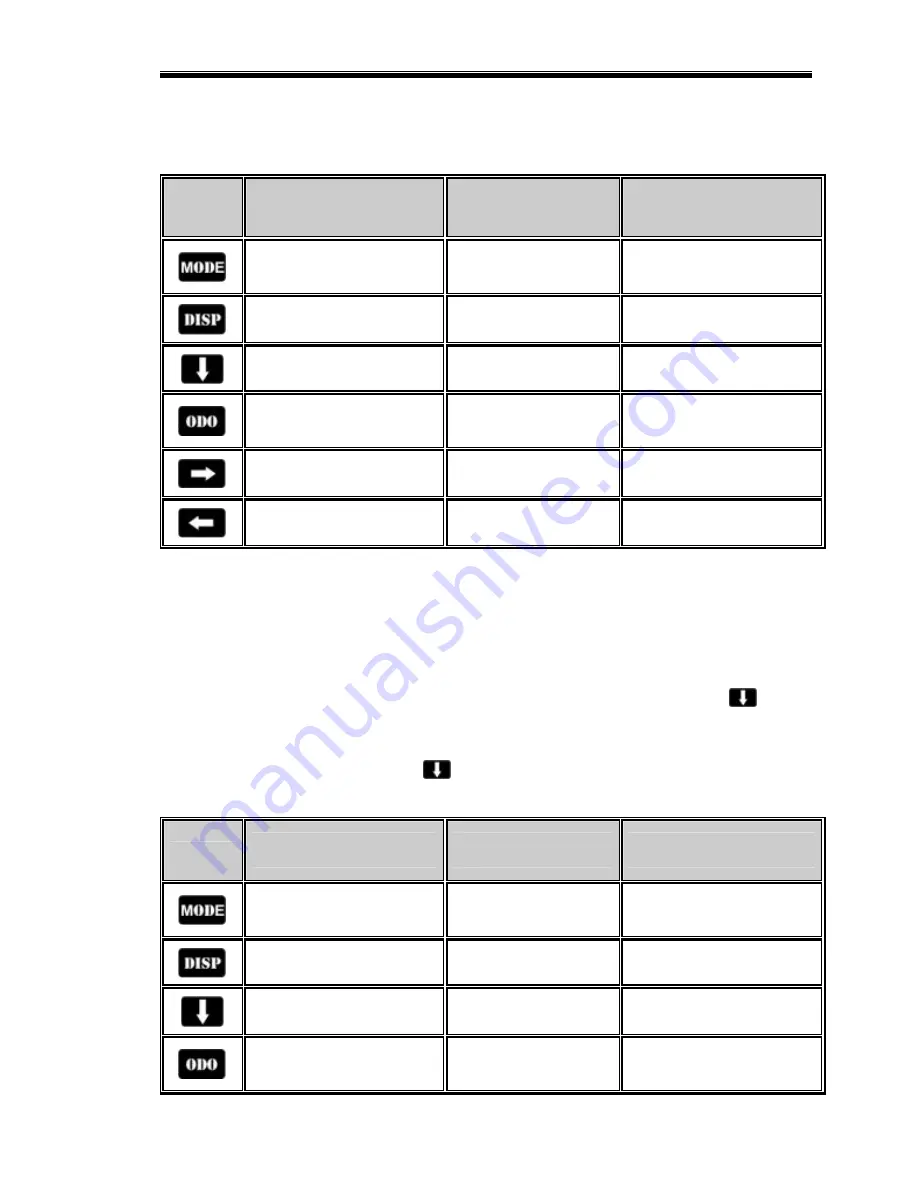
Programming and Operation Using the Dash Buttons
17
Table 5 shows the behavior of each button while i n Real-time mode.
Button
SHORT Button Press
(one light flash)
MED Button Press
(two light flashes)
LONG Button Press
(three light flashes)
Switches between Real-
time, min, max & playback
modes
Enter setup mode
Reset minimum &
maximum recall values
Change display pages
Does nothing
Turn the back light on or off
Enter scroll mode
Does nothing
Does nothing
Toggle lower right display
between odometer, trip,
EGT 3, and EGT 4
Does nothing
Reset trip odometer
Does nothing
Does nothing
Does nothing
Does nothing
Does nothing
Does nothing
Table 5
Scroll Mode
Scroll mode allows you to scroll through all of the available channels. For instance, the speedometer is
shown on all three display pages, but the actual jack shaft rpm and engine / jack shaft ratio are not. Also, if
you have added any channels on the V-Net port you can use scroll mode to view them. The only way to
view these channels is to enter scroll mode. To enter scroll mode, enter a SHORT press on the
button
while in Real-time mode. Entering scroll mode will cause the lower left channel position to display the
abbreviated channel name or channel tag. The lower middle position will display the channel value. To
exit scroll mode, enter a LONG press on the
button.
Table 6 shows the behavior of each button while in scroll mode.
Button
SHORT Button Press
(one light flash)
MED Button Press
(two light flashes)
LONG Button Press
(three light flashes)
Switches between Real-
time, min, max & playback
modes
Enter setup mode
Reset minimum &
maximum recall values
Change display pages
Does nothing
Turn the back light on or off
Scroll to next channel
Scroll to previous
channel
Does nothing
Toggle lower right channel
position between
odometer, trip & EGT 3
Does nothing
Reset trip odometer
Summary of Contents for Ultra Dash Xtreme
Page 1: ...Racepak Ultra Dash Installation and Operation Instructions 300 DS UDX6S...
Page 2: ......
Page 6: ...Introduction 2...
Page 14: ......
Page 26: ......
Page 36: ......
















































