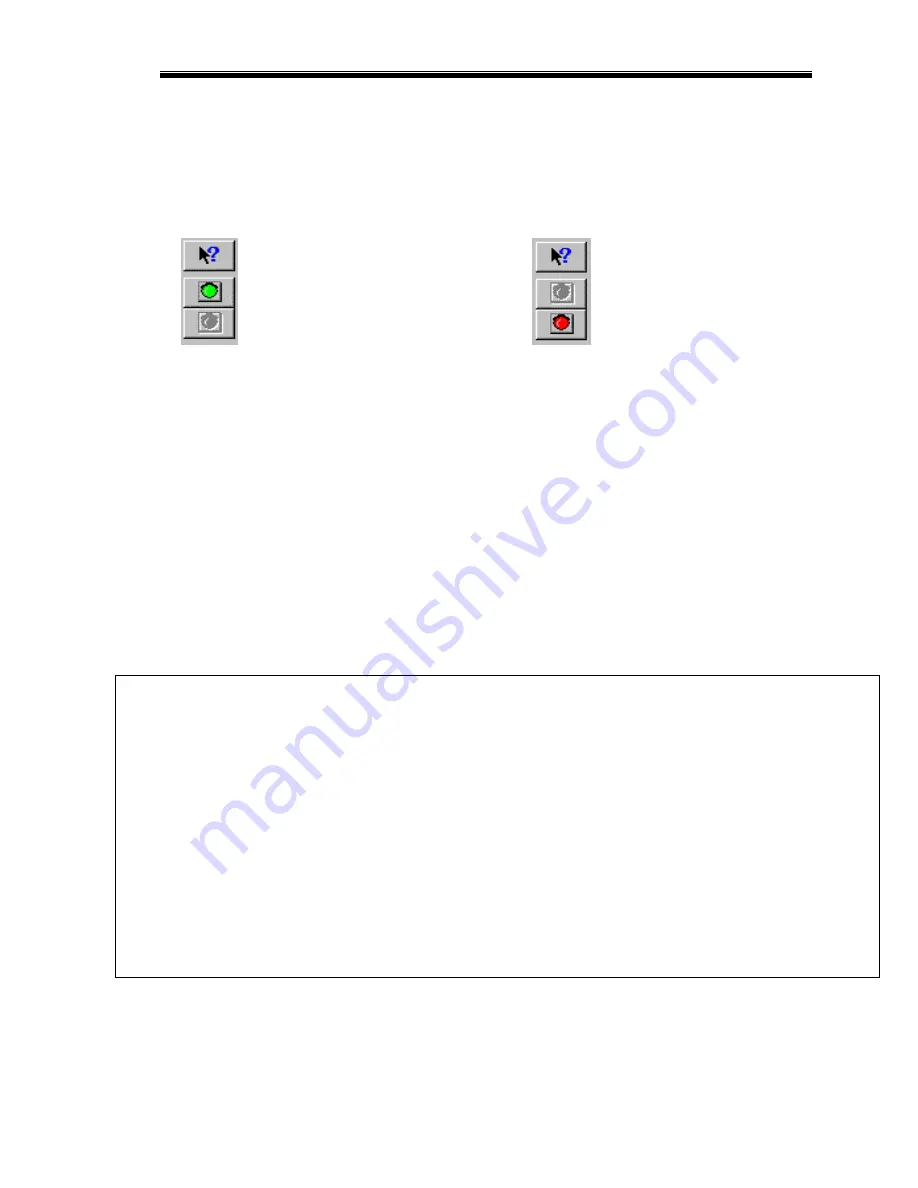
Viewing Real Time Data on a PC
37
The file save dialog box will then be displayed. Select the
Cancel
button. A new file tab with the channel
data will be opened. You real time data session is now ready.
The real time session is controlled via two icons located below the context sensitive help icon in tool bar.
Only one icon will be active at a time depending on the status of the telemetry session. The Start Data
Acquisition icon is shown active on the left. The Stop Data Acquisition icon is shown active on the right.
Start Data Acquisition - Green Light
Stop Data Acquisition - Red Light
To start the real time data acquisition left click on the
Start Data Acquisition
Icon at the bottom of the tool
bar. The data acquisition will start at time 0. Once the real time data acquisition has been started the value
of the data channels will be displayed next to the channel button in the top p ortion of the display area. To
display the data from a channel on the graphics screen simply select the channel by left clicking on the
channel button in the same manner you display data from a recorded file.
To stop the data acquisition left click on the
Stop Data Acquisition
icon located at the bottom of the tool
bar. The real time data acquisition session will be suspended.
If you wish to continue the real time data acquisition simply click on the
Start Data Acquisition
icon. The
telemetry session will restart at the same point it was suspended. If you wish to restart the session from the
beginning select
Erase
from the
Telemetry
main menu. All previously recorded data will be erased from
the file.
If you wish to save the data, stop the data acquisition and use click the
Save
icon located in the tool bar or
select
Save
located in the
File
main me
Competition Systems, Inc./Racepak
30402 Esperanza, Rancho Santa Margarita, CA 92688
949-709-5555
Six Month Limited Warranty on Parts and Workmanship
Purchaser’s only remedy and seller’s only liability shall be to repair or replace materials provided by the purchaser to be
defective and returned to seller with a copy of purchaser’s receipt. Seller shall not be liable for any injury, expenses, profits,
loss or damage, direct, incidental, or consequential, or any other pecuniary loss arising out of the use or inability to use the
product in question even if seller has been advised of the possibility of such damages. Because some states do not allow the
exclusion or limitation of liability for consequential or incidental damages, the above limitation may not apply to you.
It is purchaser’s responsibility to notify seller of suspected defects as soon as purchaser becomes aware of them, and to
follow seller’s instructions to minimize further damage. Seller is not responsible for damage resulting from purchaser’s
inaction.
Exhaust gas temperatures are intended only for use as a tuning tool. Due to differences in installation and airflow the reported
temperature at the probe may be substantially different from the temperature inside the cylinder. The determination of such
differences is the sole responsibility of the user of the equipment.
CSI assumes no liability for probes. Temperature probes are covered by ‘Exhaust Gas Technologies’ warranty. For
warranty information on temperature probes contact EGT at 1-800-348-4678.
Summary of Contents for Ultra Dash Xtreme
Page 1: ...Racepak Ultra Dash Installation and Operation Instructions 300 DS UDX6S...
Page 2: ......
Page 6: ...Introduction 2...
Page 14: ......
Page 26: ......
Page 36: ......















