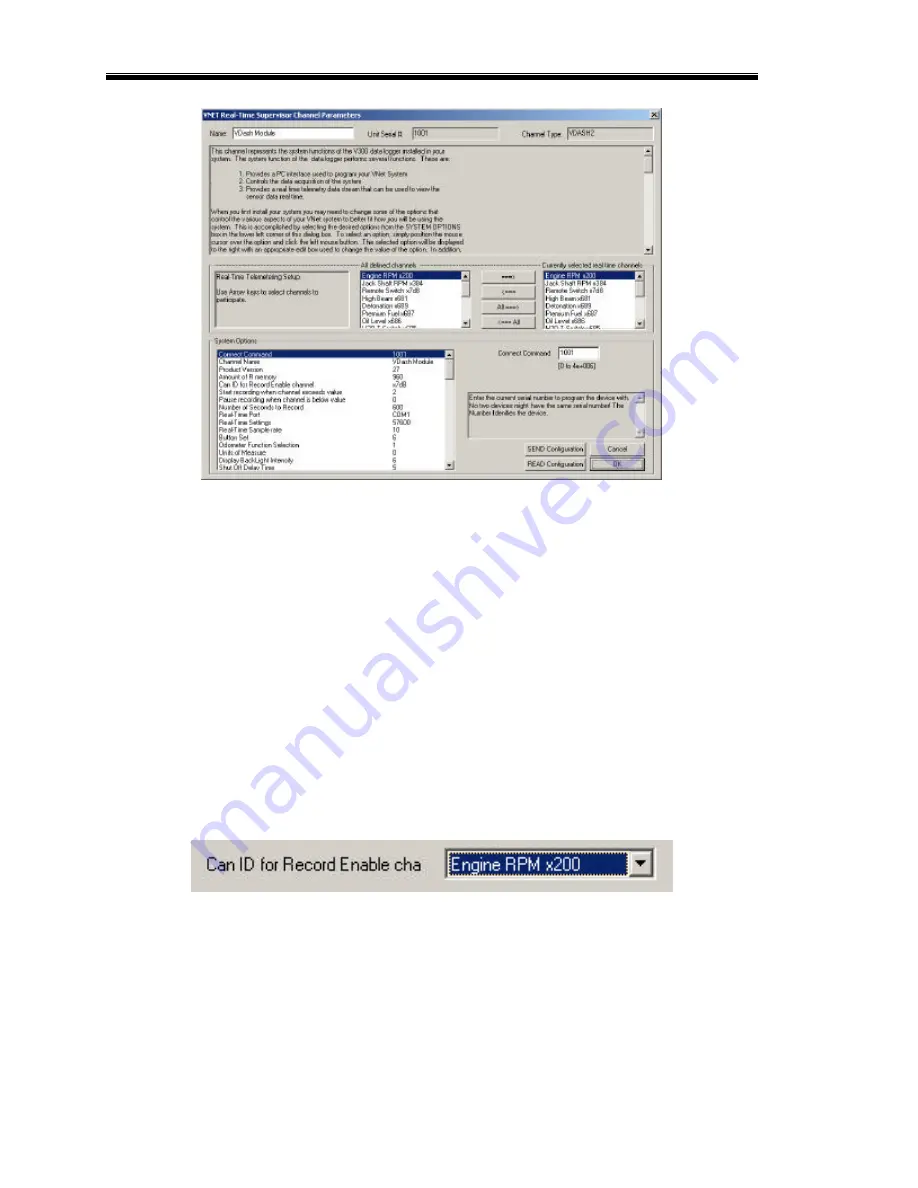
Programming Using the DataLink PC Software
30
Located in the lower left-hand corner of the dialog box is the Systems Options section. Several options and
their present value will be listed on the left-hand sid e of the Systems Options section. To select an option
for editing simply position the mouse cursor over the option and click the left mouse button. The option
will become highlighted and the options edit box and option help box located to the right of the list will be
updated with appropriate information for the selected option. Read the help information and enter the new
value for the selected option. The options for setting the record parameters are discussed in detail below.
Setting the Record Length
Locate the
Number of Seconds to Record
option and select it as described above. The options edit box
will now display the currently programmed number of seconds to record. Enter the new desired value in
the edit box.
Setting the Record Enable Channel
To program the record enable channel locate the
Can ID for Record Enable channel
option and select it
as described above. The options edit box will be updated with the names and ID’s of all of the currently
parameters measured by your system. To enter a new value click on the down arrow located on the right
end of the option edit box as shown below.
A list of the valid channel names and IDs will be displayed. Use the scroll buttons to display all of the
values included in the list. When you have located the desired selection position the mouse cursor over the
selection and click the left mouse button to accept the selection. The top line of the edit box will be
updated with the newly selected value.
Setting the Record Start Threshold
The record threshold option is used in conjunction with the record enable channel to determine when the
recording is started. Recording will start any time the value of the selected channel exceeds the value of
Summary of Contents for Ultra Dash Xtreme
Page 1: ...Racepak Ultra Dash Installation and Operation Instructions 300 DS UDX6S...
Page 2: ......
Page 6: ...Introduction 2...
Page 14: ......
Page 26: ......
Page 36: ......








































