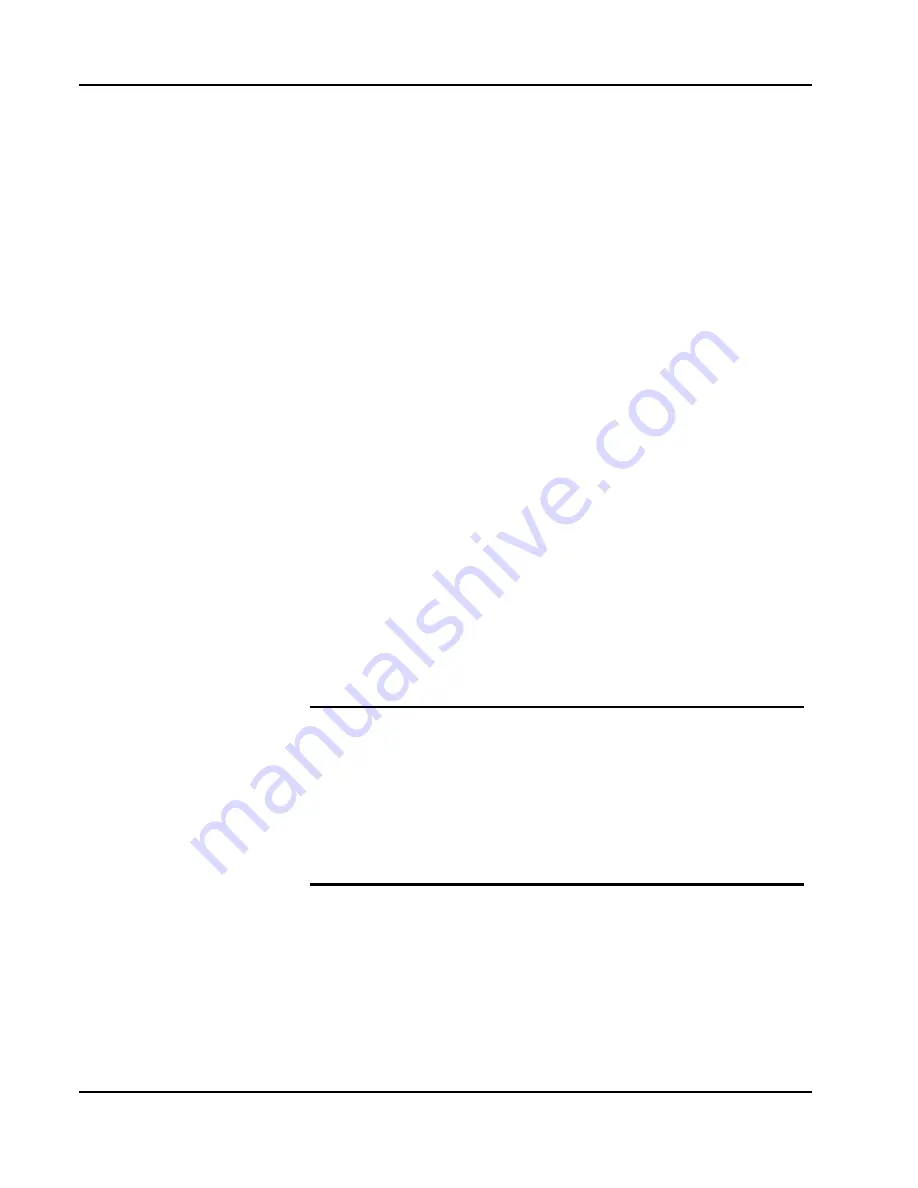
1257 User Manual
Computer Interfaces 4-4
EADS North America Defense
Test and Services, Inc.
©
2001
selects line 2 so that you may select the type of setting to work
with:
-----SETTINGS-----
> Type: Display <
Option: Format
Status: Decimal
3. Select the remote interface settings mode by rotating the knob
until line 2 reads as shown below (lines 3 and 4 may differ):
-----SETTINGS-----
> Type: Remote <
Option: Lockout
Status: Disabled
4. Press the third key to select line 3 of the display. Rotate the
knob until line 3 indicates the “Source” option as shown below:
-----SETTINGS-----
Type: Remote
> Option: Source <
Status: GPIB
5. If line 4 of the display already indicates the status as “TCP/IP”,
then the GPIB interface is already active; no further action is
necessary. Otherwise, press the fourth key. Rotate the knob
until line 4 indicates “TCP/IP”:
-----SETTINGS-----
Type: Remote
Option: Source
<Update?: TCP/IP
Then press the fourth key to confirm the update. Pressing any
other button cancels the change.
NOTE:
Menu preferences are not normally retained after the power is
removed from the instrument. To make (a) menu preference(s)
permanent, make the desired change(s) to settings first and
then proceed to the section Storing the Menu Preferences to
make the changes permanent. Following this procedure will
put the settings into non-volatile memory and allow them to
be restored during instrument power-up.
Entering the
Ethernet
Communication
Settings
When connecting the 1257 to an Ethernet network, you must
assign it a unique TCP/IP address, a gateway, and a subnet mask.
The front panel controls must be used to make these settings. Two
modes are available:
•
Dynamic Host Configuration Protocol. In this mode, a network
server automatically provides an IP address, gateway, and
Summary of Contents for 1257
Page 6: ......
















































