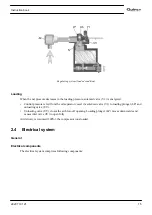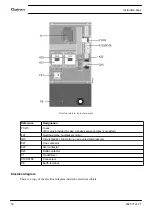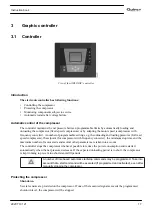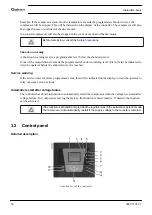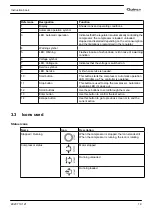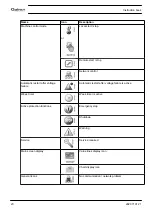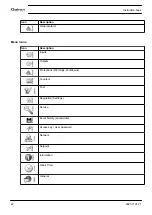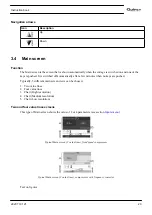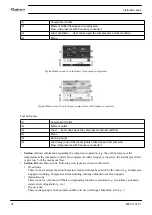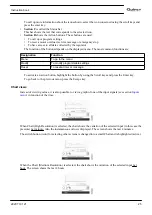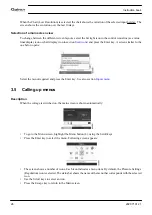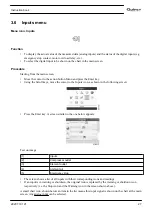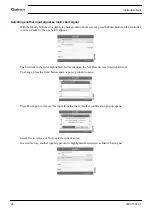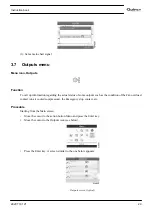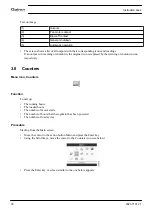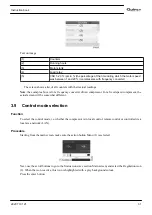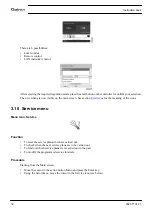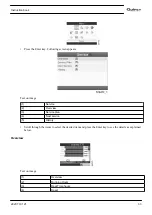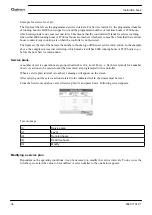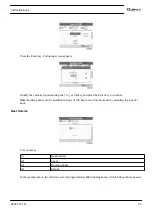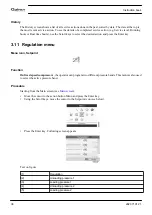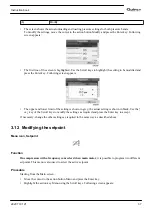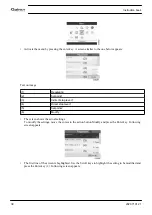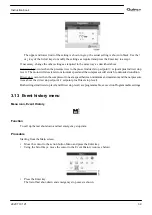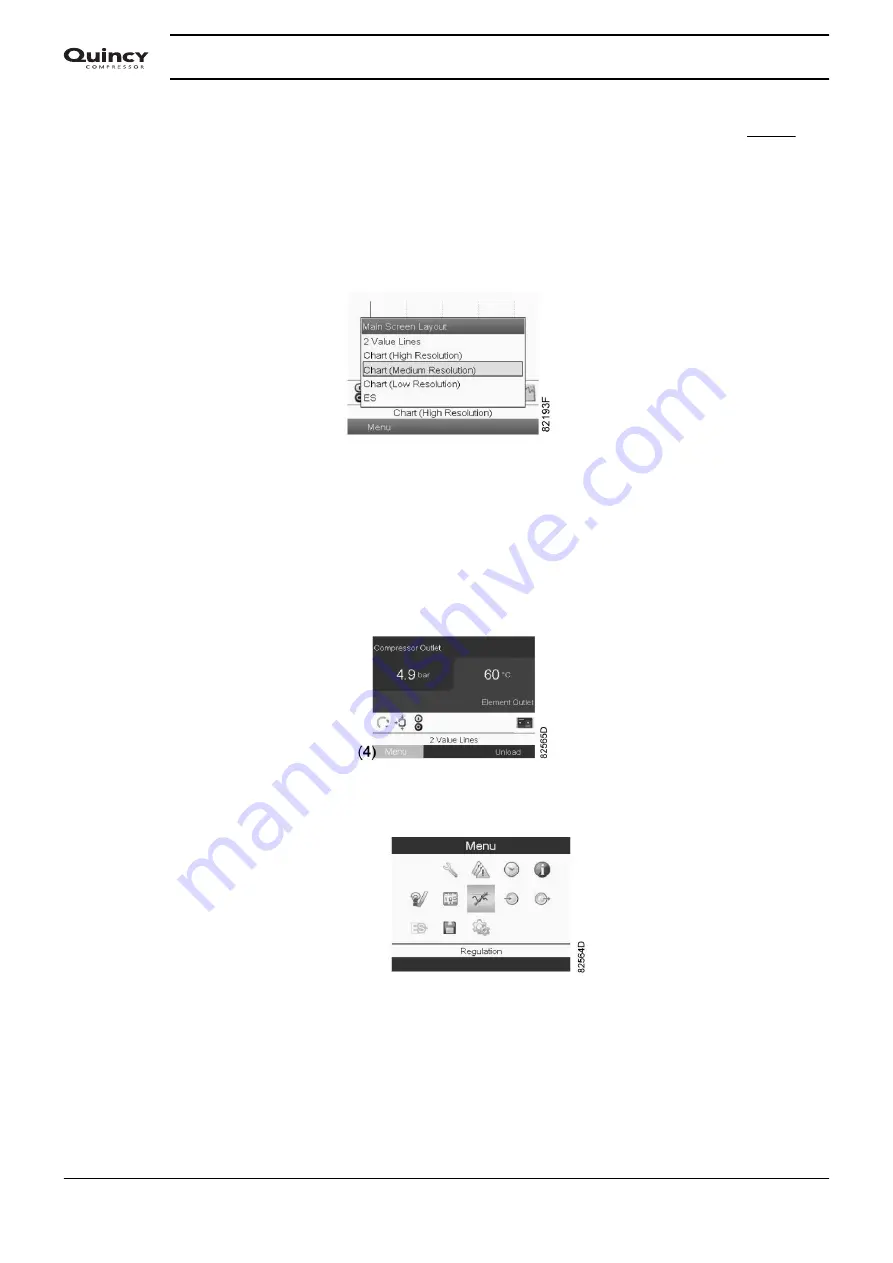
When the Chart (Low Resolution) is selected, the chart shows the variation of the selected input per day. The
screen shows the evolution over the last 10 days.
Selection of a main screen view
To change between the different screen layouts, select the far right icon in the control icons line (see value
lines display icon or chart display icon in section
) and press the Enter key. A screen similar to the
one below opens:
Select the layout required and press the Enter key. See also section
3.5
Calling up menus
Description
When the voltage is switched on, the main screen is shown automatically:
• To go to the Menu screen, highlight the Menu button (4), using the Scroll keys.
• Press the Enter key to select the menu. Following screen appears:
• The screen shows a number of icons. Each icon indicates a menu item. By default, the Pressure Settings
(Regulation) icon is selected. The status bar shows the name of the menu that corresponds with the selected
icon.
• Use the Scroll keys to select an icon.
• Press the Escape key to return to the Main screen.
Instruction book
26
2920 7101 21
Summary of Contents for QGS 40
Page 1: ...QGS 40 QGS 50 QGS 60 QGS 75 QGS 100 Instruction book Oil flooded rotary screw compressors...
Page 2: ......
Page 100: ......
Page 101: ......