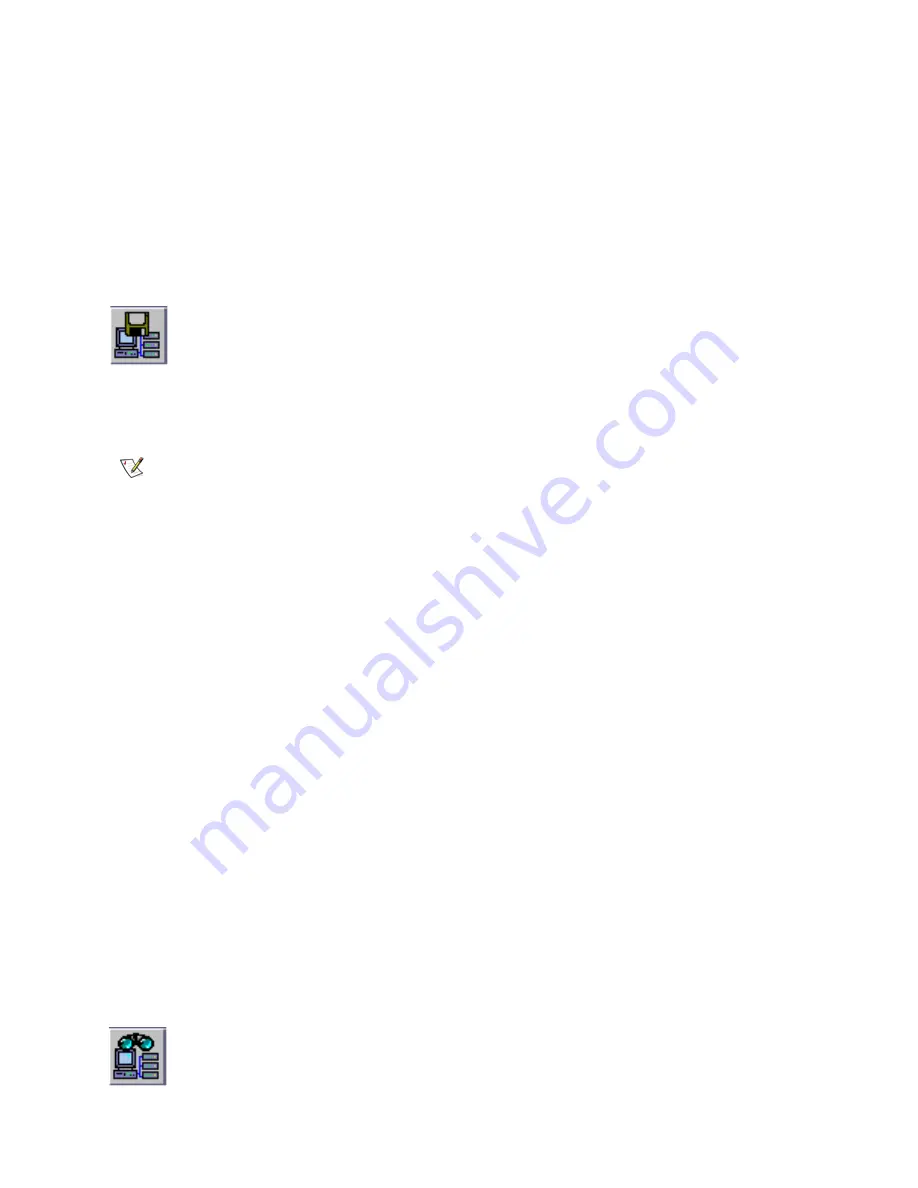
50
Working with Categories and Views
Saving Views
Creating views, which are logical organizations of SAN components, allows you to work more efficiently.
You must save the views you create, or you will have to re-create them.
If no changes have been made to a view, or the view is not newly created, the
Save
command is not
available.
1
Log in as SAN administrator, portal administrator or power user.
2
Select the
View
menu, then select
Save
.
The
Save Current View
procedure can also be initiated by the
Save Current View
toolbar button.
The message
View successfully saved
appears in the
Status/Message area
.
If you try to save the default view with the
Save
command, you are warned that this is not possible. Use
the
Save as
command instead.
1
Log in as SAN administrator, portal administrator or power user.
2
Select the
View
menu, then select
Save as
.
3
In the
Save View As
dialog box, type a name for the view.
This name is displayed later when you open the
Select View
dialog box.
Deleting Views
Deleting a view does not delete stored data.
1
Select the
View
menu, then select
Delete
.
You are warned that the current view will be deleted.
2
Select
Yes
to confirm that you want to delete the current view.
Select
No
to exit the delete process.
Searching the Current View
In a large SAN, the Find command can be used to locate a SAN component quickly.
1
Select the
View
menu, then select
Find
.
The command defaults to
First
Occurrence
.
You also can use the
Find
toolbar button to initiate a search of the SAN.
Note
You cannot save the default view with the
Save
command.
Summary of Contents for Scalar i2000
Page 1: ...User sGuide ADICManagementConsole 4 4...
Page 8: ...viii Contents...
Page 26: ...18 Getting Started...
Page 30: ...22 Frequently Asked Questions...
Page 50: ...42 Working with Portals...
Page 60: ...52 Working with Categories and Views...
Page 70: ...62 Performing Administrative Tasks...
Page 96: ...88 Configuring SAN Access...
Page 110: ...102 Troubleshooting the SAN...
Page 116: ...108 Glossary...
Page 120: ...112 Index...
















































