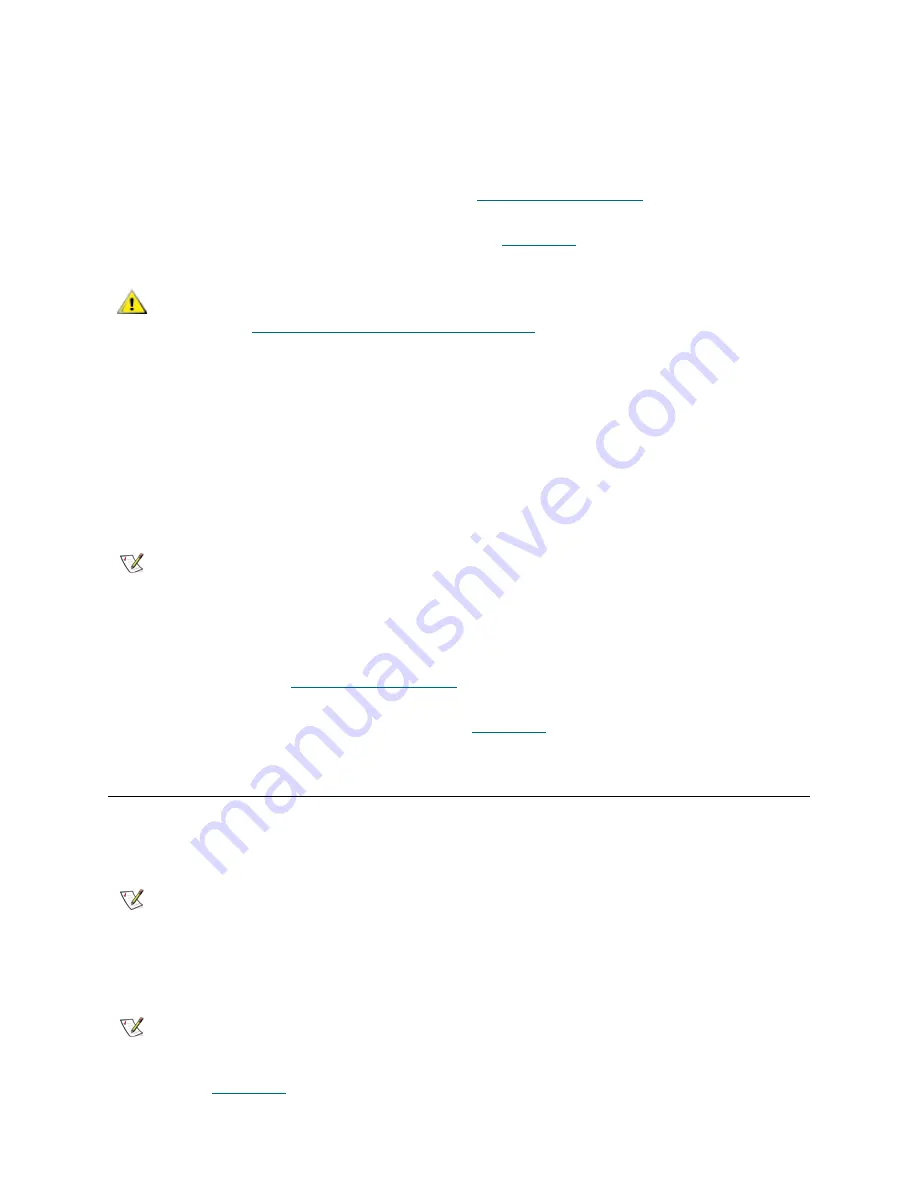
14
Getting Started
2
Select
Client
to launch the program.
When the client launches, both the
ADIC Management Console
window and a
Receive Event Traps
window appear. If event traps are issued, messages appear in the
Received Event Traps
window. You
cannot close the
Received Event Traps
while the client is running but you can minimize it.
3
If the remote server is running on a system that is also remote to the client, the client window displays
a prompt for you to connect to a server. Proceed to
Connecting to the Server
.
If the remote server is running on the same system as the client, connection to the server is automatic.
The client window displays a logon prompt. Proceed to
Logging on
on page 15.
Launching a UNIX Client
If you launch the client before the remote server has completed discovery, the client will not attach to the
server.
1
To start the HP-UX, AIX, Solaris, or Linux client, start a terminal window and type
Client <enter>
and press
Enter
.
When the client launches, both the
ADIC Management Console
window and a
Received Event Traps
window appear. If and when event traps are issued, messages appear in the
Received Event Traps
window. You cannot close the
Received Event Traps
while the client is running. You can minimize it.
2
If the server is running on a system that is remote to the client, the client window prompts you to connect
to a server. Proceed to
Connecting to the Server
.
If the server is running on a system that is local to the client, connection to the server is automatic. The
client window displays a logon prompt. Proceed to
Logging on
on page 15.
Connecting to the Server
If the client is local to the server, connection is automatic.
1
In the
Connect to Server
dialog box, type the network name or IP address of the remote server.
2
Select
OK
.
3
Proceed to
Logging on
on page 15.
CAUTION
After the initial log in, set up another SAN administrator. Setting up a
SAN administrator will disable the default admin logon name. Refer to
Adding a New User Account on page 37
.
Note
Uppercase C is mandatory.
Note
If you type the IP address of an i-platform library, you will not be able to
manage your SAN. The servers installed on i-platform libraries are used to
manage library operations.
Note
If your client is already launched, you can display the dialog box by selecting
the
Session
menu, and then selecting
Connect to Server
.
Summary of Contents for Scalar i2000
Page 1: ...User sGuide ADICManagementConsole 4 4...
Page 8: ...viii Contents...
Page 26: ...18 Getting Started...
Page 30: ...22 Frequently Asked Questions...
Page 50: ...42 Working with Portals...
Page 60: ...52 Working with Categories and Views...
Page 70: ...62 Performing Administrative Tasks...
Page 96: ...88 Configuring SAN Access...
Page 110: ...102 Troubleshooting the SAN...
Page 116: ...108 Glossary...
Page 120: ...112 Index...






























