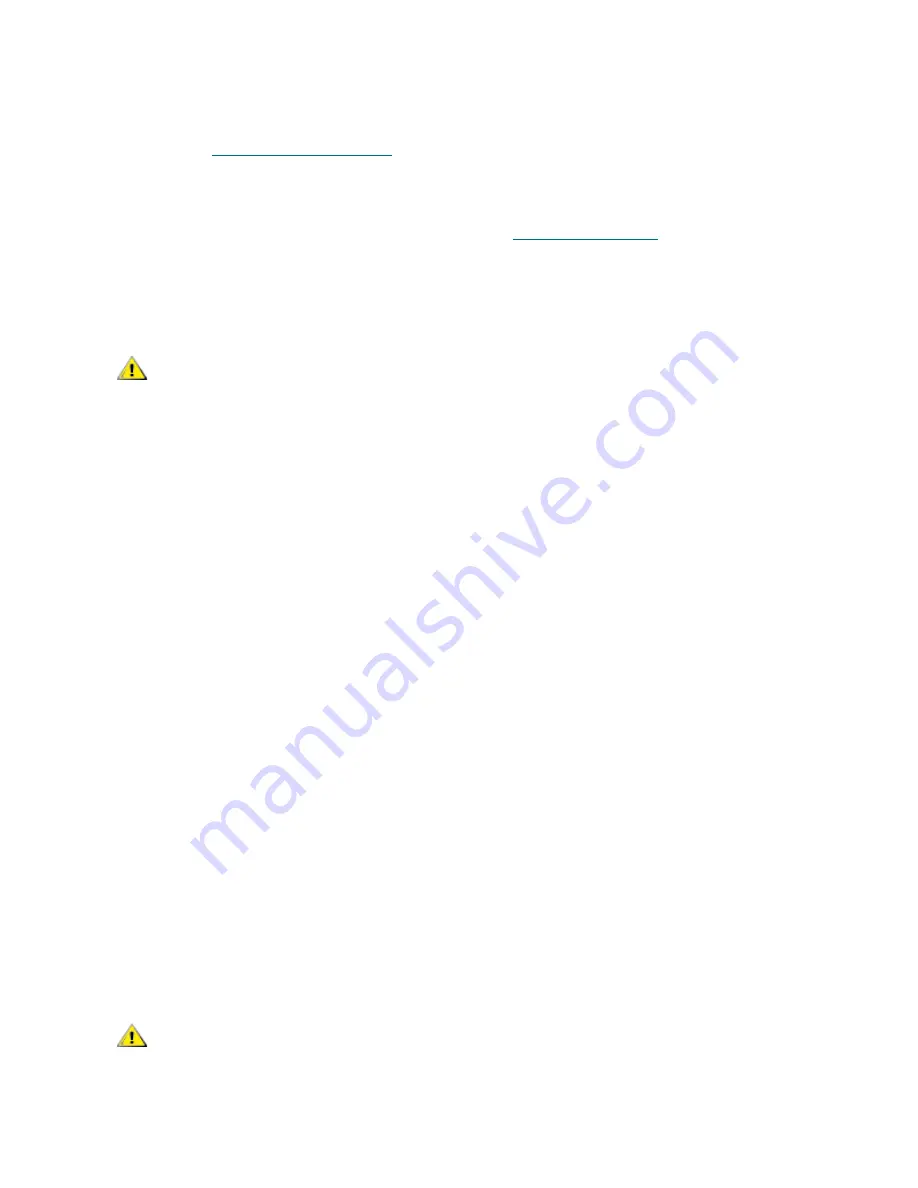
10
Getting Started
•
E-mail address that you want mail recipients to see when AMC contacts them. This need not be an
e-mail address that has been previously validated by a working mail server, for example,
[email protected]
7
Proceed to
Launching the AMC Server
on page 11.
Installing the Server on a UNIX System
Install the AMC server after you have completed the steps in
Before Installing AMC
on page 9.
1
Load the product CD.
2
Navigate to the ADIC Management Console folder.
3
Open the folder and copy the image file to a temporary folder on the host.
4
From the temporary folder, type:
chmod 777 <filename>,
for example,
chmod 777 MC043SOL.bin
and press
Enter
.
5
If the temporary folder is NOT in the user's path, type
[space]./<filename>,
for example,
./MC043HPX.bin
and press
Enter
.
This launches the installation from the current directory.
If the temporary folder is in the user's path, simply type:
<filename> (including extension),
for example,
MC043LIN.bin
and press
Enter
.
This starts the InstallAnywhere program, which prompts you throughout the installation.
6
When you are prompted to choose an installation set, select
Server Only
if you do not wish to run the
AMC client on that host, or
Full
if you do.
CAUTION
Verify that you have enough space, about 100 MB, in the temporary
directory to be able to complete the installation. On Solaris systems,
if the /tmp directory is not large enough for InstallAnywhere to
operate, the installation fails, even if the temporary directory is
resized later.
Set the IATEMPDIR environment variable to the name of a directory
that is big enough. InstallAnywhere uses that directory instead of
/tmp.
To set the variable for Bourne shell (sh), ksh, bash and zsh:
$IATEMPDIR=/your/free/space/directory $ export
IATEMPDIR -
To set the variable for C shell (csh) and tcsh:
$ setenv IATEMPDIR /your/free/space/directory
CAUTION
AMC server version must match AMC client version. When the client
and the server are different versions, they may not be able to
communicate.
Summary of Contents for Scalar i2000
Page 1: ...User sGuide ADICManagementConsole 4 4...
Page 8: ...viii Contents...
Page 26: ...18 Getting Started...
Page 30: ...22 Frequently Asked Questions...
Page 50: ...42 Working with Portals...
Page 60: ...52 Working with Categories and Views...
Page 70: ...62 Performing Administrative Tasks...
Page 96: ...88 Configuring SAN Access...
Page 110: ...102 Troubleshooting the SAN...
Page 116: ...108 Glossary...
Page 120: ...112 Index...






























