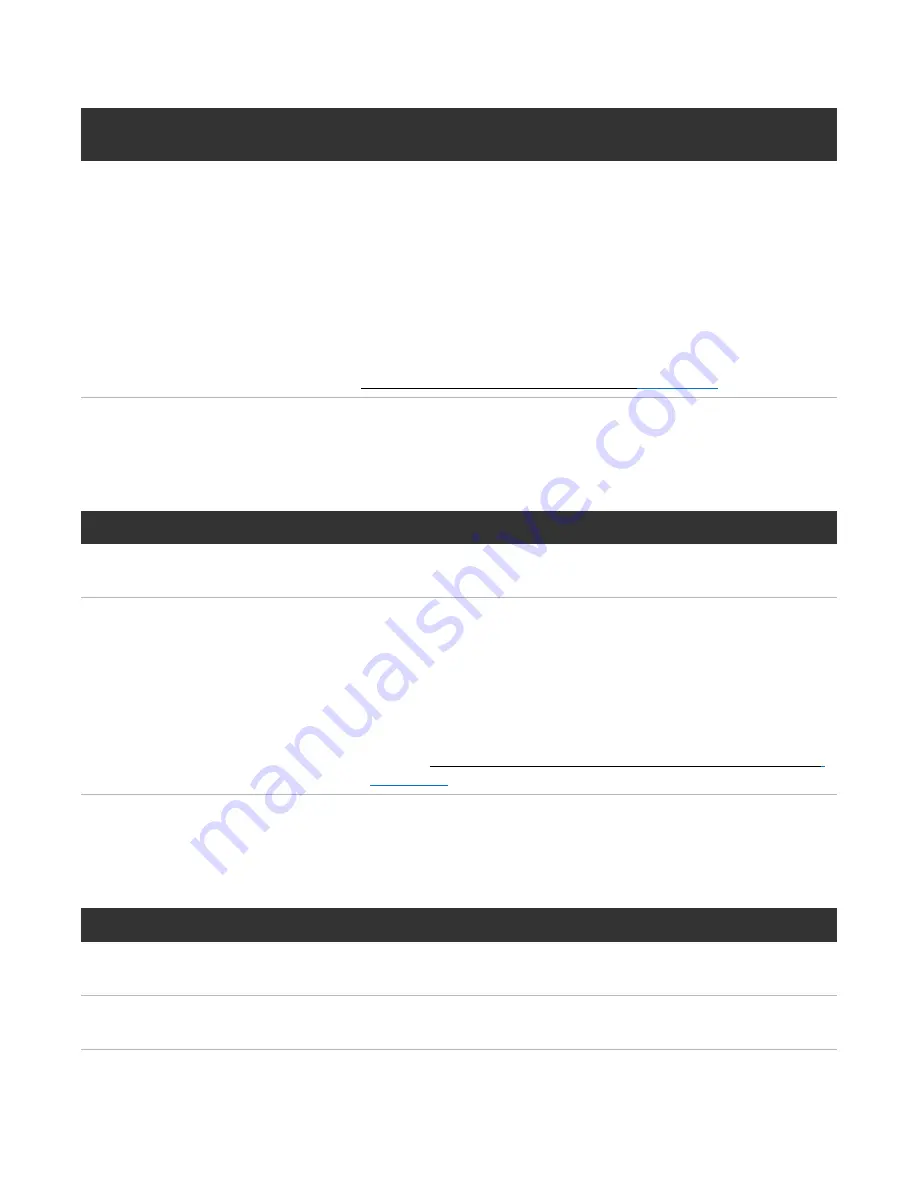
Chapter 5: Troubleshooting
Diagnostic Steps
QX and QXS Setup Guide
136
Answer
Possible
reasons
Actions
Yes
The link is
down.
l
Check cable connections and reseat if necessary.
l
Inspect cable for damage.
l
Swap cables to determine if fault is caused by a defective cable. Replace cable if
necessary.
l
Verify that the switch, if any, is operating properly. If possible, test with another
port.
l
Verify that the HBA is fully seated, and that the PCI slot is powered on and
operational.
l
Review event logs for indicators of a specific fault in a host data path component.
l
Contact an authorized service provider for assistance.
l
See also Isolate a Host-side CNC Connection Fault
Is a Connected Port’s “Expansion Port Status” LED Off?
Answer
Possible reasons
Actions
No
System functioning
properly.
No action required.
Yes
The link is down.
l
Check cable connections and reseat if necessary.
l
Inspect cable for damage.
l
Swap cables to determine if fault is caused by a defective cable.
Replace cable if necessary.
l
Review event logs for indicators of a specific fault in a host data path
component.
l
Contact an authorized service provider for assistance.
l
See also Isolate a Controller Module Expansion Port Connection Fault
Table 19:
Diagnostics LED status: Rear panel “Expansion Port Status”
Is a Connected Port’s “Network Port Link Status” LED Off?
Answer
Possible reasons
Actions
No
System functioning
properly.
No action required.
Yes
The link is down.
Use standard networking troubleshooting procedures to isolate faults on
the network.
Table 20:
Diagnostics LED status: Rear panel “Network Port Link Status”






























