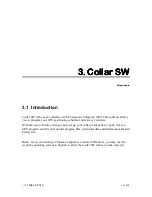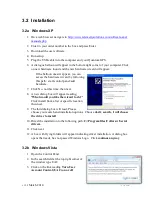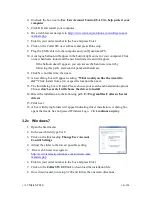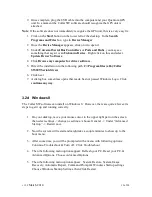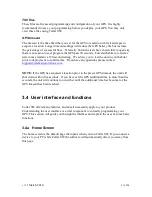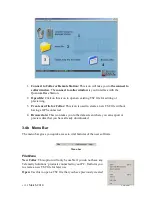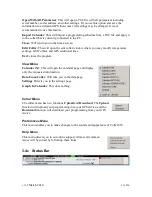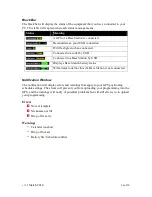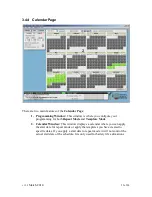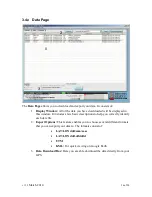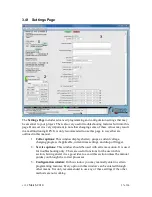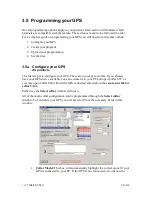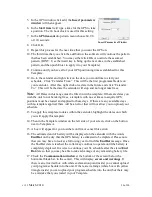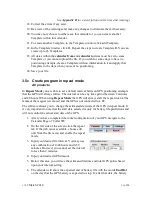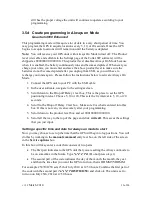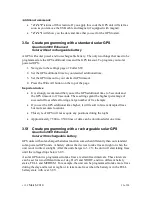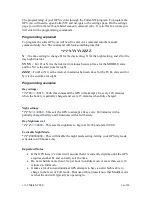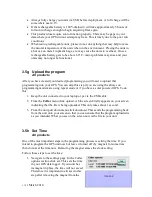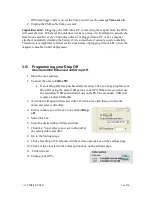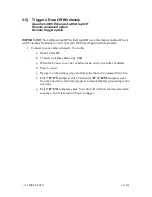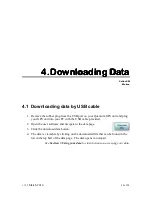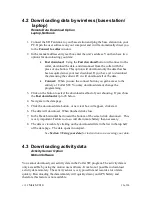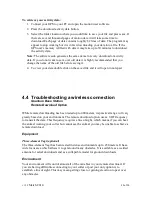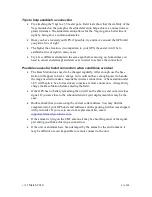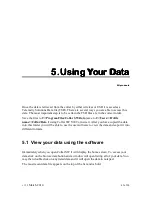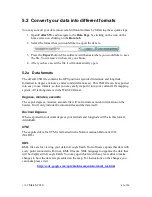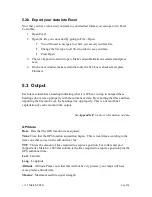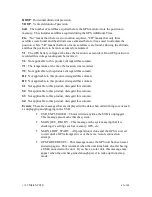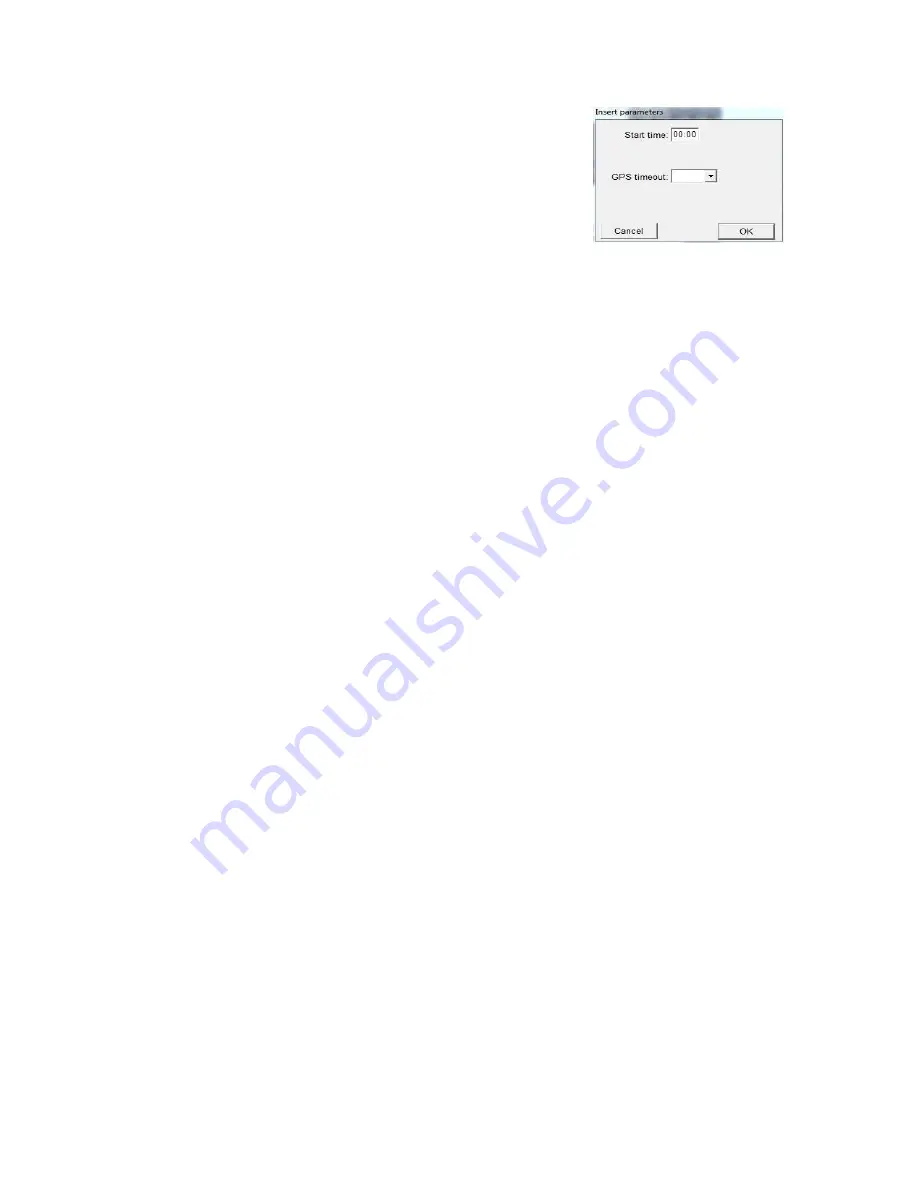
v1.32
March 2014
30 of 90
5.
In the GPS window click add; the
Insert parameters
window
will then appear.
6.
In the
Start time
field type a time for the GPS to take
a position. The 24 hour clock is used for this setting.
7.
In the
GPS timeout
drop down menu choose 60, 90
or 120 seconds.
8.
Click OK.
9.
Repeat this process for the next time that you want the GPS on.
10.
The third time that you click the add button, the software will continue the pattern
that has been established. You may either click OK or override the assumed
pattern. (HINT: Use the insert key to bring up the next time in the established
pattern, and then push Enter to apply it to your Template).
11.
Continue until you have all of your GPS positioning times established for this
Template.
12.
Go to the calendar and right click on the date you would like to start your
schedule. Click “Calendar From.” This will be the first programmable date on
your calendar. After this, right click on a date in the future and click “Calendar
To.” This will be the date the calendar will stop and no longer take fixes.
Note
: All Dates in this range must be filled in with a template. If there are dates you
wish the unit to not be taking fixes, a template with no set times to acquire GPS
positions must be created and applied to these days. If there are any available days
with no template applied, there will be an error that will not allow you to upload your
schedule.
13.
To apply this template to dates within the calendar, highlight the dates on which
you will apply this template.
14.
Then in the Template window on the left side of your screen, click on the button
next to Template A.
15.
A box will appear for you to either confirm or cancel this action.
16.
The estimated end of battery will be displayed on the calendar with the words
End Bat
on the day that the GPS battery is estimated to be depleted. Please note
that you may have to look at a following year to find this
End
Bat
message. Once
the End Bat date is reached the collar may continue to operate until the battery is
completely depleted. It is wise to continue your fix schedule after the stated
End
Bat
date so that you may be able to take advantage of any remaining battery life.
17.
Check the
Communication window
at the bottom of the screen (below the
horizontal black bar, in the center). This will display
errors and warnings
. If
there is an error (red box with white exclamation point inside) you cannot upload
your program schedule into the unit. If there are warnings (white box with yellow
triangle inside) you can upload your program schedule into the unit but there may
be a mistake that you created in your Template.
Insert Parameters Window
Summary of Contents for 4000 Enhanced
Page 90: ...v1 32 March 2014 90 of 90...