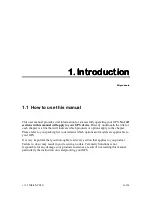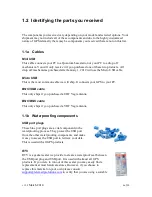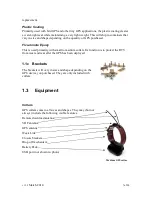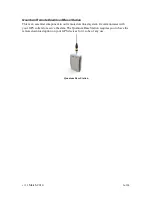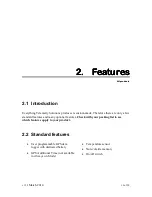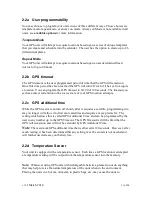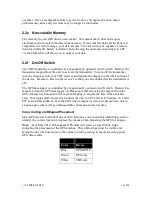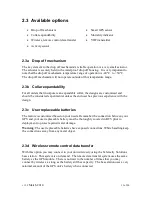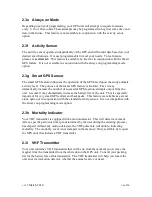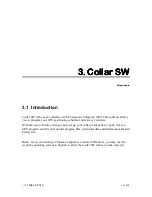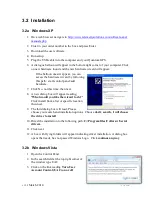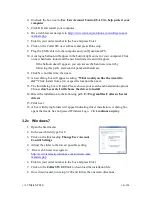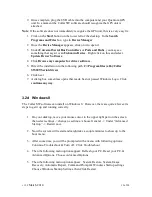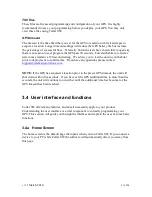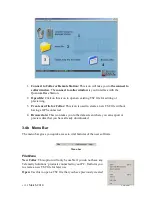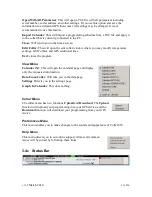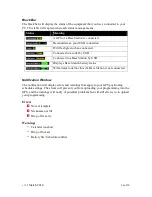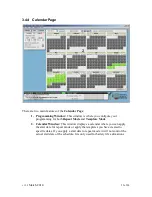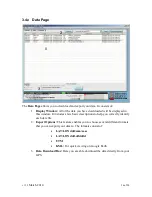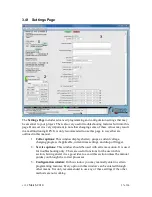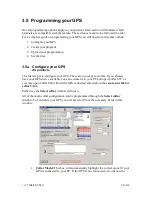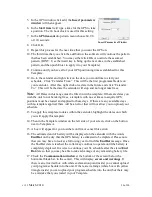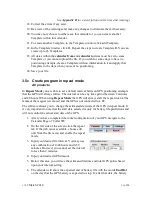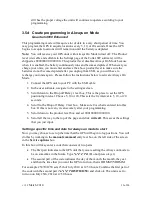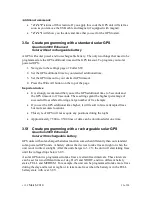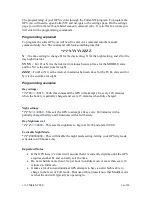v1.32
March 2014
19 of 90
9.
Once complete, plug the USB cable into the computer and your Quantum GPS
unit. In a moment the Collar SW software should recognize the GPS unit is
attached.
Note
: If the software does not immediately recognize the GPS unit, this is a very easy fix.
1.
Click on the
Start
button on the lower left of the desktop. In the
Search
Programs and Files
box, type in
Device Manager
.
2.
Once the
Device Manager
appears, click on it to open it.
3.
Under
Universal Serial Bus Controllers
or
Ports and Hubs
, you may see
something that says it is an
Unknown Device
. Right click on this and select
Update Driver Software
.
4.
Click
Browse my computer for driver software
.
5.
Direct the installation to the following path:
C:\Program files (x86)\Collar
SW209\Serial drivers
6.
Click next
7.
A dialog box sometimes opens that reads, has not passed Windows Logo. Click
continue anyway
.
3.2d Windows 8
The Collar SW software can install on Windows 8. However, there are quite a few extra
steps to get it up and running correctly.
1.
On your desktop, move your mouse cursor to the upper right part on the screen
then select settings ->change pc settings->choose General –> Under “Advanced
Startup” –> Restart now.
2.
Now the system will restart and might take a couple minutes to show up to the
boot menu.
3.
After some time, you will be prompted with a menu with following options:
Continue, Troubleshoot & Turn off. Click Troubleshoot
4.
Then the following menu options appear: Refresh your PC, Reset your PC, &
Advanced Options. Choose Advanced Options.
5.
Then the following menu options appear: System Restore, System Image
Recovery, Automatic Repair, Command Prompt & Windows Startup settings.
Choose Windows Startup Settings, then Click Restart.
Summary of Contents for 4000 Enhanced
Page 90: ...v1 32 March 2014 90 of 90...