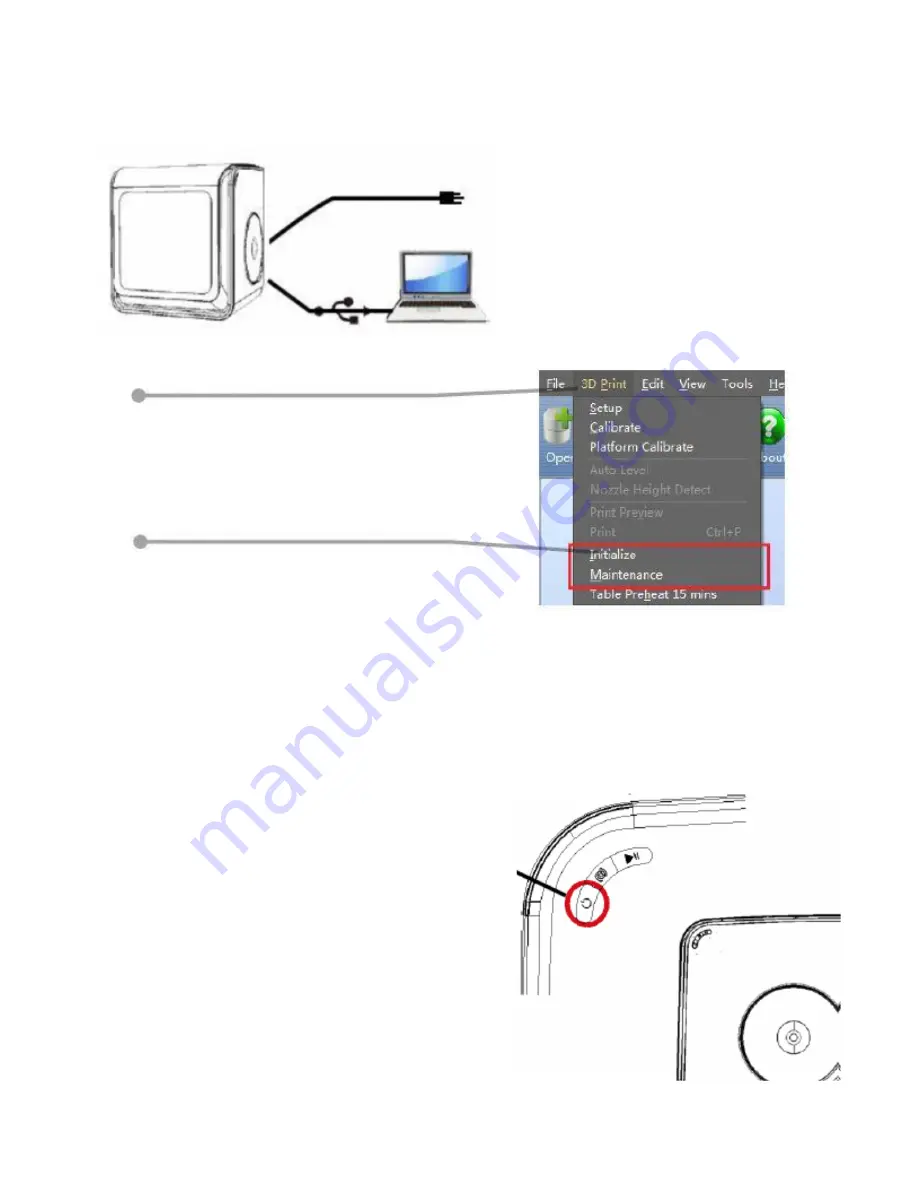
Confirming the Printer Driver Installation
Initializing Your Printer
Initialization is required for every time the machine is switched on. During initialization, the
print head and print platform move slowly and hit the end stops of the XYZ axes. This is
essential as the printer needs to find the endpoints of each axis. The other software options
will light up and become available for use only after initialization.
First, make sure your computer and
printer are connected via the USB cable
and that the printer is switched on. The
Q300 LED bar will light up in yellow.
In the software
’s main menu, click
“3D Print.”
If the
“Initialize” and “Maintenance”
options light up and are available for
selection, these indicate that the
printer driver was successfully
installed.
Other functions of Initialization Button:
1. Stop the current print job: During a
print, press and hold the button.
Reprint the last job: Double-click the
button.
There are two ways to initialize your printer:
1. The Q300 can be initialized by clicking the "Initialize"
option in the software menu (shown above).
2. When the printer is idle, hold the initialization button
on the printer.
Initialization Button
Summary of Contents for Q300 3D
Page 1: ...7000 5260_A 3 PROFESSIONAL 3D PRINTER USER MANUAL...
Page 4: ...Printer Body...
Page 5: ......
























