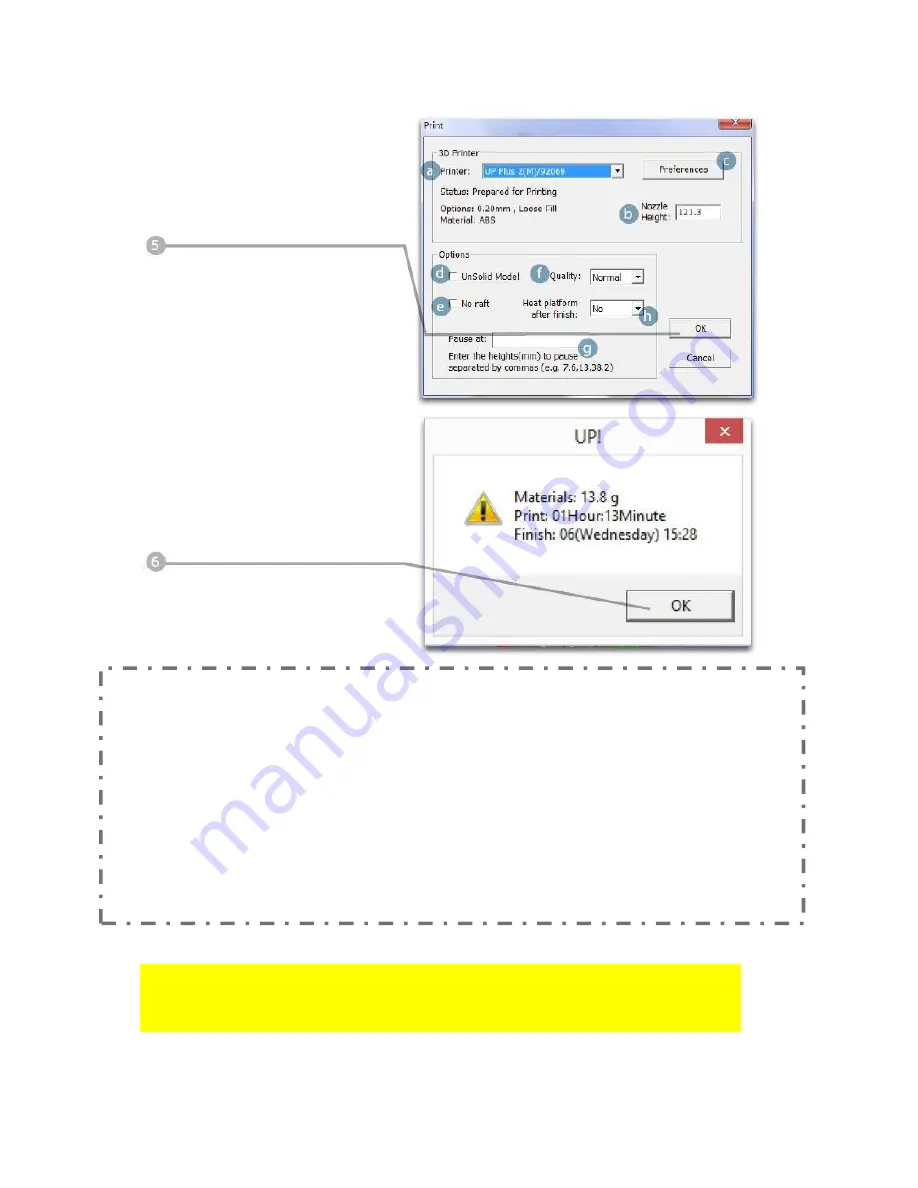
Annotation of the "Print Preview" Interface:
a. Printer model selection.
b. Nozzle height.
c. Click to enter printer preferences to set printing parameters.
d. If your model is not solid (defective), turn this option on.
e. No raft will be printed if this is turned on. Print bed leveling will be disabled as well.
f. Print Quality: the better the print quality, the slower the print speed.
g. Set the pause height. The printer will pause at indicated heights for changing
filaments.
h.
Enables continuous heating of the platform after printing. This shortens the heating
time for consecutive printing and prevents breakage due to rapid cooling in cold
weather
.
Click "OK" to start
printing.
The program will
process the model
and then transfer the
data to the printer.
After sending the data, the
program will suggest the
amount of material and the
time needed for the print in
a pop-up window. At the
same time, the nozzle will
start to heat up. The print
will start automatically.
When printer finishes receiving the data, you can disconnect it from your
computer for untethered printing.
Summary of Contents for Q300 3D
Page 1: ...7000 5260_A 3 PROFESSIONAL 3D PRINTER USER MANUAL...
Page 4: ...Printer Body...
Page 5: ......






























