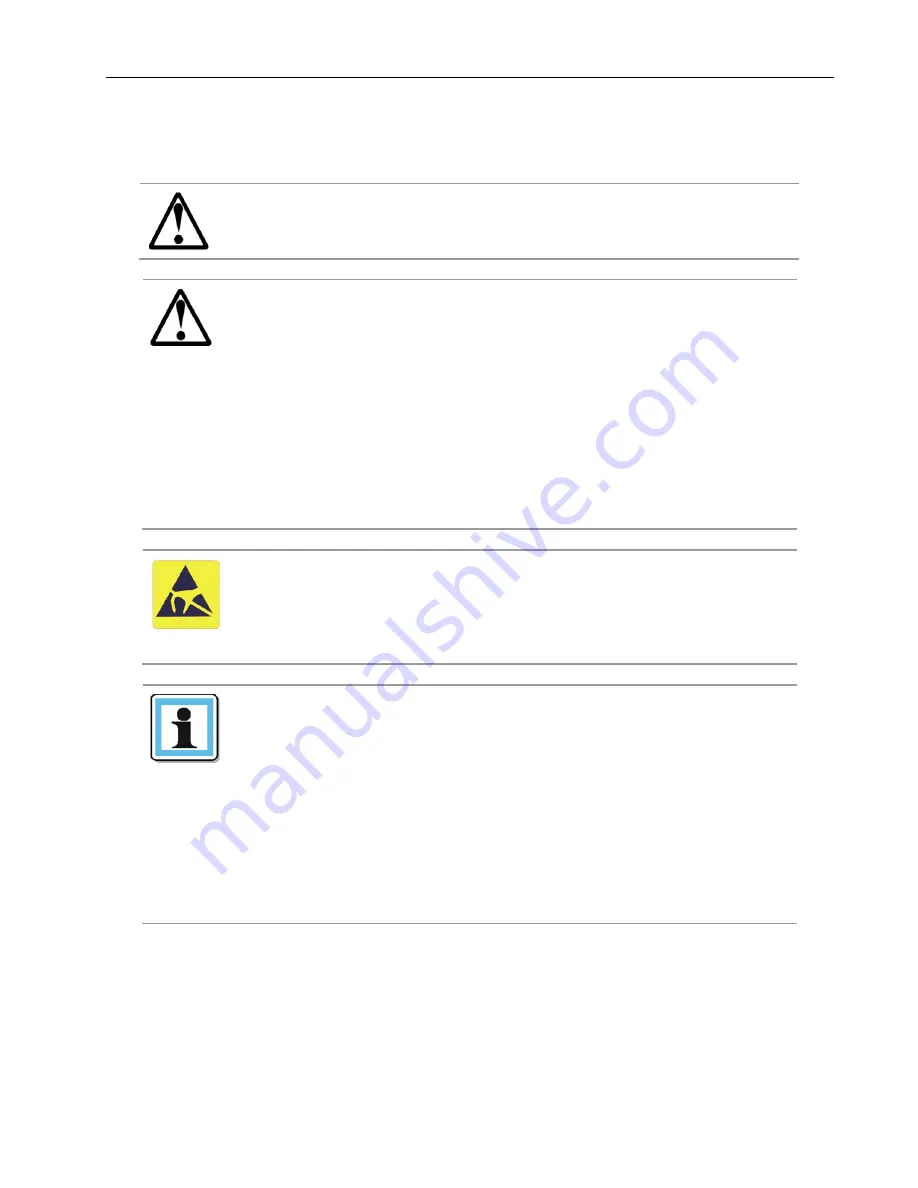
Q24
Tape
Library
Installation
and
Operations
Manual
© Copyright QUALSTAR 2014
iv
General
warnings
DANGER
High
voltage
‐
Risk
of
electric
shock
Do
not
remove
cover
(or
back).
No
user
‐
serviceable
parts
are
inside.
Refer
servicing
to
qualified
service
personnel.
WARNING
Weight
of
Q24
Tape
Library
‐
Risk
of
personal
injury
Before
lifting
a
library:
Observe
local
health
and
safety
requirements
and
guidelines
for
manual
material
handling.
Remove
all
tape
cartridges
to
reduce
the
weight.
Obtain
adequate
assistance
to
lift
and
stabilize
the
library
during
installation
or
removal.
Risk
of
damage
to
devices
When
placing
a
library
into
or
removing
the
library
from
a
rack:
Extend
the
rack’s
leveling
jacks
to
the
floor.
Ensure
that
the
full
weight
of
the
rack
rests
on
the
leveling
jacks.
Install
stabilizing
feet
on
the
rack.
Extend
only
one
rack
component
at
a
time.
CAUTION
Static
sensitive
‐
Risk
of
damage
to
devices
A
discharge
of
static
electricity
damages
static
‐
sensitive
devices
or
micro
circuitry.
Proper
packaging
and
grounding
techniques
are
necessary
precautions
to
prevent
damage.
NOTE
Ventilation
– Place the
product
so
that
its
location
does
not
interfere
with
proper
ventilation.
Heat
–
Place
the
product
so
that
its
location
is
away
from
heat
sources.
Power
sources
–
Connect
the
product
to
a
power
source
only
of
the
type
directed
in
the
operating
instructions
or
as
marked
on
the
product.
Power
cord
protection
–
Place
the
AC
line
cord
so
that
it
is
not
possible
to
be
walked
on
or
pinched
by
items
placed
upon
or
against
it.
Object
and
liquid
entry
–
Insure
that
objects
do
not
fall
and
liquids
are
not
spilled
into
the
product’s
enclosure.





































