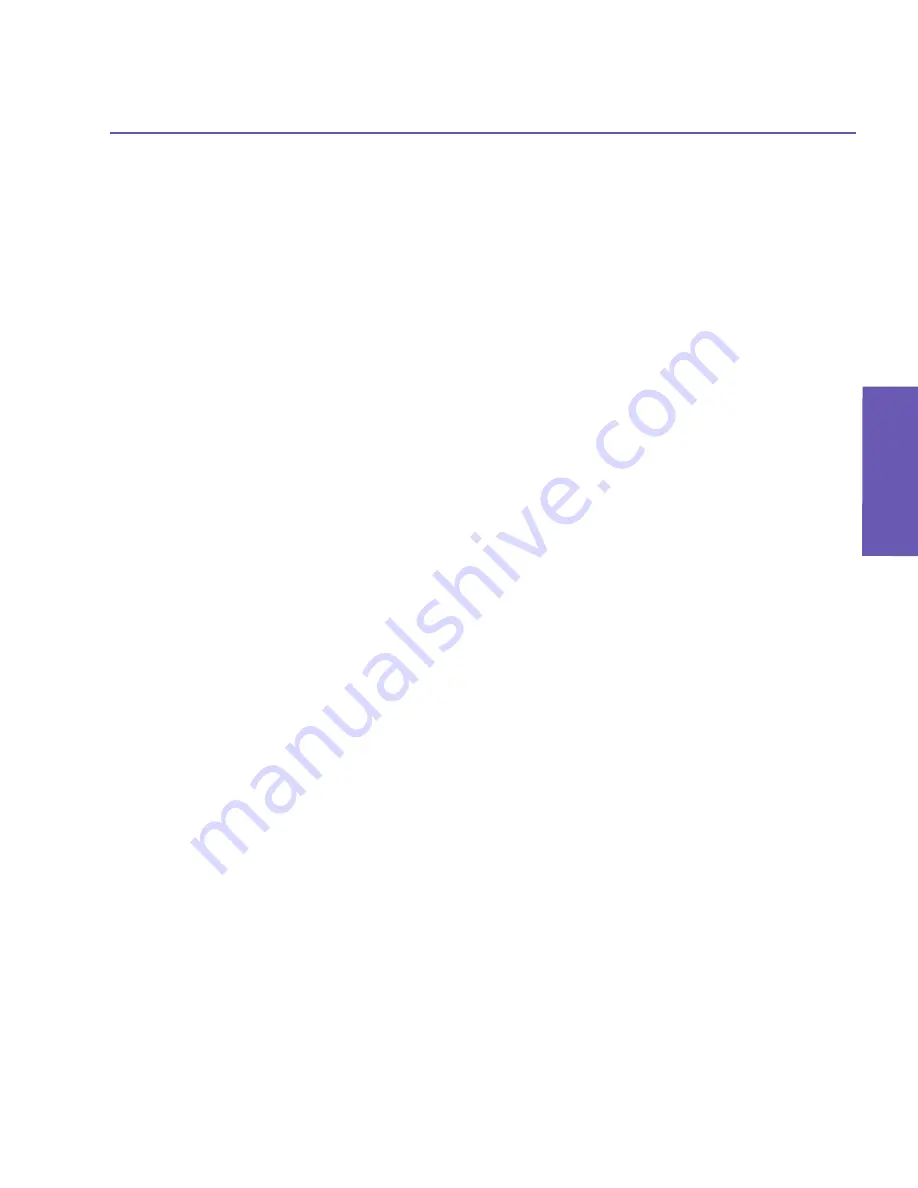
Pocket PC Phone User Manual
96
Pocket PC Phone User Manual
97
Messaging Features
Messaging
Features
When finished, tap
Accounts
.
Your new E-mail account will be displayed under this menu.
You can start connecting to your E-mail server at this point.
You can set up several E-mail accounts, including your
Outlook
E-mail account, but you
can set up only one text message account.
Changing options for an account:
1. Tap
Accounts
>
Accounts
.
2. Tap the name of the account, and follow the instructions on the screen.
Deleting an account:
1. Tap
Accounts
>
Accounts
.
2. Tap and hold the name of the account
>
and then tap
Delete
.
You cannot delete the text messages and MMS account.
Downloading messages from a server
In
Messaging
, tap
Accounts
>
Connect
to open a connection to the Internet or your cor-
porate network, depending on the account. For more information, see Chapter 6.
1. Tap
Accounts
and ensure that the account you want to use is selected (marked by a
bullet).
2. Tap
Connect
. The messages on your device and E-mail server are synchronized. New
messages are downloaded to your Pocket PC Phone
Inbox
folder, messages in your Pocket
PC Phone
Outbox
folder are sent, and messages that have been deleted from the server
are removed from your Pocket PC Phone
Inbox
. Tap a message in the message list to
open it.
3. If you read a message and decide that you need the full copy, tap
Edit
>
Mark for Download
while in the message window. If you are in the message list, tap and hold the message, and
then tap
Mark for Download
. This will also download message attachments if you selected
those options when you set up the E-mail account. You can also choose to download full
copies of messages by default.
4. When finished, tap
Accounts
>
Disconnect
.
Receiving attachments
An attachment sent with an E-mail message or downloaded from the server appears as an
icon at the bottom of the message in its own window pane. Tapping the attachment icon
opens the attachment if it has been fully downloaded. You can mark an attachment for
downloading
(IMAP4 account only)
the next time you connect.
Summary of Contents for 9090
Page 1: ...Pocket PC Phone ...
Page 7: ...Chapter 1 Getting Started 1 1 Knowing Your Device 1 2 Battery 1 3 Accessories ...
Page 46: ...46 ...
Page 53: ...Chapter 5 Personalizing Your Phone 5 1 Device Settings 5 2 Phone Settings ...
Page 62: ...62 ...
Page 87: ...Chapter 7 Using Microsoft Outlook 7 1 Calendar 7 2 Contacts 7 3 Tasks 7 4 Notes ...
Page 94: ...94 ...
Page 95: ...Chapter 8 Messaging Features 8 1 E mail Messages 8 2 MSN Messenger 8 3 MMS Messages ...
Page 125: ...Chapter 10 Using Camera and Album 10 1 About Camera and Album 10 2 Camera 10 3 Album ...
Page 166: ......






























