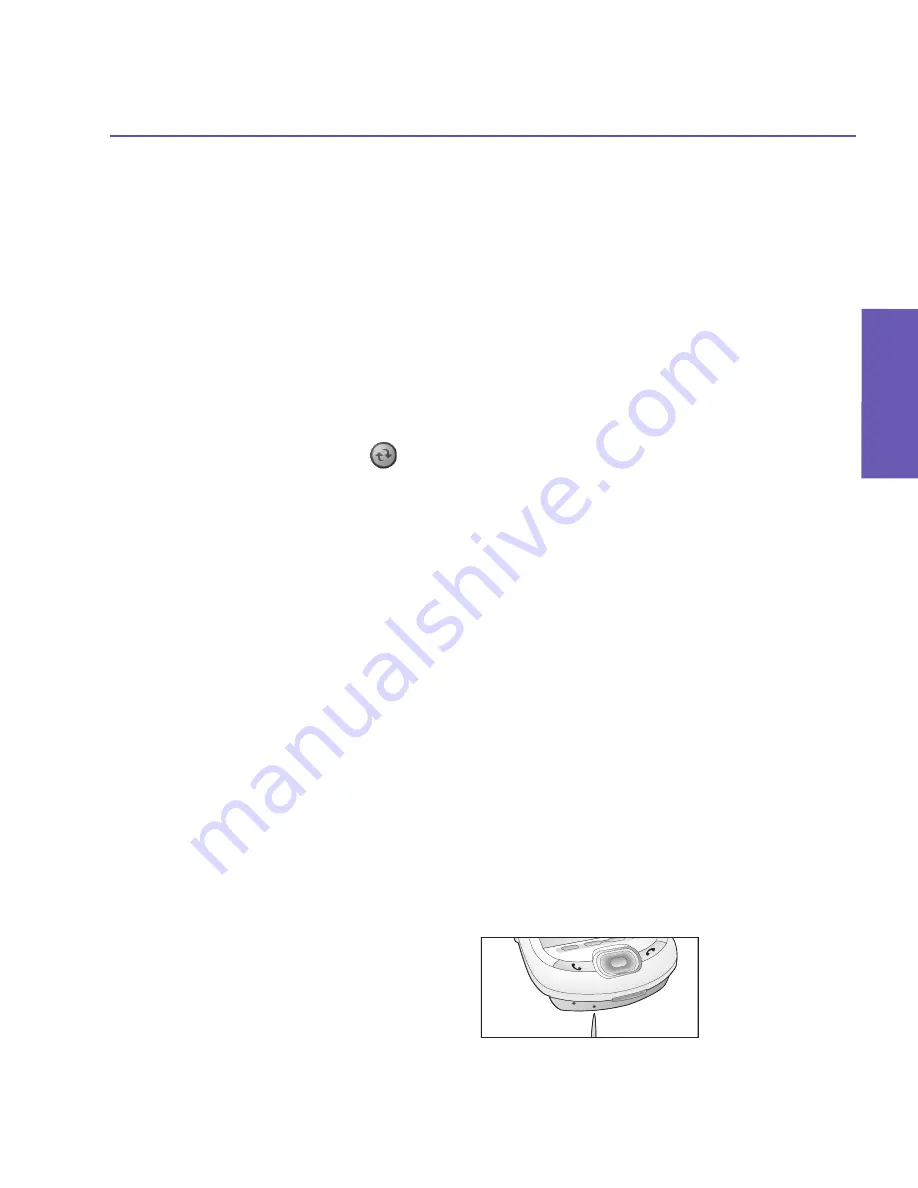
Pocket PC Phone User Manual
148
Pocket PC Phone User Manual
149
Appendix A MaintainingAppendix A Maintaining
Appendix A
Maintaining
To remove a memory card
To remove the card, push it in and then release, letting the card spring out.
Backing up or restoring your system using xBackup:
1. Tap the
Start
menu
>
Programs
>
xBackup
>
then the
Backup
or
Restore
tab.
2. If you have inserted the SD card properly, it will appear next to
Target.
Tap
Open
and select
Storage Card
under the task bar.
3. Make sure that no applications are running, tap
Start
.
Backing up or restoring your system via ActiveSync
1
.
Double click on
in the task bar of your PC.
2. Select the
Backup/Restore
option in the drop-down menu of
Tools
in
ActiveSync
.
3. Select the
Backup
tab to back up your system. If necessary, select the
Restore
tab to
restore your system.
Resetting the Pocket PC Phone
You can perform a
soft reset
or a
full reset
. During a
soft reset
, the device is restarted and
only some data in opened programs may be lost. However, a
full reset
turns the battery off,
returns the device to its original factory settings, and deletes all programs, files, contacts
and other information you have saved to the device. Therefore, it is extremely important to
back up data to a storage card or your computer on a regular basis in the event that a
full
reset
has to be performed.
To perform a soft reset
If your Pocket PC Phone responds slowly, stops responding, or freezes, you can
soft reset
it. A
soft reset
causes the Pocket PC Phone to restart and re-adjust memory allocation.
Unsaved data in any opened applications may be lost. Use the stylus to press and hold the
Reset
button, as shown bellow.
Summary of Contents for 9090
Page 1: ...Pocket PC Phone ...
Page 7: ...Chapter 1 Getting Started 1 1 Knowing Your Device 1 2 Battery 1 3 Accessories ...
Page 46: ...46 ...
Page 53: ...Chapter 5 Personalizing Your Phone 5 1 Device Settings 5 2 Phone Settings ...
Page 62: ...62 ...
Page 87: ...Chapter 7 Using Microsoft Outlook 7 1 Calendar 7 2 Contacts 7 3 Tasks 7 4 Notes ...
Page 94: ...94 ...
Page 95: ...Chapter 8 Messaging Features 8 1 E mail Messages 8 2 MSN Messenger 8 3 MMS Messages ...
Page 125: ...Chapter 10 Using Camera and Album 10 1 About Camera and Album 10 2 Camera 10 3 Album ...
Page 166: ......






























