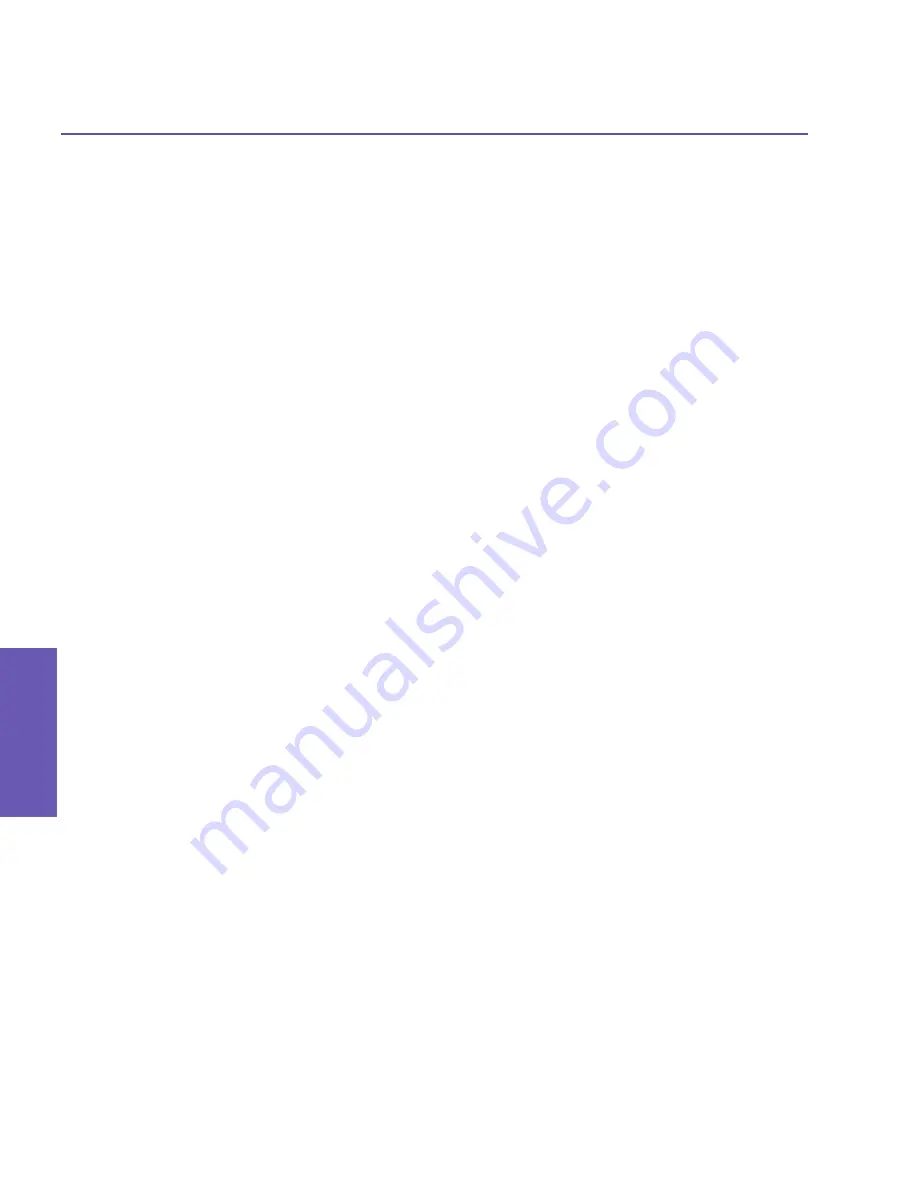
Pocket PC Phone User Manual
42
Pocket PC Phone User Manual
43
Using your
Pocket PC Phone
Using your
Pocket PC Phone
To view your contacts by photo:
1.
Tap the
Start
menu
>
Programs >
Photo Contacts
.
2. Tap the
Dialer View
icon. Or, tap
View >
Photo Dialer View
.
In the
Photo Dialer view
mode, the
View Menu
contains three additional commands that
allow you to specify the size of the thumbnail images:
Large Thumbnails
,
Normal Thumb-
nails
and
Small Thumbnails
. You can enter the
Detailed View of Photo Contact
using
any of these methods:
n
Select the desired
Contact
entry
> Properties...
on the
View
Menu.
n
Select the desired
Contact
entry
>
the
Properties
icon on the
Toolbar
.
n
Select the desired
Contact
entry
>
the
Action
button on your Pocket PC Phone.
n
Double-tap a
Contact
entry.
To disable the display of photos during incoming calls:
1.
Tap the
Start
menu
>
Programs >
Photo Contacts
.
2. Tap
Tools >
Options
. Uncheck the
Display photo during incoming or waiting call
box.
(Photo ID for each contact will still display in the Contacts list).
To manage your groups
You can create a new group, rename, delete, and assign and unassign a photo to a group
by tapping
Tools
>
Manage group
.
To assign a contact to a group:
1.
Tap the
Start
menu
>
Programs >
Photo Contacts
.
2. Select a contact from the list, or create a new one by tapping
Edit
, then
New
.
Contacts
here fully mirror those in
Microsoft Contacts
.
3. Tap
Edit >
Assign Group
.
4. Select a group from the list, then tap
OK
.
To unassign tap
Unassign Group
on the
Edit
menu.
Show Contact Names Only
When
Show Contact Names Only
is selected on the
View
menu, only the name of each
Contact
entry (no phone number or other data) will be listed. The
Photo ID
(if any) will still
be displayed.
Summary of Contents for 9090
Page 1: ...Pocket PC Phone ...
Page 7: ...Chapter 1 Getting Started 1 1 Knowing Your Device 1 2 Battery 1 3 Accessories ...
Page 46: ...46 ...
Page 53: ...Chapter 5 Personalizing Your Phone 5 1 Device Settings 5 2 Phone Settings ...
Page 62: ...62 ...
Page 87: ...Chapter 7 Using Microsoft Outlook 7 1 Calendar 7 2 Contacts 7 3 Tasks 7 4 Notes ...
Page 94: ...94 ...
Page 95: ...Chapter 8 Messaging Features 8 1 E mail Messages 8 2 MSN Messenger 8 3 MMS Messages ...
Page 125: ...Chapter 10 Using Camera and Album 10 1 About Camera and Album 10 2 Camera 10 3 Album ...
Page 166: ......






























