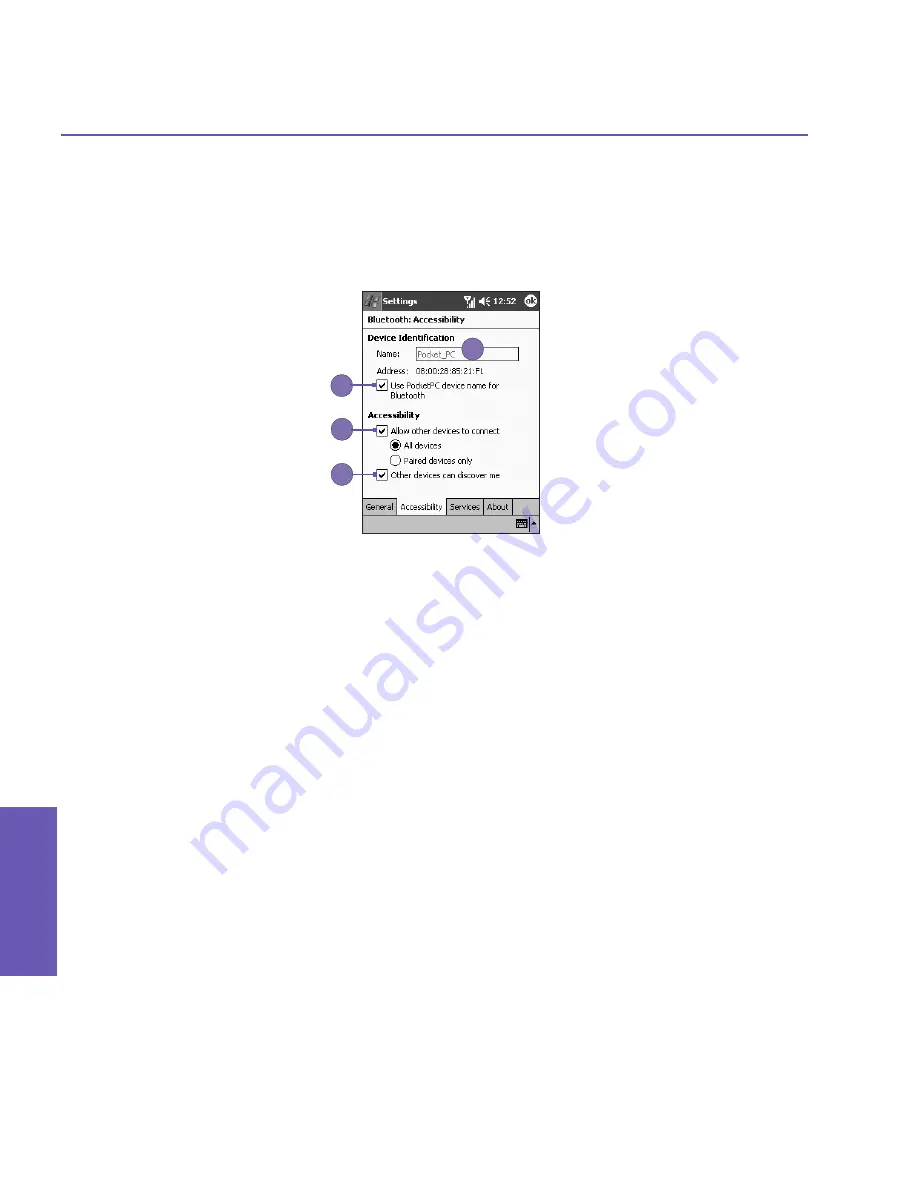
Pocket PC Phone User Manual
76
Pocket PC Phone User Manual
77
Getting
Connected
Getting
Connected
Setting Accessibility Properties
You can enter or change the accessibility properties to define how your Pocket PC Phone
interacts with other
Bluetooth
devices by tapping the
Bluetooth
icon on the lower-right
corner of the
Today
screen
>
Bluetooth Settings
>
the
Accessibility
tab.
1. Enter the
Bluetooth
name of your Pocket PC Phone, as displayed to remote devices when
the associated profile is active if the
Use Pocket PC device name for Bluetooth
checkbox
is un-checked.
2. If the
Use Pocket PC device name for Bluetooth
box is checked, the name assigned to
your Pocket PC Phone (by tapping the
Start
menu
>
Settings >
the
System
tab
>
About
>
the
Device ID
tab
>
Device Name
) will always be displayed to the remote user as the
Bluetooth name of your Pocket PC Phone.
3.
Allow other devices to connect
: When this option is enabled, other devices are permitted
to connect to this device. Two mutually exclusive sub-options provide additional refinement.
They are:
n
All devices
: Select this option to allow all devices to connect.
n
Paired devices only
: Select this option to allow only devices that have a paired
relationship with your Pocket PC Phone to connect.
4.
Other devices can discover me
: When this option is enabled, other
Bluetooth
devices
can see and report your Pocket PC Phone. This allows any device, even those unknown
to your's, to connect to your Phone.
The ability of remote devices to connect is also subject to the security restrictions and whether
Bluetooth
is enabled on your Pocket PC Phone.
1
2
3
4
Summary of Contents for 9090
Page 1: ...Pocket PC Phone ...
Page 7: ...Chapter 1 Getting Started 1 1 Knowing Your Device 1 2 Battery 1 3 Accessories ...
Page 46: ...46 ...
Page 53: ...Chapter 5 Personalizing Your Phone 5 1 Device Settings 5 2 Phone Settings ...
Page 62: ...62 ...
Page 87: ...Chapter 7 Using Microsoft Outlook 7 1 Calendar 7 2 Contacts 7 3 Tasks 7 4 Notes ...
Page 94: ...94 ...
Page 95: ...Chapter 8 Messaging Features 8 1 E mail Messages 8 2 MSN Messenger 8 3 MMS Messages ...
Page 125: ...Chapter 10 Using Camera and Album 10 1 About Camera and Album 10 2 Camera 10 3 Album ...
Page 166: ......






























