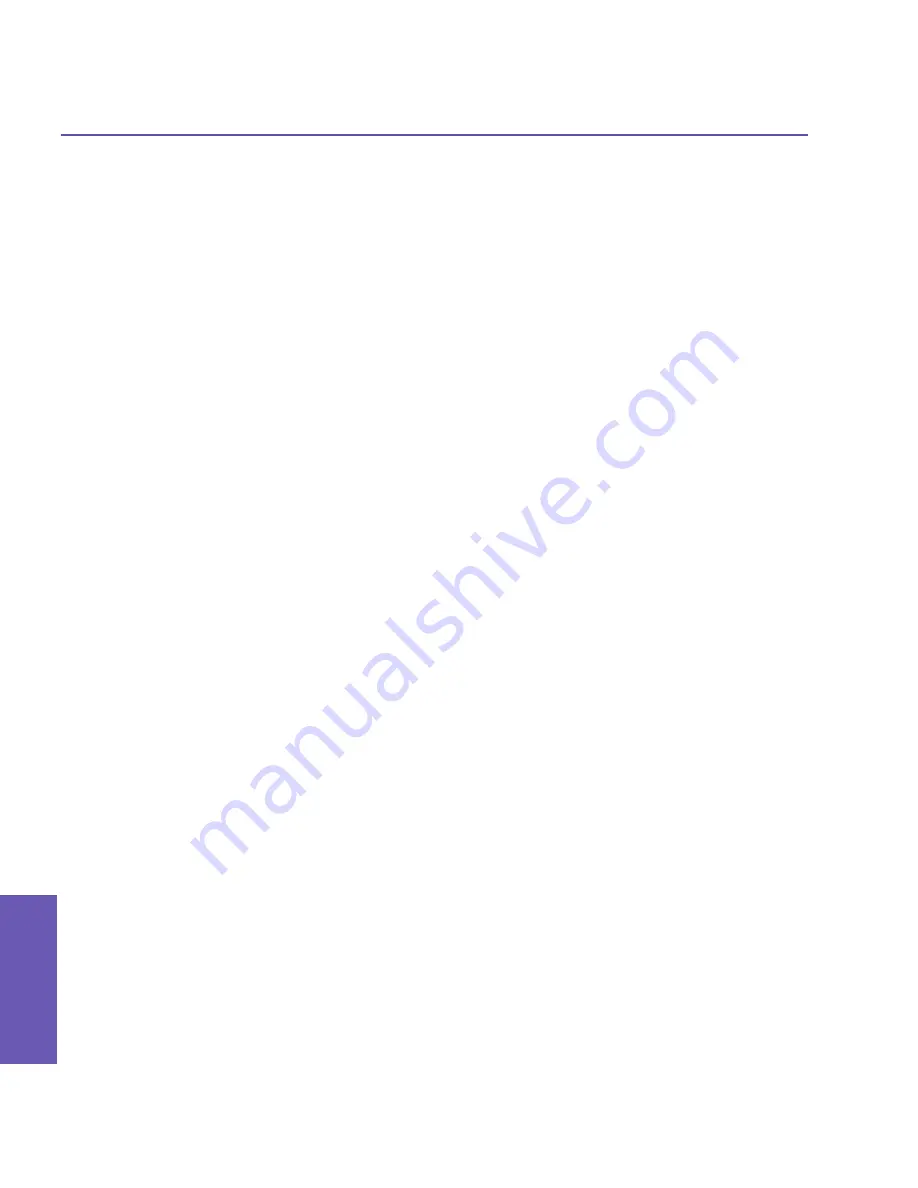
Pocket PC Phone User Manual
92
Pocket PC Phone User Manual
93
Using Microsoft
Outlook
Using Microsoft
Outlook
7.3 Tasks
Use Tasks to keep track of things you need to do. A variety of task information can be
displayed on the
Today
screen. If you use
Outlook
on your PC, you can synchronize tasks
between your device and PC. See
ActiveSync
in Chapter 4.
Create or change a task:
1. To create a task with detailed information, such as start and due dates, tap the
Start
menu
>
Tasks >
New
.
2. In the task list, you can display tasks by category.
3. To assign the task to a category, tap
Categories
and select a category from the list. To
create a new category, tap the
Add/Delete
tab, enter the category name, and then tap
Add
. The new category is automatically selected in the
Select
tab.
4. To add notes, tap the
Notes
tab. You can enter text, draw, or create a recording. When
finished, tap
OK
to return to the task list.
5. To change a task, tap it in the task list, and then tap
Edit
. To quickly create a task, enter
text in the
Tap here to add a new task
box at the top of the screen. If you don't see this
box, tap
Tools >
Entry Bar
.
Set a reminder for a task:
1. In the task list, tap the task, and then tap
Edit
.
2. Tap the
Due
field and set a due date if you have not already done so.
3. Tap the
Reminder
field and select
Remind me
. You will be reminded at 8:00 in the morning
on the due date.
4. To change the reminder date, tap the date displayed.
To be automatically reminded of new tasks with a due date, in the task list, tap
Tools
>
Options
and select
Set reminders for new items
.
To choose how you are reminded, for example by a sound, tap the
Start
menu
> Settings
>
the
Personal
tab
> Sounds & Notifications
.
Using the summary screen
When you tap a task in the task list, a summary screen is displayed. To change the task,
tap
Edit
.
Beam a task
To beam a task, in the task list, tap and hold the task. On the pop-up menu, tap
Beam
Task
.
Summary of Contents for 9090
Page 1: ...Pocket PC Phone ...
Page 7: ...Chapter 1 Getting Started 1 1 Knowing Your Device 1 2 Battery 1 3 Accessories ...
Page 46: ...46 ...
Page 53: ...Chapter 5 Personalizing Your Phone 5 1 Device Settings 5 2 Phone Settings ...
Page 62: ...62 ...
Page 87: ...Chapter 7 Using Microsoft Outlook 7 1 Calendar 7 2 Contacts 7 3 Tasks 7 4 Notes ...
Page 94: ...94 ...
Page 95: ...Chapter 8 Messaging Features 8 1 E mail Messages 8 2 MSN Messenger 8 3 MMS Messages ...
Page 125: ...Chapter 10 Using Camera and Album 10 1 About Camera and Album 10 2 Camera 10 3 Album ...
Page 166: ......






























