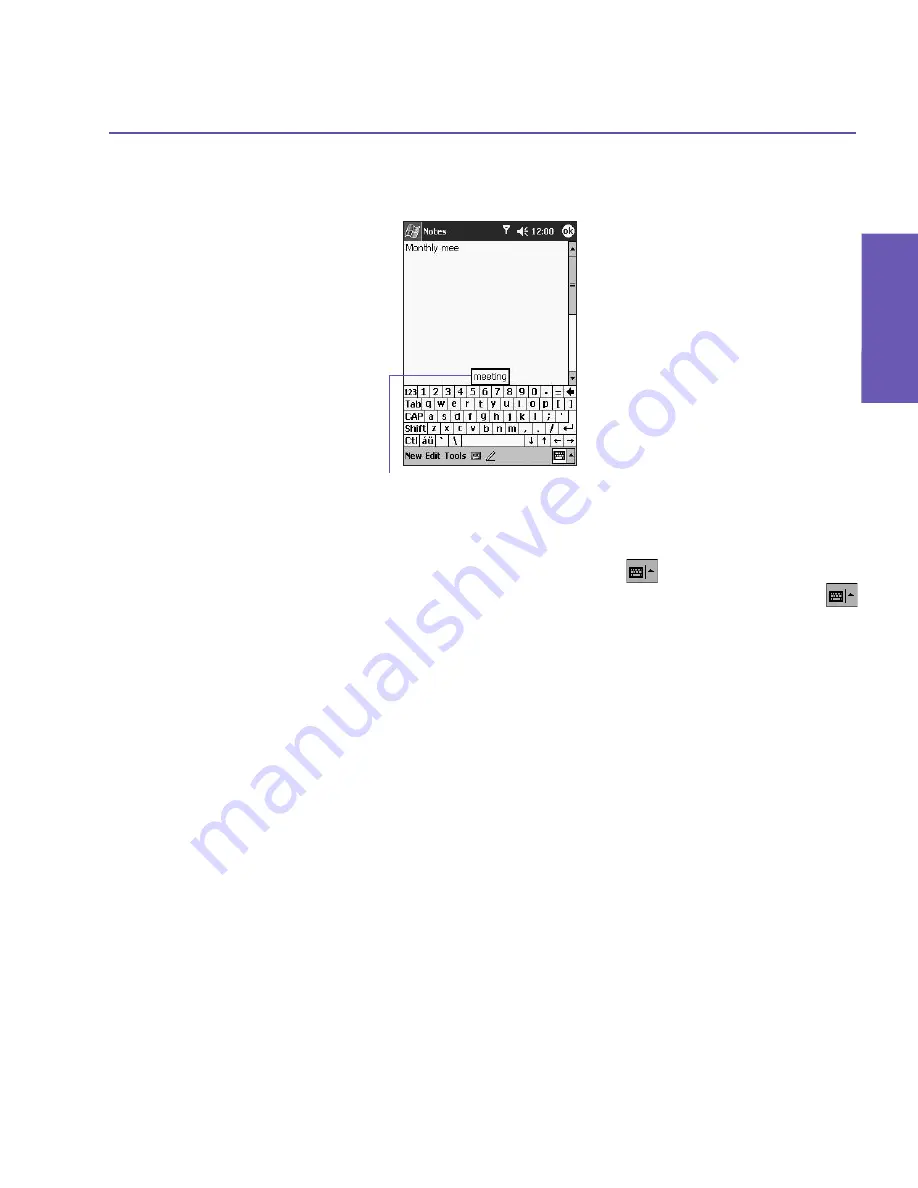
Pocket PC Phone User Manual
20
Pocket PC Phone User Manual
21
Knowing
your Phone
Knowing
your Phone
Using the Soft Keyboard
To show or hide the input panel, tap the Input Panel button
. To see your choices, tap
the arrow next to the
Input Panel
button. Tap the arrow next to the
Input Panel
button
, and then
Keyboard
.
To type lowercase letters, tap the keys with the stylus. To type a single uppercase letter or
symbol, tap the
Shift
key. To tap multiple uppercase letters or symbols, tap the
CAP
key. You
can also tap and hold the stylus on the key and drag up to type a single uppercase letter.
To add a space, in addition to tapping the space bar, you can also tap and hold any key
and then drag the stylus to the right. To backspace one character, instead of tapping the
backspace key, you can also tap and hold any key and then drag the stylus to the left across
at least two other characters.
To insert a carriage return, tap and hold the stylus anywhere on the keyboard and drag down.
When you use the input panel, your device anticipates the word you are typing or writing
and displays it above the input panel. When you tap the displayed word, it is automatically
inserted into your text at the insertion point. The more you use your device, the more words
it learns to anticipate.
To change word suggestion options, such as the number of words suggested at one time,
tap the
Start
menu
>
Settings
>
the
Personal
tab
>
Input >
the
Word Completion
tab.
For more information about Input settings, please see Chapter 5.
Tap to add the word
if this is the right one
for you
Summary of Contents for 9090
Page 1: ...Pocket PC Phone ...
Page 7: ...Chapter 1 Getting Started 1 1 Knowing Your Device 1 2 Battery 1 3 Accessories ...
Page 46: ...46 ...
Page 53: ...Chapter 5 Personalizing Your Phone 5 1 Device Settings 5 2 Phone Settings ...
Page 62: ...62 ...
Page 87: ...Chapter 7 Using Microsoft Outlook 7 1 Calendar 7 2 Contacts 7 3 Tasks 7 4 Notes ...
Page 94: ...94 ...
Page 95: ...Chapter 8 Messaging Features 8 1 E mail Messages 8 2 MSN Messenger 8 3 MMS Messages ...
Page 125: ...Chapter 10 Using Camera and Album 10 1 About Camera and Album 10 2 Camera 10 3 Album ...
Page 166: ......






























