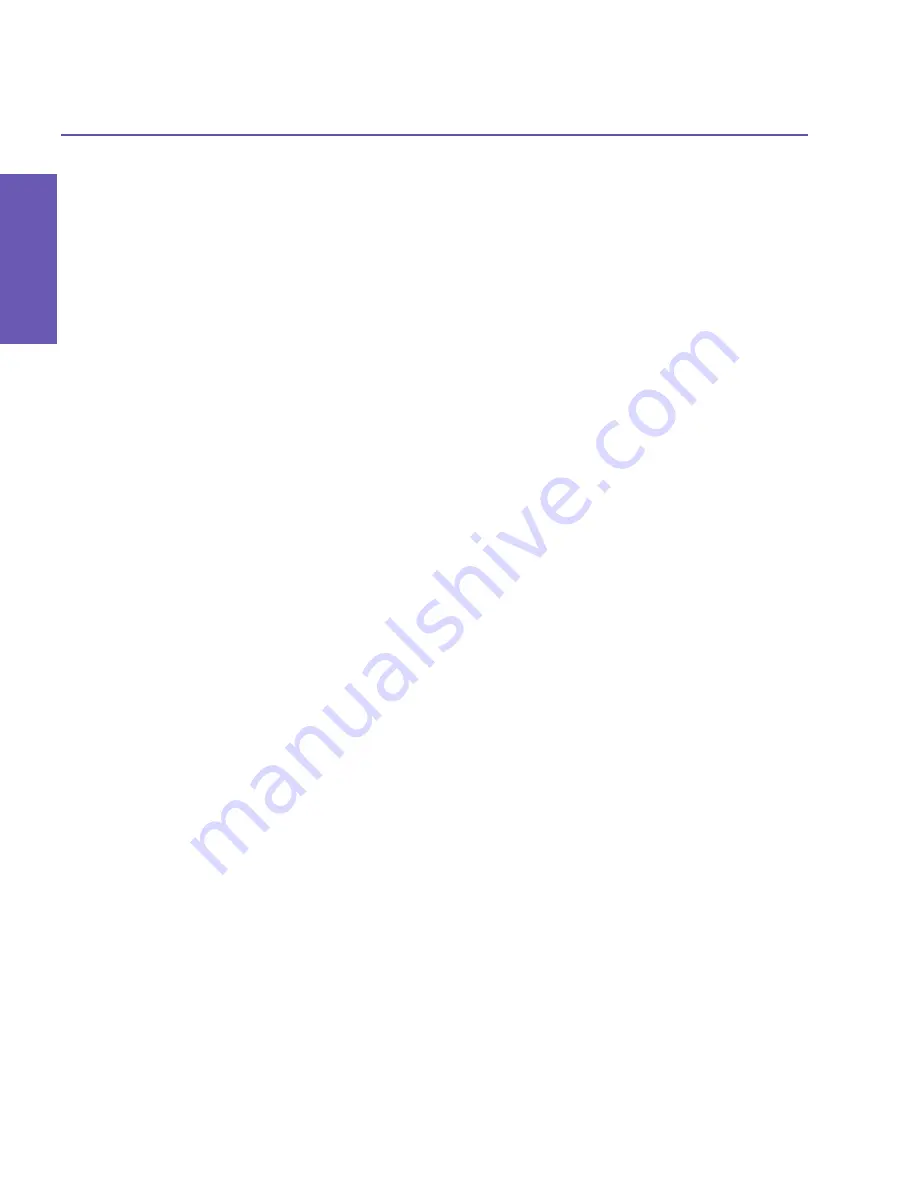
Pocket PC Phone User Manual
122
Pocket PC Phone User Manual
123
Applications
Applications
1. Tap the
Start
menu
>
Programs >
MIDlet Manager.
2. Tap
Show >
Running.
3. Tap
Menu >
Stop All
.
Once your MIDlets have been stopped, you will be returned to the
MIDlet Manager
win-
dow.
Managing your MIDlets/MIDlet suites
You can organize your MIDlets into groups and define custom groups. You can manage the
default settings for MIDlets, including security settings.
Customizing your display settings:
1. Tap
Sort By
menu on the up-right corner of the
MIDlet Manager
screen to personalize
your display options.
2. You can choose your MIDlets/MIDlet suite to be sorted by
Name
(A to Z) or by
Size
(small
to large).
Changing the display name of your MIDlets
You can change the displayed name of any MIDlet on your Pocket PC Phone. However, you
cannot change the names of MIDlet suites.
1. Tap and hold the MIDlet you wish to change the name of and the then select
Rename
from
the pop-up menu.
2. Enter the new name for your MIDlet in the dialogue box and press
OK
to confirm, or
Cancel
to abort.
Un-installing MIDlets/MIDlet suites
You can remove MIDlets/MIDlet suites from your Pocket PC Phone’s memory. To do this,
ensure that the MIDlets/MIDlet suite is not running.
1. Select the MIDlets/MIDlet suite in the
MIDlet Manager
window and choose
Un-install
.
2. You will be asked to confirm your decision by selecting the
OK
option. The MIDlet is then
erased from your Pocket PC’s memory.
You cannot un-install a single MIDlet from a MIDlet suite. You must un-install the complete
MIDlet suite.
To assign a group to a MIDlets/MIDlet suite:
1. Tap and hold on a MIDlet you wish and choose
Group
from the pop up menu in the
MIDlet
Manager
window.
Summary of Contents for 9090
Page 1: ...Pocket PC Phone ...
Page 7: ...Chapter 1 Getting Started 1 1 Knowing Your Device 1 2 Battery 1 3 Accessories ...
Page 46: ...46 ...
Page 53: ...Chapter 5 Personalizing Your Phone 5 1 Device Settings 5 2 Phone Settings ...
Page 62: ...62 ...
Page 87: ...Chapter 7 Using Microsoft Outlook 7 1 Calendar 7 2 Contacts 7 3 Tasks 7 4 Notes ...
Page 94: ...94 ...
Page 95: ...Chapter 8 Messaging Features 8 1 E mail Messages 8 2 MSN Messenger 8 3 MMS Messages ...
Page 125: ...Chapter 10 Using Camera and Album 10 1 About Camera and Album 10 2 Camera 10 3 Album ...
Page 166: ......






























