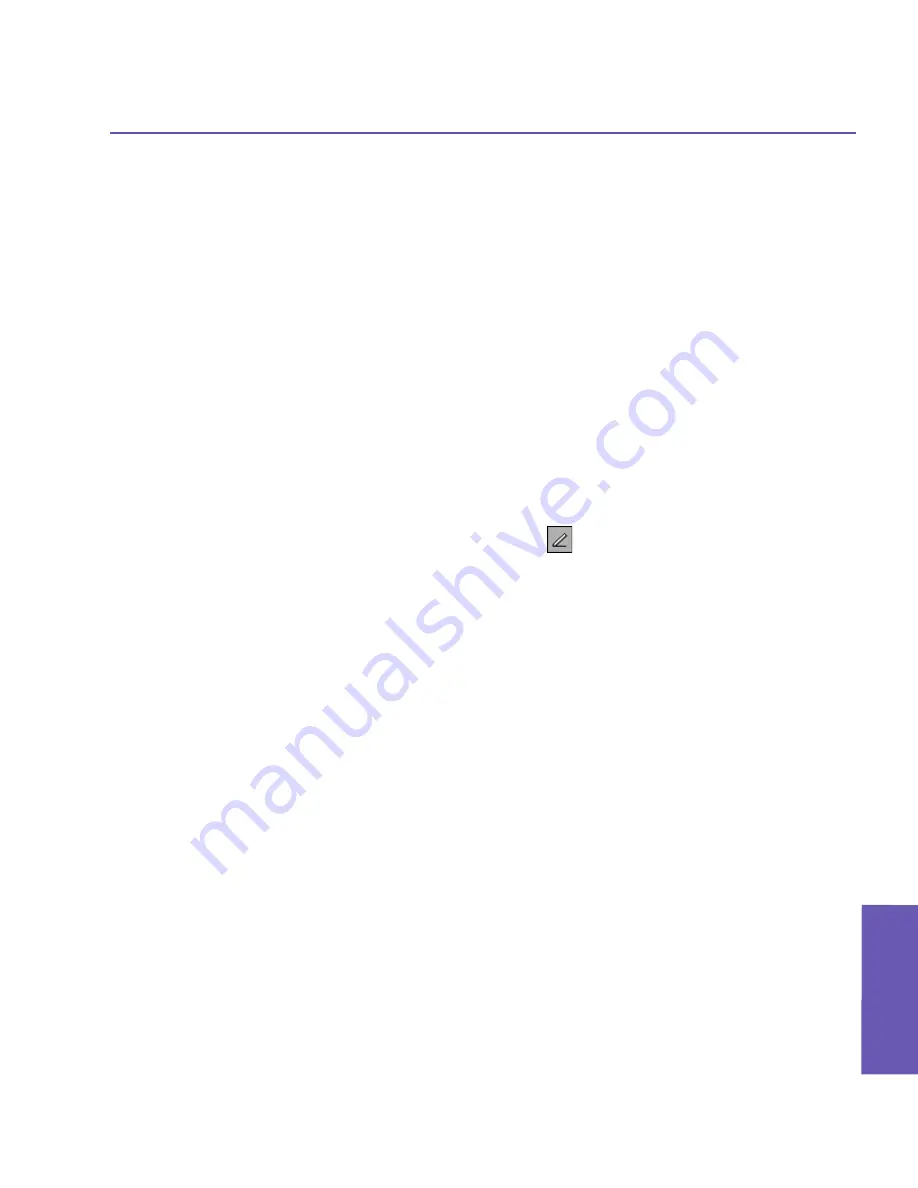
Pocket PC Phone User Manual
92
Pocket PC Phone User Manual
93
Using Microsoft
Outlook
Using Microsoft
Outlook
7.4 Notes
Notes help you quickly capture ideas, notes, and thoughts. You can create a note using
written and typed text, drawings, and recordings. You can also share your notes with oth-
ers through E-mail, infrared, and synchronization with your PC. Please see Chapter 4 for
more information.
To create documents with advanced formatting or templates, such as bulleted lists and tabs,
use word processing software developed for your device, such as
Pocket Word
.
Create a note:
1. Tap the
Start
menu
>
Programs
>
Notes >
New
.
2. Create your note by writing, drawing, typing, and recording, see
Entering Information
in
Chapter 2
for more information about using the input panel, writing and drawing on the
screen, and creating recordings
.
You can insert the date in a note. First, deselect
and make sure that no drawings are
selected. Next, tap and hold anywhere on the note and then tap
Insert Date
.
Send a note by E-mail:
1. If you haven’t already set up
Messaging
to send and receive messages, please do so now.
See Chapter 8.
2. In the note list, tap and hold the note or recording. To select multiple notes or recordings,
tap and drag. Then, tap and hold the selected items.
3. On the pop-up menu, tap
Send via E-mail
. A new message is created with the item
attached.
Beam a note
To beam a note, in the note list, tap and hold the note. On the pop-up menu, tap
Beam
File
.
Change options:
1. In the note list, tap
Tools
>
Options
.
2. From the
Default template
list, you can select a pre-designed template to use with all new
notes.
3. If you store most of your notes and recordings on a storage card, in
Save to
, tap
Storage
card
to have new items automatically stored on your storage card.
Summary of Contents for 9090
Page 1: ...Pocket PC Phone ...
Page 7: ...Chapter 1 Getting Started 1 1 Knowing Your Device 1 2 Battery 1 3 Accessories ...
Page 46: ...46 ...
Page 53: ...Chapter 5 Personalizing Your Phone 5 1 Device Settings 5 2 Phone Settings ...
Page 62: ...62 ...
Page 87: ...Chapter 7 Using Microsoft Outlook 7 1 Calendar 7 2 Contacts 7 3 Tasks 7 4 Notes ...
Page 94: ...94 ...
Page 95: ...Chapter 8 Messaging Features 8 1 E mail Messages 8 2 MSN Messenger 8 3 MMS Messages ...
Page 125: ...Chapter 10 Using Camera and Album 10 1 About Camera and Album 10 2 Camera 10 3 Album ...
Page 166: ......






























