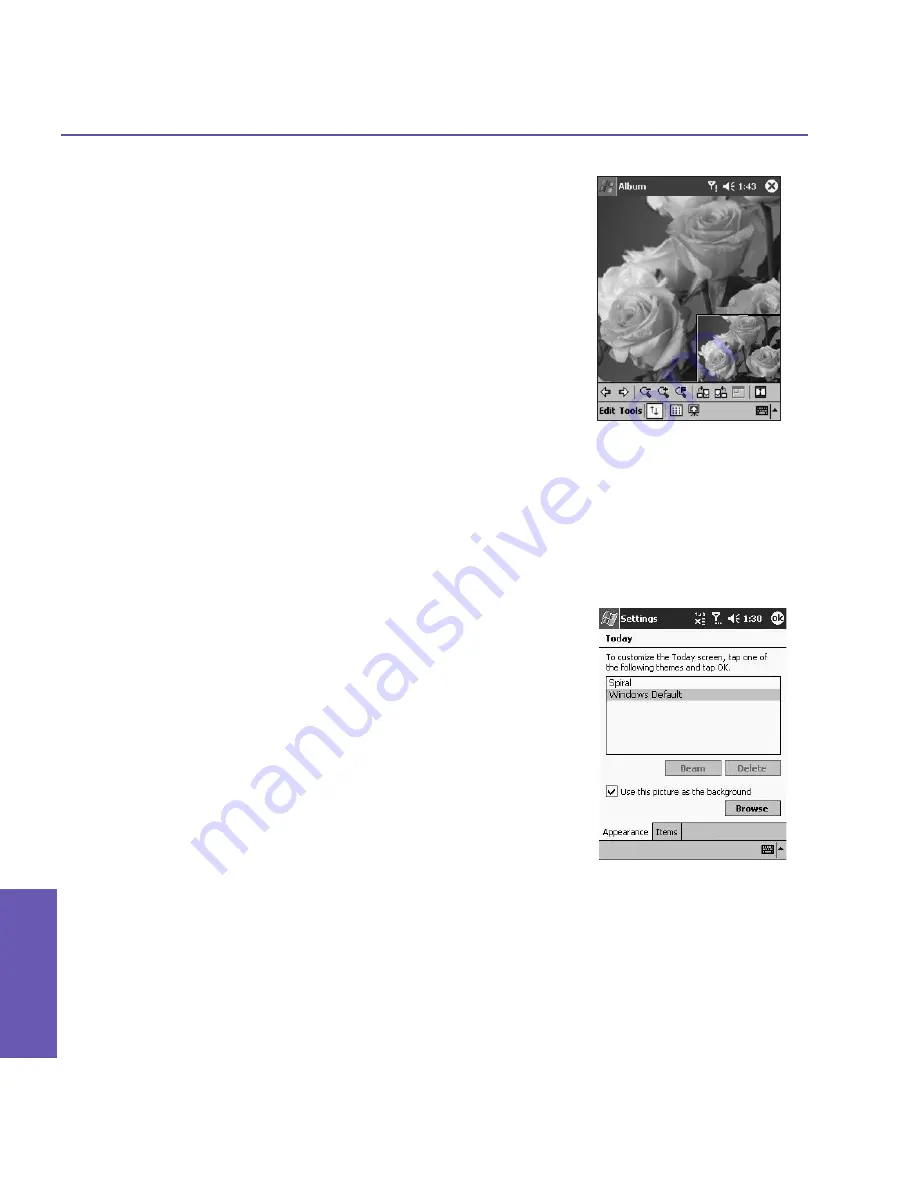
Pocket PC Phone User Manual
142
Using Camera
and Album
Pocket PC Phone User Manual
143
Using Camera
and Album
Images too big for the screen
1. Whenever the image is too large to be shown in the display
area in its entirety, you can press your stylus anywhere in
the display area and drag to interactively
quick-pan
the
image to any desired position.
2. Alternatively, you can open the
Quick View
window, by
tapping the
Quick View
icon on the
Toolbar
. The dotted
outline within the
Quick View
window shows the currently
displayed portion, in relation to the entire image. Drag
the outline within the
Quick View
window to the desired
position, or tap within the
Quick View
window to jump
the outline to a different position. When satisfied with
the position, tap the
Quick View
icon again to close the
Quick View
window.
To set as Today wallpaper:
This command allows you to change the background im-
age of the Today screen on your Pocket PC phone to any
image you want.
1. In
Album
, tap to open a video file or image you want to
use as the image for the wallpaper.
2. If desired, you can manipulate it in any way you wish:
Zoom
In
or
Out
,
Rotate
,
Pan
, etc. The exact state of the image
as displayed on your screen will be used as the
Today
screen image. Likewise, if you have chosen a video file
and do not wish to use the first frame of the video as the
wallpaper, you can start playing the video and then open
the
Tools Menu
at the frame you want to use. (The video
is paused when the menu is open.)
3. Select
Set as Today Wallpaper.
The message
“The Today
screen background image has been successfully
changed”
will display.
To Reset the Today Screen back to the
Default Wallpaper:
If you later decide that you want to re-set the
Today
screen
back to the original default background:
Tap the
Start
menu
>
Settings
>
Today
icon in
the
Personal tab
. Select
Windows Default
in the
list, then make sure the
Use this picture as the
background
checkbox is checked, then tap
OK
.
Summary of Contents for 9090
Page 1: ...Pocket PC Phone ...
Page 7: ...Chapter 1 Getting Started 1 1 Knowing Your Device 1 2 Battery 1 3 Accessories ...
Page 46: ...46 ...
Page 53: ...Chapter 5 Personalizing Your Phone 5 1 Device Settings 5 2 Phone Settings ...
Page 62: ...62 ...
Page 87: ...Chapter 7 Using Microsoft Outlook 7 1 Calendar 7 2 Contacts 7 3 Tasks 7 4 Notes ...
Page 94: ...94 ...
Page 95: ...Chapter 8 Messaging Features 8 1 E mail Messages 8 2 MSN Messenger 8 3 MMS Messages ...
Page 125: ...Chapter 10 Using Camera and Album 10 1 About Camera and Album 10 2 Camera 10 3 Album ...
Page 166: ......






























