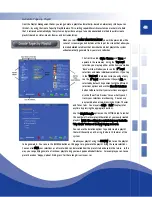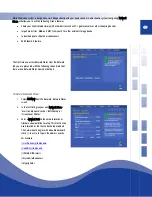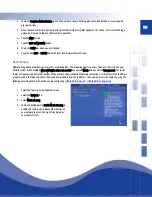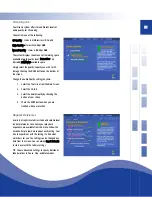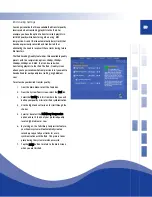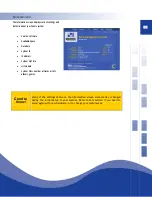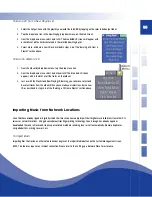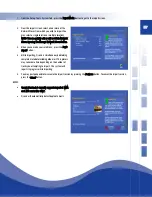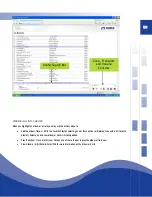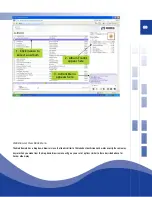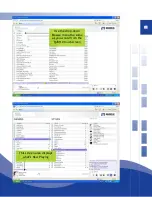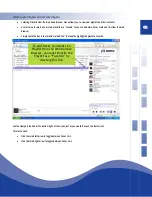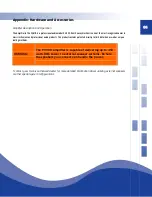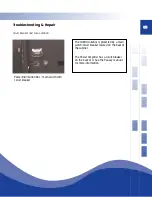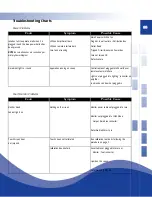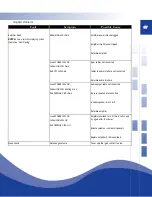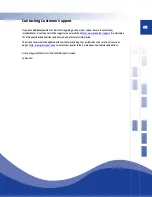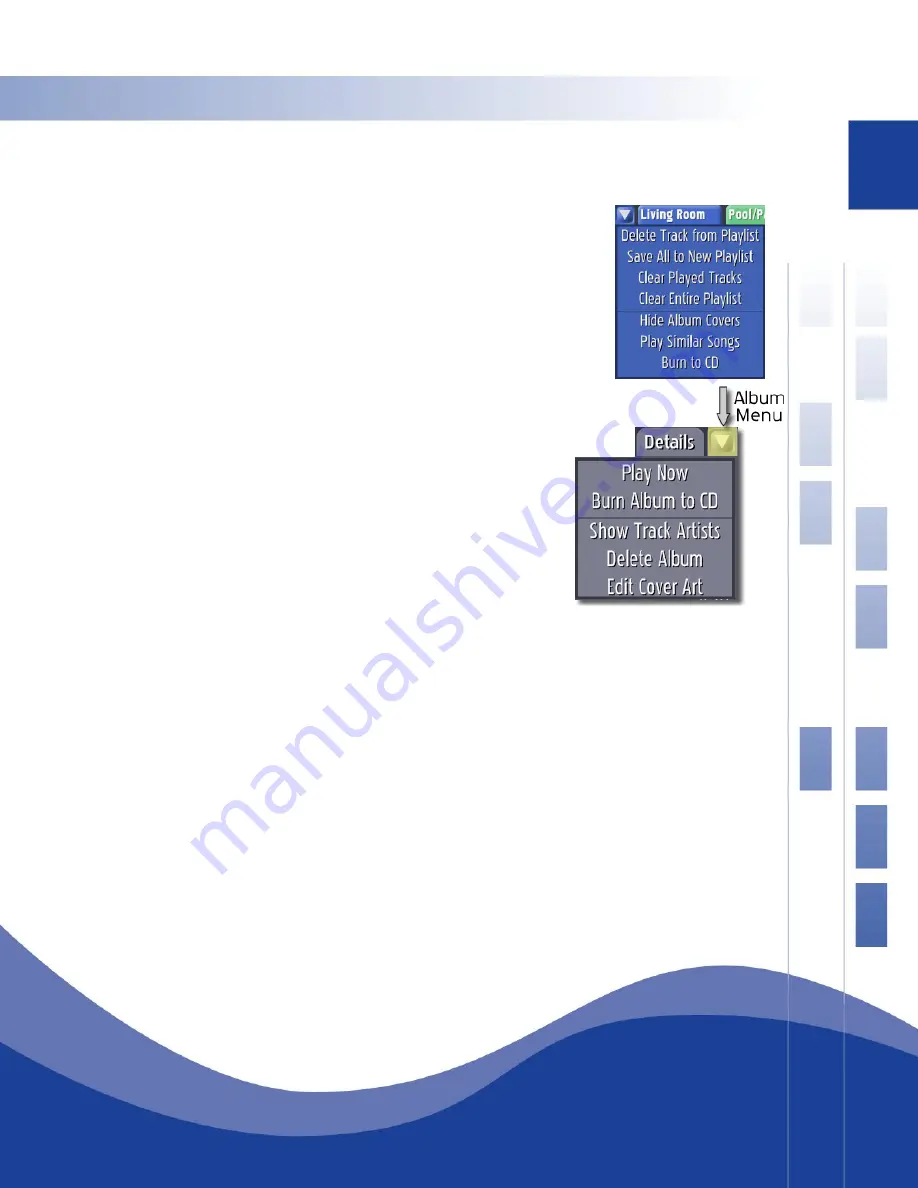
56
To Burn a CD from a Now Playing List
1.
Select the Output/Zone with the playlist you would like to BURN by tapping on the color coded output label.
2.
Tap the drop-menu icon in the
Now Playing
drop down menu on the
Main
Screen.
3.
From the drop-down menu, select
Burn to CD
. The blue BURN CD screen will appear with
a checklist of all the tracks contained in the selected
Now Playing
list.
4.
Select, move, and burn a new CD as described in steps 4-6 of the “Burning a CD from a
Playlist” section above.
To Burn an Album to CD
1.
From the
Album Info
drop down menu, tap the drop-menu icon.
2.
From the drop-down menu, select
Burn Album to CD
. The blue
Burn CD
screen
appears, with a checklist of all the tracks on that album.
3.
Just as with the Playlist and Now Playing CD Burning, you can move, select and
de-select tracks from the album. When you’ve made your selections, burn a new
CD as described in steps 4-6 of the “Burning a CD from a Playlist” section above.
Importing Music from Network Locations
Users that have already ripped or digitally stored their music can now easily import their digital music collections from other PC’s,
servers or network locations. Using advanced acoustical fingerprinting technology, Qsonix recognizes already ripped or
downloaded files and retrieves and cleans up associated metadata including cover art, all automatically. No more duplicates,
misspelled artists, missing cover art, etc.
To Import Music
Importing files that reside on other network devices begins at the Import Media button on the System Management screen.
NOTE- This features requires an Internet connection. Please refer to the Setting up a Network Place for assistance.
Summary of Contents for QJB110
Page 1: ...1...