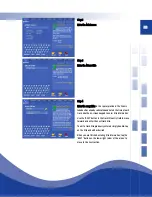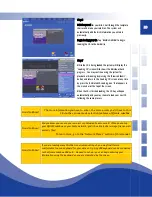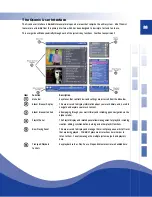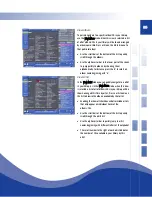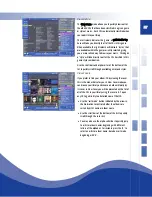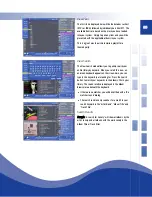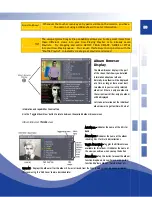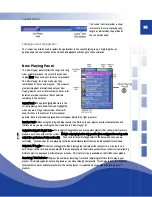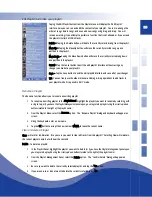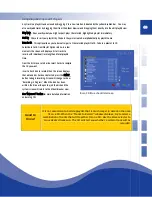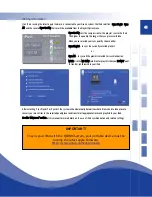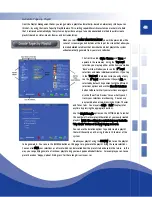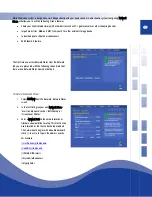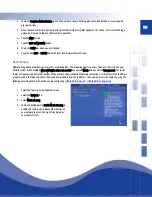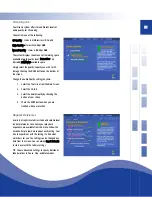36
Let’s Play Some Music
Now that we have familiarized you with the basics on navigating through you music library, let’s see how quick and easy
it is to play music and build playlists. Be sure you have loaded some CD’s into your Qsonix system and experiment with
the following techniques and methods of playing music.
Drag and Drop the Album Cover - Add the entire contents (all tracks) of an album to the Playlists area or Now Playing
area by using the touchscreen to drag-and-drop the album into an existing playlist in the Playlists area, or into the Now
Playing area. The tracks will be inserted at the point that you drop the album as indicated by the yellow insertion bar.
Add to End of Now Playing – You may also add an album or track to the end of
the current Playlists by dropping the album, or track onto the footer area as
shown in the highlighted area of the illustration below.
Play Now – Browse to an album of your choice, use the “Play Now” function by opening the “Album Drop Down Menu”
located in the upper right corner of the album.
Playlist Panel
The Playlist Panel is the main control location for
all of Qsonix playlist management and editing
functions.
A playlist is a collection of individual tracks or
songs with the associated information necessary
to play them back. This includes artist name,
song title, album title and the length of the song.
All playlists that have been previously saved may
be displayed here. If you have many playlists,
you can use the scroll bar to scroll through the list.
Use the Playlist Management drop down menu to
access the “Playlist Management” panel.
Playlist Sort – Used in conjunction with the iPod sync feature to control which playlists are displayed in the Playlist panel.
You can toggle between “Show All Playlists”, “Show Sync-Only Playalists” and “Show non-sync Playlists”. This feature
makes it easier to deal with large numbers of playlists especially if you use the iPod synchronization features.
keyboard will appear onscreen.
7. Using the keyboard, enter a playlist name.
8. Tap OK to save your new playlist.
Summary of Contents for QJB110
Page 1: ...1...