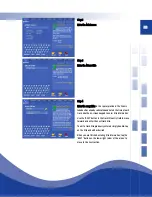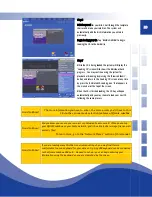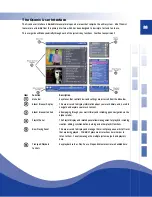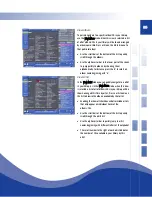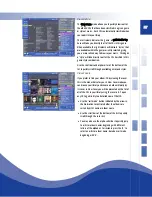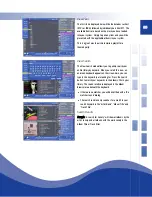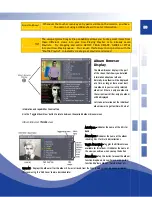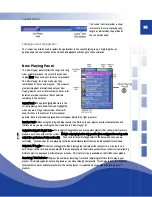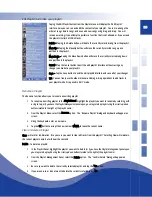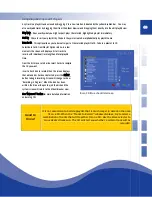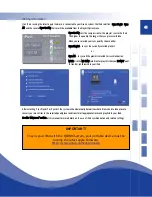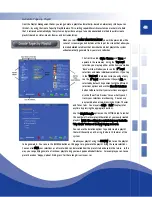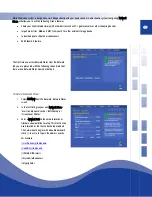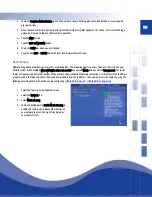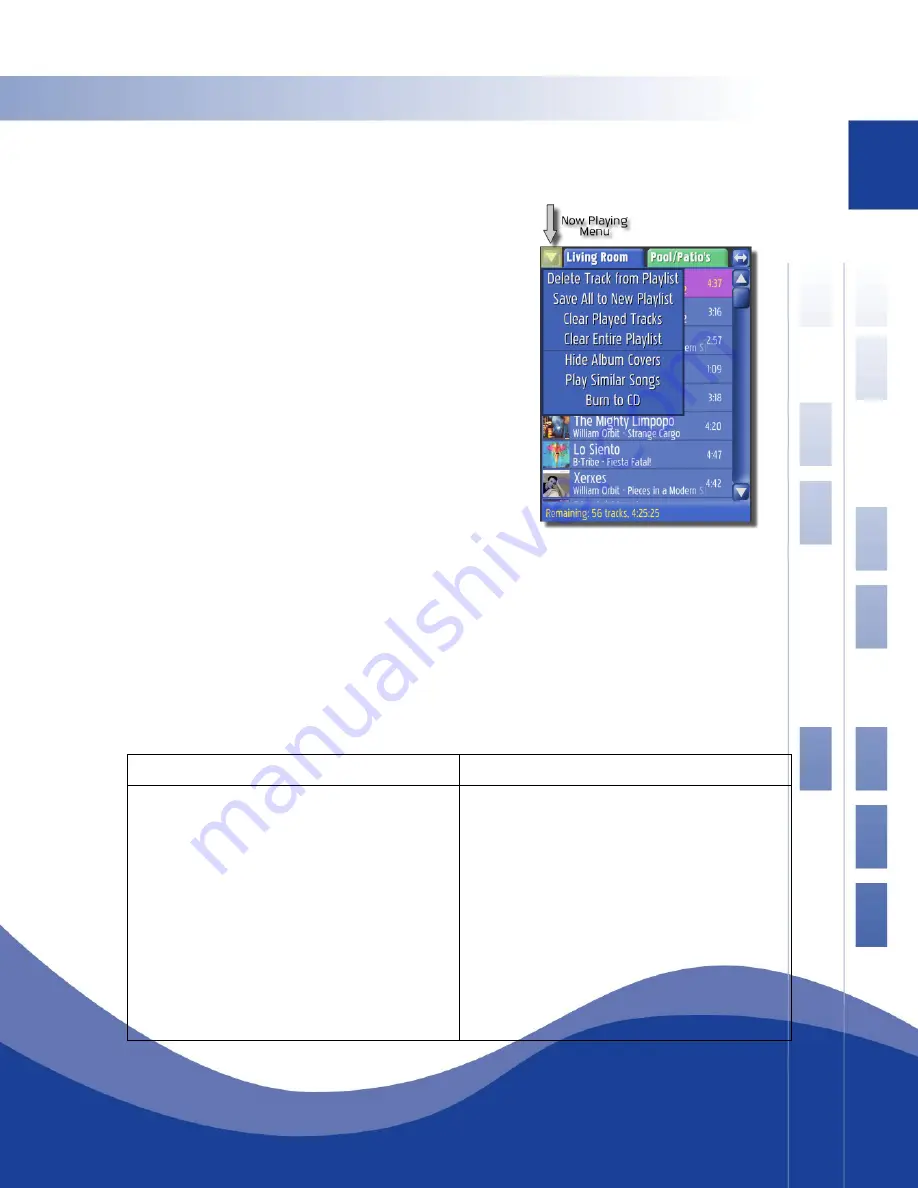
35
Drag and Drop – You can easily move any song in the playlist by dragging it to a new location, indicated by the yellow
insertion bar. You may freely add tracks or entire albums from the album browser directly to the Now Playing list for
playback. Experiment with dragging albums, styles, years or even years into the Now Playing area, this technique forms
the basis of how you create and manage playlists.
Now Playing Drop-Down Menu
You may also access key functions in the Now Playing area using the
Now Playing drop-down menu. Functions are described below:
Delete Track from Playlist – Deletes the currently selected track from the
Now Playing List.
Save All to New Playlist – This handy feature allows you to create a new
playlist from the current Now
Clear Played Tracks – Will remove any tracks that have already been
played, that is all tracks listed above the currently playing track.
Clear Entire Playlist – Will remove all tracks from the Now Playing area.
This is the quickest way to clear your playlist. This will not delete a
playlist you have saved in the playlists area or remove files from disk.
Show/Hide Album Covers – This toggles whether mini album covers are displayed in the Now Playing List.
Play Similar Songs – Touch this selection to find songs in Now Playing that are similar to the song currently in play. This
feature utilizes the Tapestry™ detailed descriptive data retrieved from the Internet to find similar sounding tracks. Try it
you’ll be amazed!
Important: choosing this selection will clear the Now Playing list and present only those songs that are similar!
Burn to CD – This selection allows you to burn all or part of your Now Playing collection of tracks to CD. When you make
this selection, the Burn CD screen will be presented and you’ll be able to select or de-select tracks, rearrange recording
order, etc. Follow the on-screen instructions.
To Create a new playlist from the Now Playing list:
To Merge two Playlists:
1. Open the Now Playing Menu.
2. Select Save All to New Playlist. An entry field and
touch keyboard will appear onscreen.
3. Using the keyboard, enter a playlist name.
4. Tap OK to save your new playlist.
1. Open the Now Playing Menu.
2. Select Clear Entire Playlist. (Otherwise, any tracks,
albums, or lists on the Now Playing panel will be
included with the merged playlists.)
3. Select two Playlists from the Playlist Panel and add
each to the Now Playing panel.
4. If desired, add additional tracks to the Now Playing
panel.
5. Re-open the Now Playing Menu.
6. Select Save All to New Playlist. An entry field and touch
Summary of Contents for QJB110
Page 1: ...1...