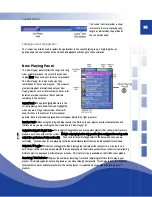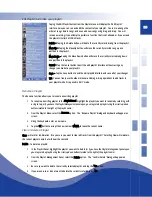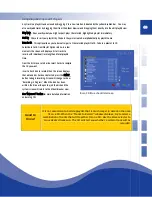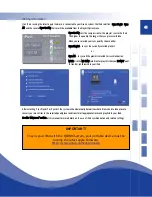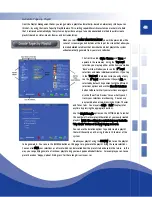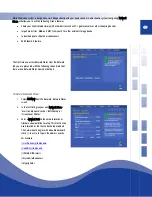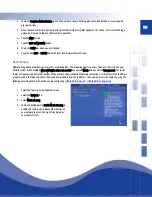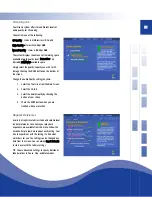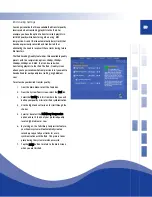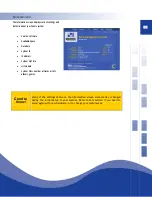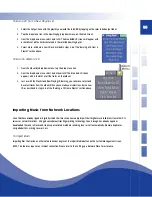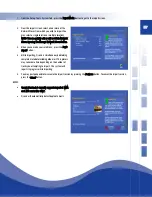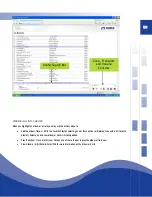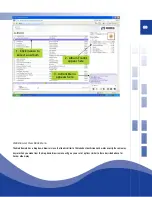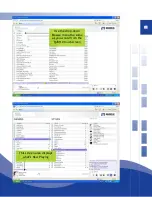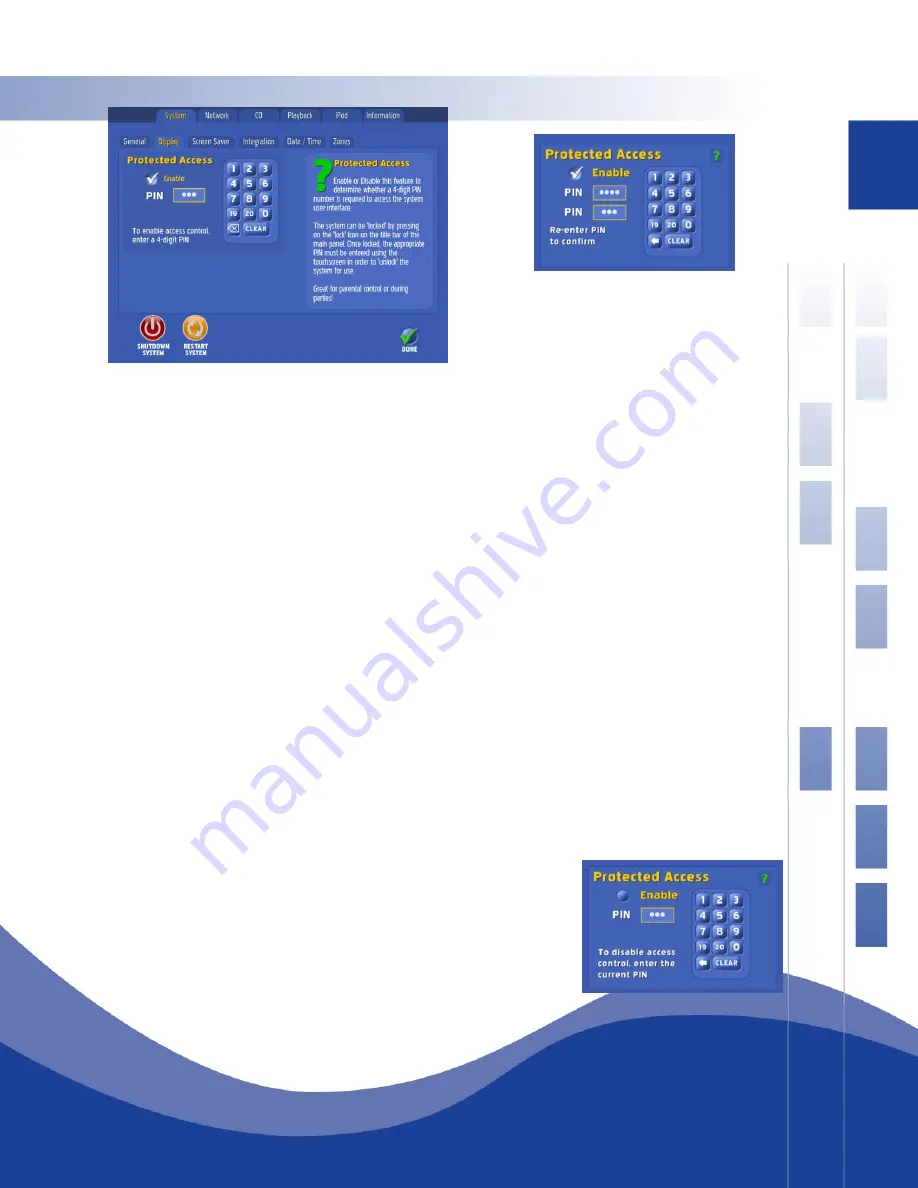
46
System > Access
To make additions or changes to the playlist when Protected Access is enabled:
1.
Touch anywhere on the screen when the system is in protected access mode. A pop-up numeric keypad will
appear on the screen.
2.
Enter the password/PIN number on the pad.
3.
The menu screen appears, with an open padlock icon in the top menu bar. The open padlock indicates that the
protected access is still enabled, but the password has granted access to the playlist and selection menus.
4.
Make the choices or selections you wish to your playlist.
5.
While the open padlock icon is in the menu bar, you may also use the Preferences button to look at or change
any of your system settings.
6.
When you are finished with your changes, tap on the open padlock icon to return the system to protected
access. The screen saver appears again and access is restricted without a password.
Remember: Without a password, no changes can be made either to playlists or system settings when Protected Access is
enabled.
Also, if the power is turned off or the system reboots while in Protected Access mode, power will come on with the
system in the “un-locked” mode. Simply tap the “open padlock” icon on the menu bar to return the system to the
protected access state.
To disable protected access:
1.
When the screensaver is displayed, touch the screen to get the pop-
up numeric keypad then
2.
Enter the numeric password in the space provided and press enter.
The music selection menu screen appears.
3.
Tap on the Toolbox logo to get to the Preferences tabs.
4.
Touch the Access tab to open the dialog.
Summary of Contents for QJB110
Page 1: ...1...