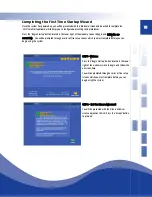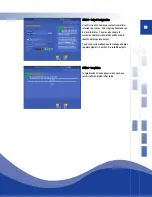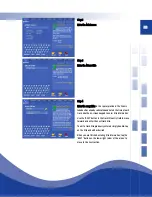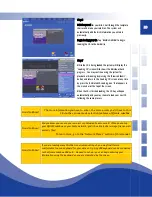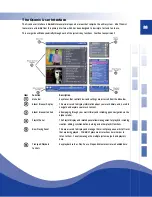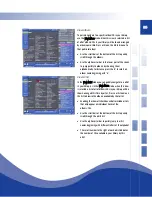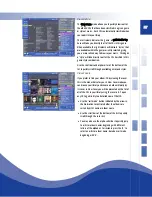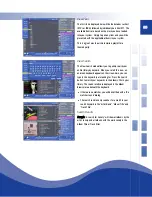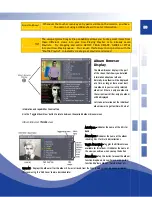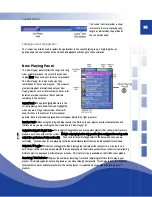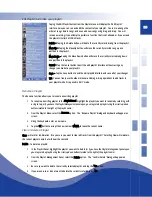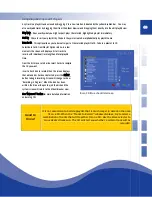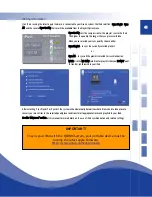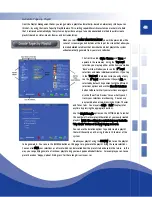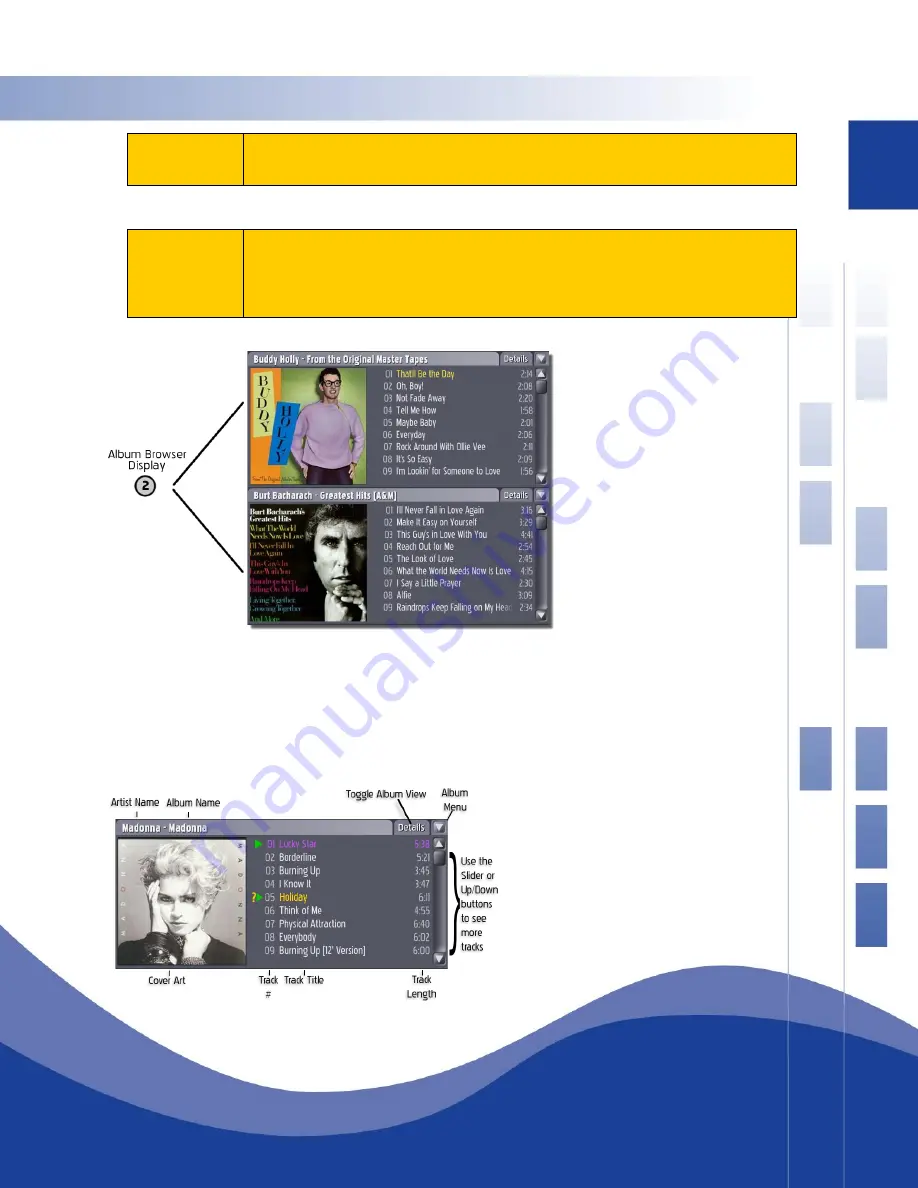
30
Good to Know!
Whenever the touch screen key entry pad is visible on the monitor, you have
the option of using a USB keyboard to enter information.
TIP!
The unique Qsonix Drag & Drop capability allows you to drag most items from
these different views into your Now Playing Playlist or to already saved
Playlists. Try Dragging and entire ARTIST, YEAR, DECADE, GENRE or STYLE
into your Now Playing queue. You can use this feature in conjunction with the
“Shuffle Playlist” to instantly create great playlists and mixes!
Album Browser
Display
The Album Browser display is the part
of the screen that shows you detailed
information about your albums.
Normally, two albums will be displayed
at a time, as long as there are at least
two albums in your currently selected
album set. If there is only one album in
the current search filter, only one album
will be displayed.
Lets take a closer look at the individual
album viewer to get familiar with what
information and capabilities Qsonix offers.
Use the “Toggle Album View” button to rotate between the available album browser views.
Album Browser
Tracks
view
Artist Name - Indicates the name of the Artist or
Band
Album Name - Indicates the name of the album
including Disc # for multi disc collections.
Toggle Album View - Toggles the different views
available for this album. It indicates the name of
the view you will see when you tap the button
Album Menu - Tap this button to reveal the album
function drop down menu where you can perform
function like “Burn Album”, “Delete Album”, etc.
Cover Art – Displays the album art for this album if it was retrieved from the Qsonix data service. You may customize
this cover using the “Edit Cover” feature described later.
Summary of Contents for QJB110
Page 1: ...1...