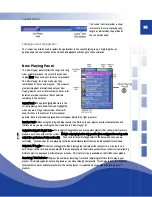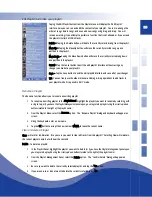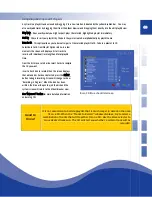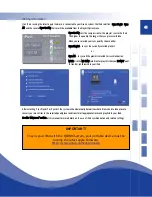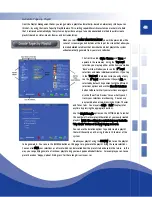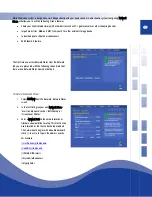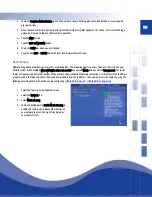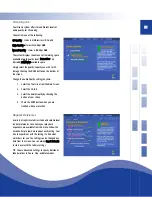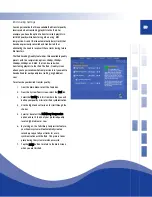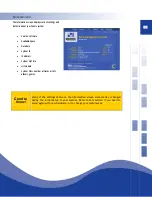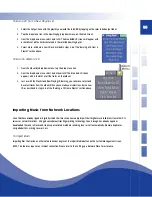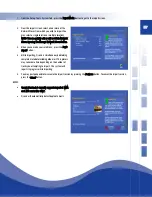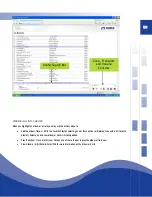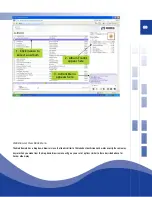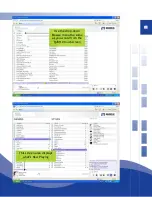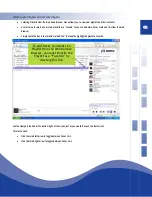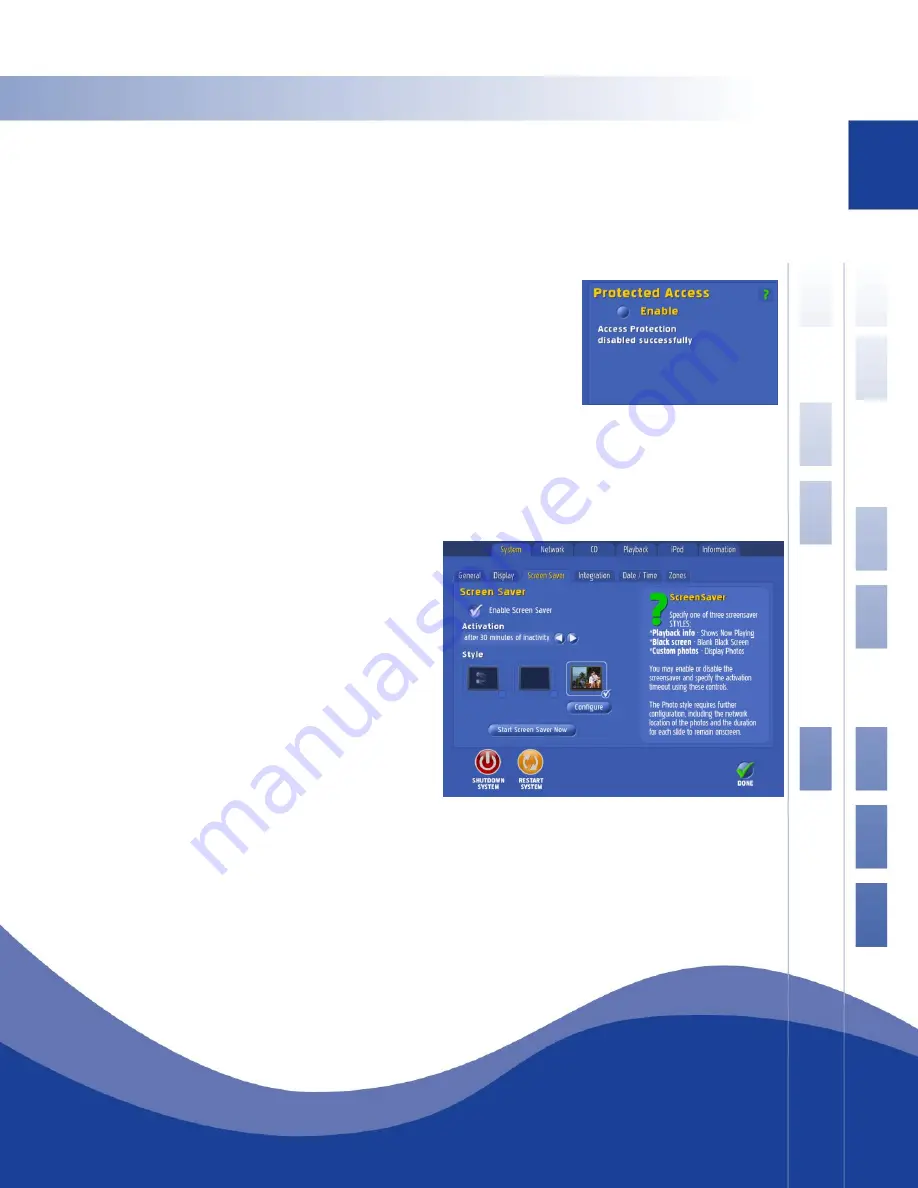
47
5.
From the Access screen, select Protected Access.
6.
Tap the Disable button – the checkmark will disappear from the
button and a numeric keypad will show on the screen.
7.
Enter the current 4-digit PIN number in the space provided and tap
ENTER.
8.
Enter the PIN number again and press DONE. The Protected Access is
now disabled, and the open padlock icon is not displayed on the
menu bar on the main screen.
To reset Protected Access with a new password, disable the current protected
access as described above, then enable with a new password.
Screen Saver Tab
The screen saver menu allows you to configure your
screen saver’s images and whether it is enabled and
the activation time-out period. The screen saver may
be set at one of three styles:
Playback info – shows “Now Playing”
Black Screen – blank, black screen
Custom Photos – displays photos. This style requires
additional configuration, such as identifying the
network location of the photos and how long each
slide is to remain onscreen.
To configure the photo screensaver, press
the CONFIGURE button and follow the
onscreen help information to specify the
Network Place, Time Delay and sub-folder
options.
Network Tab
Network Settings configures your Qsonix system to automatically access the Internet to retrieve detailed information
about your CDs as well as software updates and to be accessible from by other devices on your home network.
When you select the Network tab for the first time, you will be offered two choices for setup, Auto Configure and
Manually Configure. We recommend Auto Configure as the easiest and quickest way to get your system up and
running.
Summary of Contents for QJB110
Page 1: ...1...