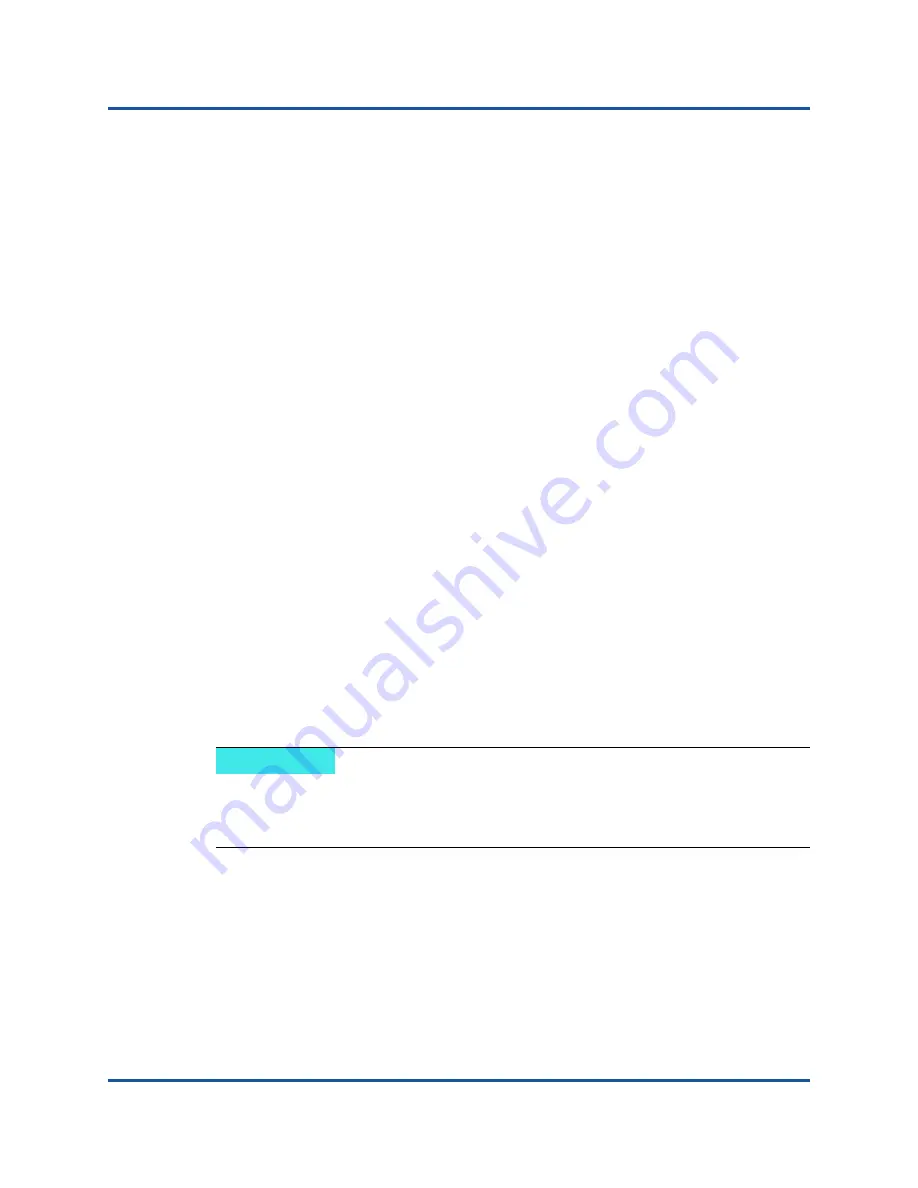
2–Driver Installation and Configuration
VMware Driver Installation and Configuration
29
BK3254601-00 C
If the CIM Provider does not start automatically, you can manually stop, start, or
restart the SFCB CIMOM by issuing the following commands.
To stop the SFCB CIMOM and the QLogic Adapter CIM Provider:
#
/etc/init.d/sfcbd-watchdog stop
To start the SFCB CIMOM and the QLogic Adapter CIM Provider:
#
/etc/init.d/sfcbd-watchdog start
To restart the SFCB CIMOM and the QLogic Adapter CIM Provider:
#
/etc/init.d/sfcbd-watchdog restart
After starting the SFCB CIMOM, use a CIM client utility to query the QLogic
Adapter CIM Provider for information.
Uninstalling the QLogic Adapter CIM Provider
You can uninstall the QLogic Adapter CIM Provider for your version of VMware.
For information about removing the QLogic Adapter CIM Provider through a
remote host, see the
QLogic Adapter CIM Provider and vCenter Plug-in for
VMware ESX/ESXi Readme
file.
Uninstalling the CIM Provider from an ESXi 5.
x
Host
1.
To view the VIB list, issue the following command:
#
esxcli software vib list
2.
To remove the QLogic Adapter CIM Provider, issue the following command:
#
esxcli software vib remove --vibname qlogic-adapter-provider
--maintenance-mode –f
Uninstalling the CIM Provider from a Remote Host
1.
From a console on the host where the vSphere CLI package is installed or
vMA is hosted, query and find the Bulletin ID of the existing provider:
#
vihostupdate.pl <conn_options> --query
2.
Remove the existing VIB by issuing the following command:
#
vihostupdate.pl <conn_options> --remove --bulletin
<bulletinID>
NOTE
Before performing this procedure, make sure that the ESXi system is in
Maintenance Mode. To do so using the vSphere Client, select
Inventory
,
select
Host
, and then select
Enter Maintenance Mode
.






























