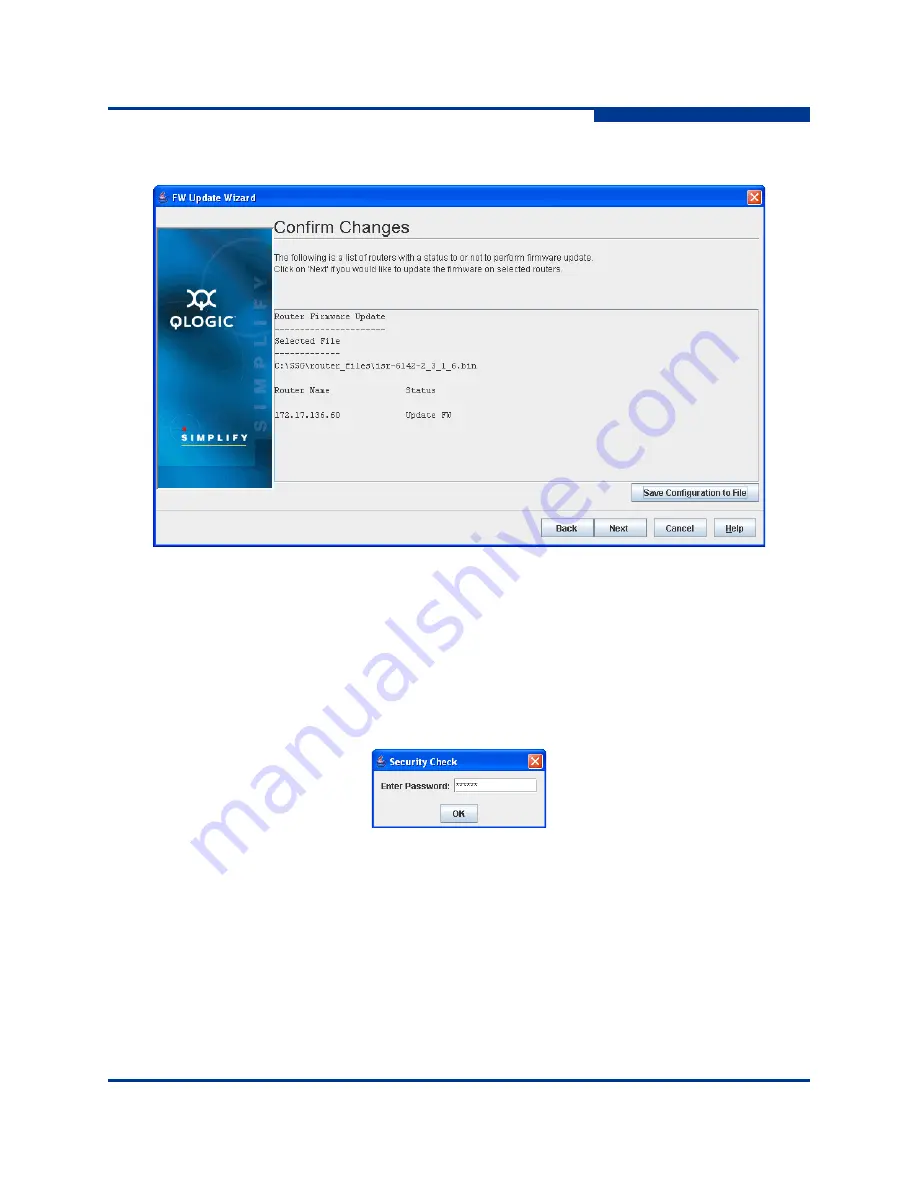
4 – Using the Wizards
FW Update Wizard
SN0054660-00 A
4-11
A
The
Confirm Changes
dialog box displays, as shown in
Figure 4-12
.
Figure 4-12 Confirm Changes Dialog Box
4.
Read the information, then do the following:
a.
If you want to save a copy of this firmware configuration, click
Save
Configuration to File
. Browse to the desired directory, type a file
name, then click
Save
.
b.
Click
Next
. The
Security Check
dialog box requests the Admin
password, as shown in
Figure 4-13
.
Figure 4-13 Security Check Dialog Box
c.
Type the appropriate password, then click
OK
to start the firmware
update.
5.
The
Firmware Update Status
dialog box shows the progress of the update
in the message section, as shown in
Figure 4-14
.
Summary of Contents for iSR6142
Page 1: ...SN0054660 00 A iSR6142 Router Manager User s Guide...
Page 24: ...2 Using the Graphical User Interface GUI System Tree Window 2 12 SN0054660 00 A S Notes...
Page 58: ...3 Managing the Router FCIP Routes 3 34 SN0054660 00 A S Notes...
Page 112: ...4 Using the Wizards FCIP Route Remove Wizard 4 54 SN0054660 00 A S Notes...
Page 118: ...5 Configuring CHAP Normal Session Uni directional CHAP 5 6 SN0054660 00 A S Notes...
Page 150: ...A Log Messages Fatal Log Messages A 32 SN0054660 00 A S Notes...
Page 164: ...B Simple Network Management Protocol SNMP Notifications B 14 SN0054660 00 A S Notes...
Page 172: ...iSR6142 Router Manager User s Guide Index 8 SN0054660 00 A S Notes...






























