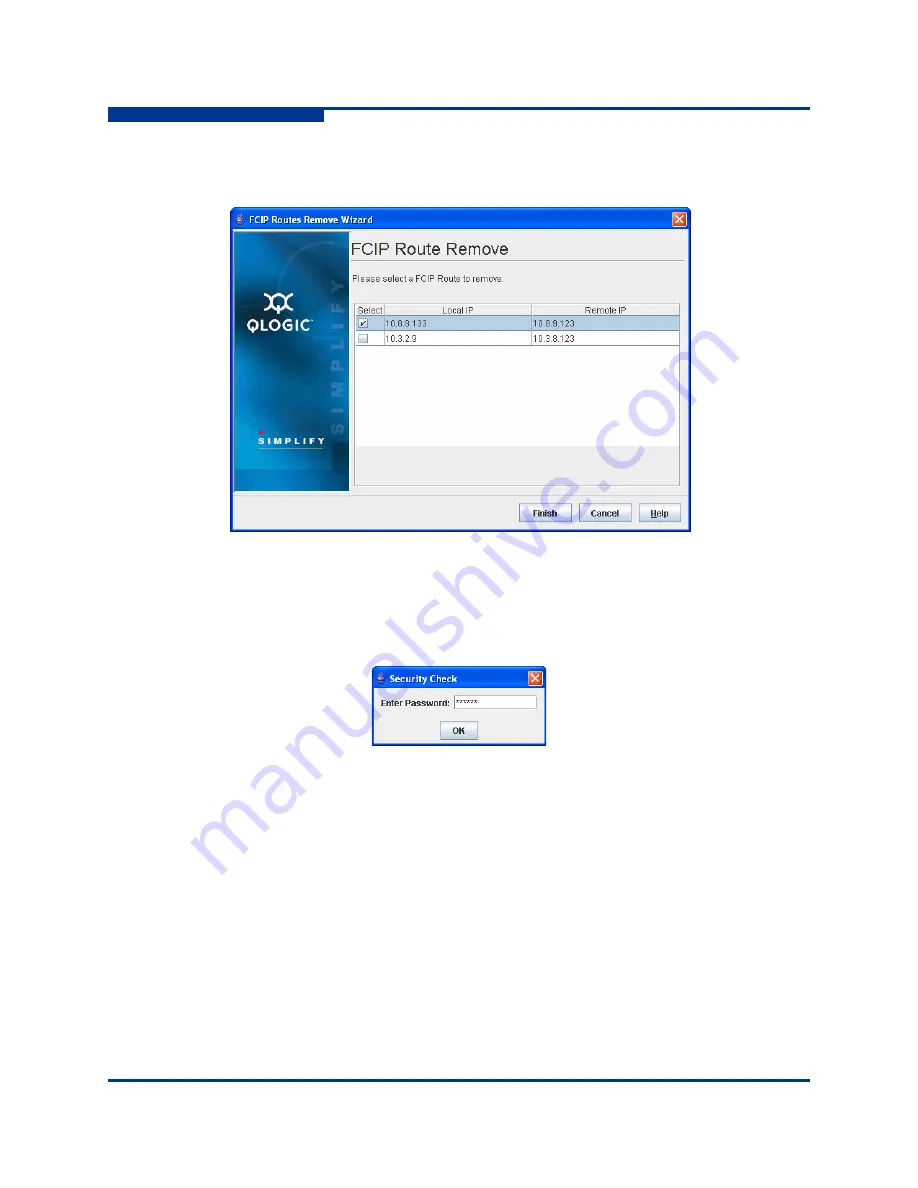
4 – Using the Wizards
FCIP Route Remove Wizard
4-52
SN0054660-00 A
S
The FCIP Remove dialog box displays a list of existing FCIP routes, as
shown in
Figure 4-62
.
Figure 4-62 FCIP Route Remove Wizard—Route Selection Dialog Box
2.
Select the FCIP route you want to remove, then click
Finish
.
The
Security Check
dialog box requests the administrator password, as
shown in
Figure 4-63
.
Figure 4-63 FCIP Route Remove Wizard—Security Check Dialog Box
3.
Type the appropriate password, then click
OK
to confirm the removal of the
FCIP route.
Summary of Contents for iSR6142
Page 1: ...SN0054660 00 A iSR6142 Router Manager User s Guide...
Page 24: ...2 Using the Graphical User Interface GUI System Tree Window 2 12 SN0054660 00 A S Notes...
Page 58: ...3 Managing the Router FCIP Routes 3 34 SN0054660 00 A S Notes...
Page 112: ...4 Using the Wizards FCIP Route Remove Wizard 4 54 SN0054660 00 A S Notes...
Page 118: ...5 Configuring CHAP Normal Session Uni directional CHAP 5 6 SN0054660 00 A S Notes...
Page 150: ...A Log Messages Fatal Log Messages A 32 SN0054660 00 A S Notes...
Page 164: ...B Simple Network Management Protocol SNMP Notifications B 14 SN0054660 00 A S Notes...
Page 172: ...iSR6142 Router Manager User s Guide Index 8 SN0054660 00 A S Notes...






























