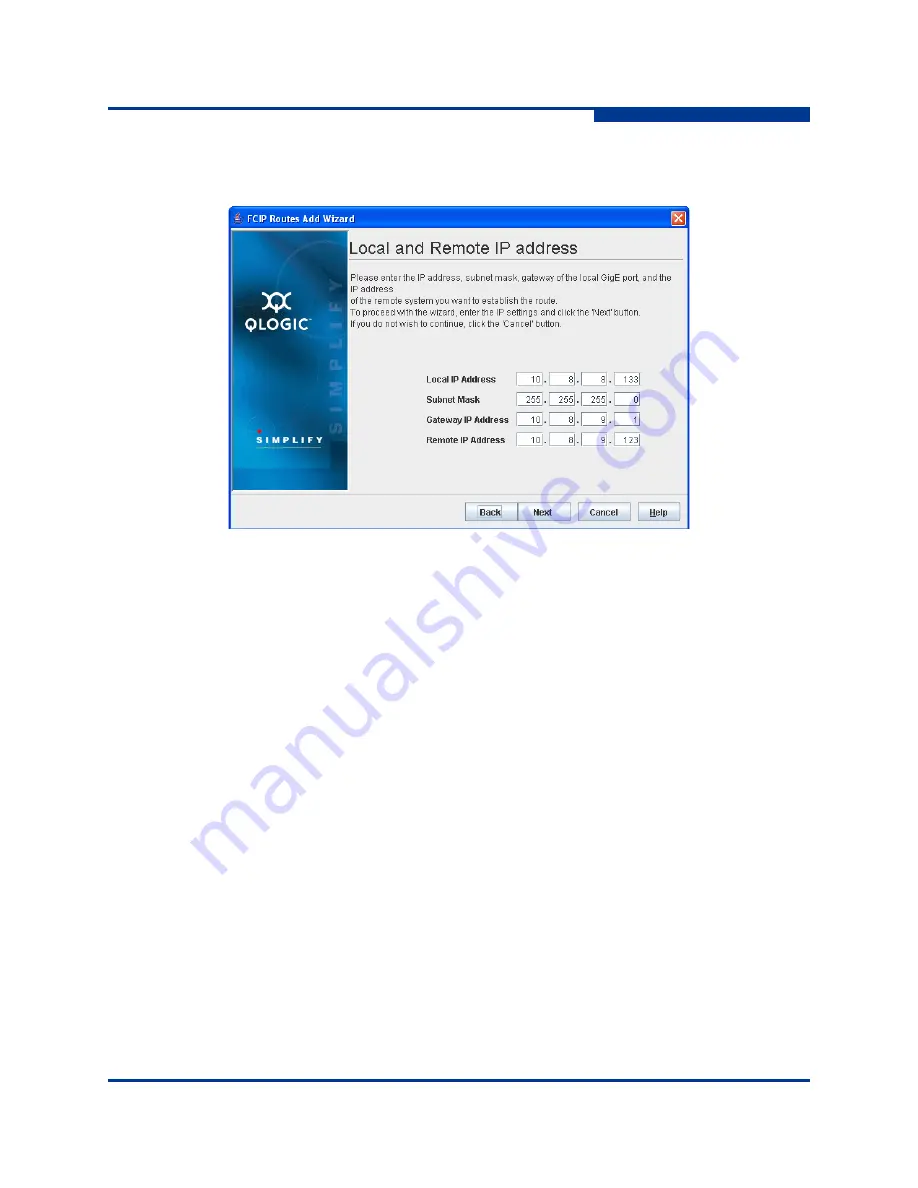
4 – Using the Wizards
FCIP Route Add Wizard
SN0054660-00 A
4-47
A
The
Local and Remote IP Address
dialog box requests entry of IP
addresses (see
Figure 4-56
).
Figure 4-56 FCIP Route Add Wizard—Local and Remote IP Address Dialog Box
5.
Configure any of the following parameters:
Local IP Address
– Enter the IP address the GigE port will use. An
uninitialized port has an IP address of all zeros.
Subnet Mask
– Enter the subnet mask the GigE port will use.
Gateway IP Address
– Enter the gateway IP address the GigE port
will use.
Remote IP Address
– Enter the IP address of the GigE port the GigE
port will use on the remote router.
6.
After setting the IP address parameters, click
Next
to continue or click
Cancel
to quit the wizard.
Summary of Contents for iSR6142
Page 1: ...SN0054660 00 A iSR6142 Router Manager User s Guide...
Page 24: ...2 Using the Graphical User Interface GUI System Tree Window 2 12 SN0054660 00 A S Notes...
Page 58: ...3 Managing the Router FCIP Routes 3 34 SN0054660 00 A S Notes...
Page 112: ...4 Using the Wizards FCIP Route Remove Wizard 4 54 SN0054660 00 A S Notes...
Page 118: ...5 Configuring CHAP Normal Session Uni directional CHAP 5 6 SN0054660 00 A S Notes...
Page 150: ...A Log Messages Fatal Log Messages A 32 SN0054660 00 A S Notes...
Page 164: ...B Simple Network Management Protocol SNMP Notifications B 14 SN0054660 00 A S Notes...
Page 172: ...iSR6142 Router Manager User s Guide Index 8 SN0054660 00 A S Notes...






























