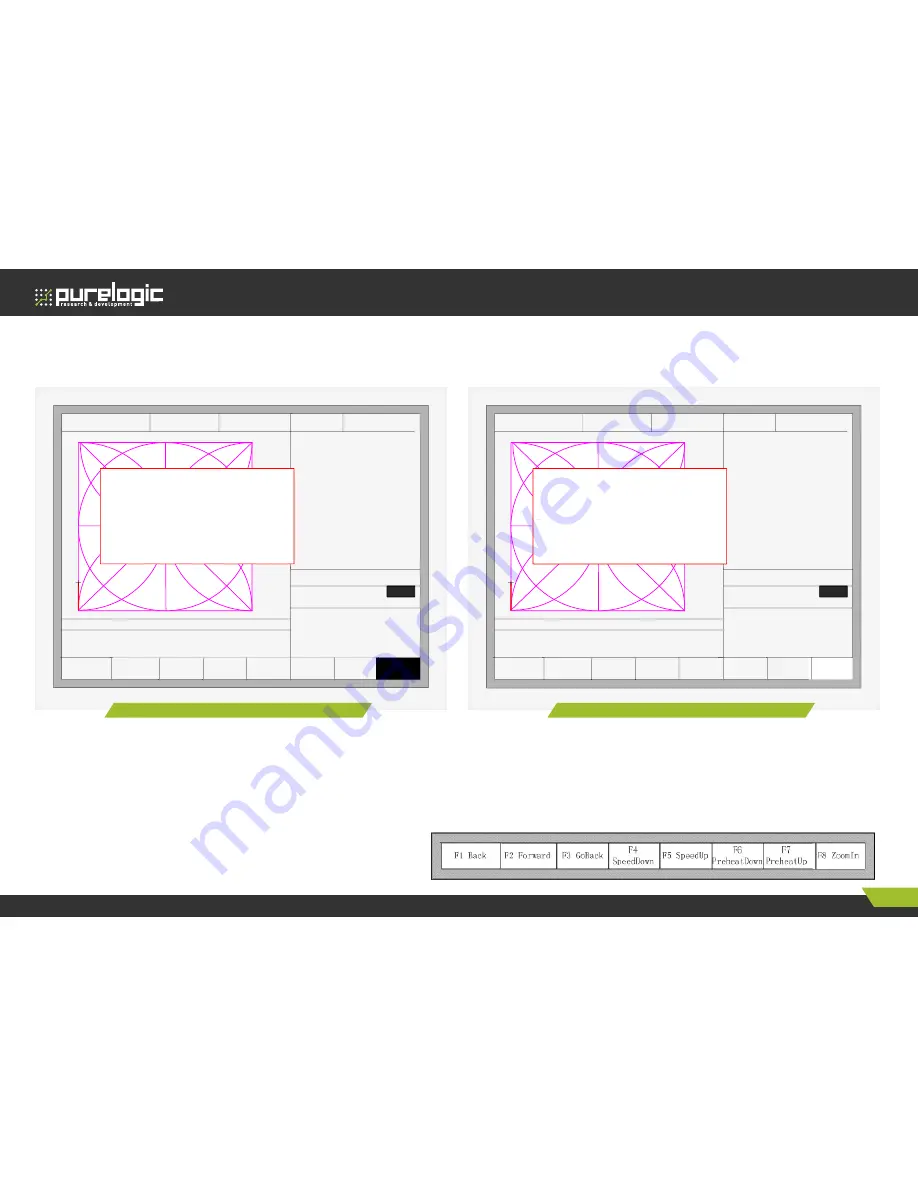
HYD-2100.
CNC Plasma&Flame Cutting Control System
Edition of 28.07.2015
12
www.purelogic.ru
8 (800) 555 63 74
F1 Back
F2 Forward
F3 GoBack
F4
SpeedDown
F5 SpeedUp
F6
PreheatDown
F7
PreheatUp
F8
JumptoPierce
FLSK F2500
Version 3.3.71.1
Speed:
00000
File:
SHAPE_43.TXT
Status:
Pause
Current Line/Hole:
00000/00000
+X:500.00 -X:0.00 +Y:500.00 -Y:0.00
00006: G01 X0 Y500.00
00007
:G
01 X500.00 Y0
●
Ignition s
●
Lowheat s
●
HighPreheat s
●
Pierce 1 s
●
Pierce 2 s
●
Pierce 3 0.1 s
●
TorchUp s
●
TorchDn s
●
THC En s
●
Exhaust s
Manual
【F】
keepMov StepMov ContiMov
StepDis
【G】
5.00 Flame Cu
【M】
CutSpeed
【X】
1000.00 Kerf
【Z】
1.20
ManualSpeed
【Y】
3000.00 Angle 0.00
Jump to new pierce?
ENTER: Sure
ESC: Cancel
F1 Back
F2 Forward
F3 GoBack
F4
SpeedDown
F5 SpeedUp
F6
PreheatDown
F7
PreheatUp
F8
JumptoPierce
FLSK F2500
Version
3.3.71.1
Speed:
00000
File:
SHAPE_43.TXT
Status:
Pause
Current Line/Hole:
00000/00000
+X:500.00 -X:0.00 +Y:500.00 -Y:0.00
00006: G01 X0 Y500.00
00007
:G
01 X500.00 Y0
●
Ignition s
●
Lowheat s
●
HighPreheat s
●
Pierce 1 s
●
Pierce 2 s
●
Pierce 3 0.1 s
●
TorchUp s
●
TorchDn s
●
THC En s
●
Exhaust s
Manual
【F】
keepMov StepMov
ContiMov
StepDis
【G】
5.00 Flame Cu
【M】
CutSpeed
【X】
1000.00 Kerf
【Z】
1.20
ManualSpeed
【Y】
3000.00 Angle 0.00
Jump to new pierce?
ENTER: Sure
ESC: Cancel
F1 Mirror
F2 Angle
F3 Array
F4 Scale
F5
SelLinePierce
F6 EditFile F7 Revert
F8 OK
FLSK F2500
Version 3.3.71.1
Speed:
00000
File:
SHAPE_43.TXT
Status:
Pause
Current Line/Hole:
00000/00000
+X:500.00 -X:0.00 +Y:500.00 -Y:0.00
00006: G01 X0 Y500.00
00007
:G
01 X500.00 Y0
●
Ignition s
●
Lowheat s
●
HighPreheat s
●
Pierce 1 s
●
Pierce 2 s
●
Pierce 3 0.1 s
●
TorchUp s
●
TorchDn s
●
THC En s
●
Exhaust s
Manual
【F】
keepMov StepMov ContiMov
StepDis
【G】
5.00 Flame Cu
【M】
CutSpeed
【X】
1000.00 Kerf
【Z】
1.20
ManualSpeed
【Y】
3000.00 Angle 0.00
Input No. of pierces:
Press <- -> select No. of pierce
0
F8:OK
F1 Mirror
F2 Angle
F3 Array
F4 Scale
F5
SelLinePierce
F6 EditFile F7 Revert
F8 OK
FLSK F2500
Version
3.3.71.1
Speed:
00000
File:
SHAPE_43.TXT
Status:
Pause
Current Line/Hole:
00000/00000
+X:500.00 -X:0.00 +Y:500.00 -Y:0.00
00006: G01 X0 Y500.00
00007
:G
01 X500.00 Y0
●
Ignition s
●
Lowheat s
●
HighPreheat s
●
Pierce 1 s
●
Pierce 2 s
●
Pierce 3 0.1 s
●
TorchUp s
●
TorchDn s
●
THC En s
●
Exhaust s
Manual
【F】
keepMov StepMov
ContiMov
StepDis
【G】
5.00 Flame Cu
【M】
CutSpeed
【X】
1000.00 Kerf
【Z】
1.20
ManualSpeed
【Y】
3000.00 Angle 0.00
Input No. of pierces:
Press <- -> select No. of pierce
0
F8:OK
Figure 10. Select new pierce
Figure 11. Pierce prompt
Before you start cutting or cutting is paused, the function key
prompt F8 is «select new pierce», then press F8, the system will
prompt:
Pierce point can be input manually at this time. You can also press ESC to exit without manual input perforation point, and then press the left and right
arrow keys to select the perforation point.
DYNAMIC AMPLIFICATION
After the start of cutting, the F8 in the cutting interface will become «dynamic amplification», then press the F8 key, full-screen amplify the processing
graphic , and dynamically tracking.
If you press ESC, the system will then return the cutting interface.
If you press ENTER, the system will again prompt:












































