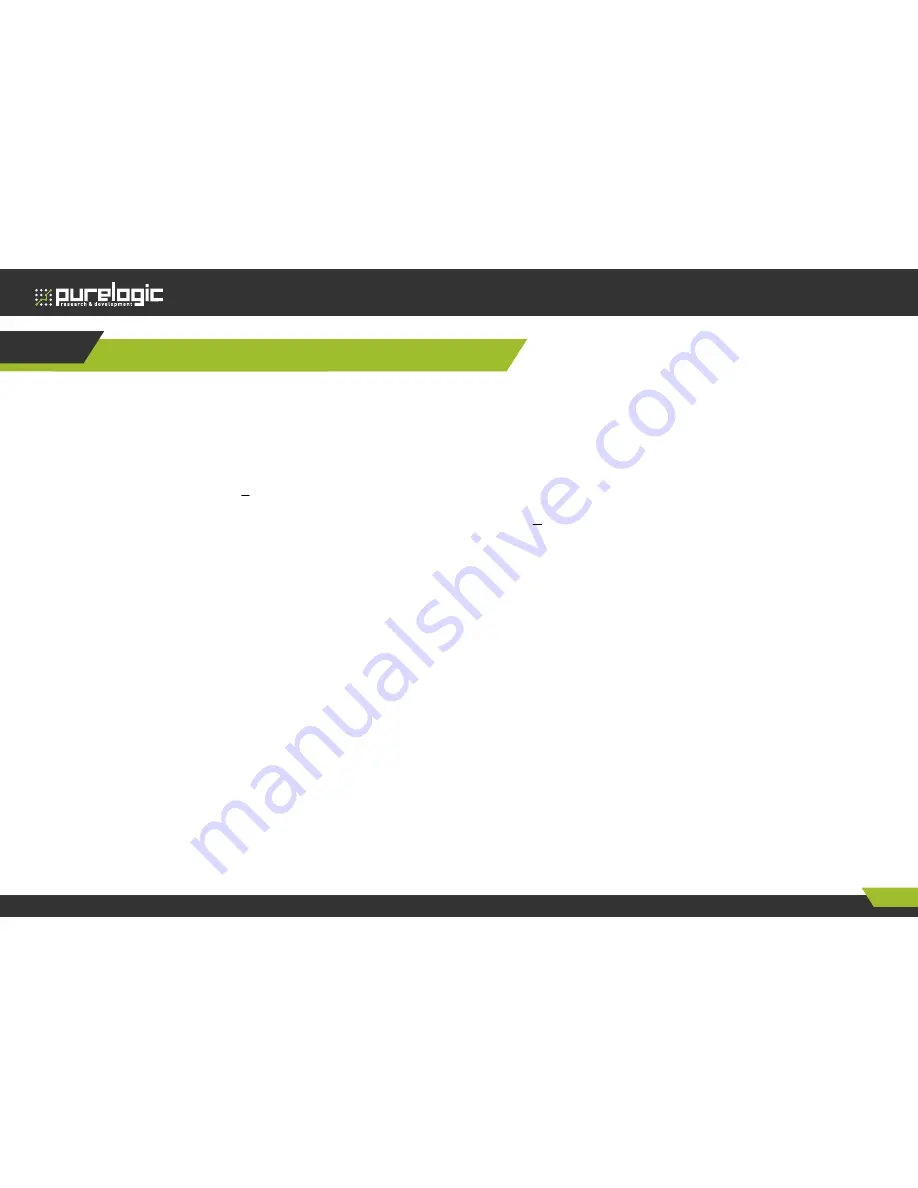
HYD-2100.
CNC Plasma&Flame Cutting Control System
Edition of 28.07.2015
57
www.purelogic.ru
8 (800) 555 63 74
11
Installation and debugging
HORIZONTAL / VERTICAL PULSES NUMBER SETTING
Horizontal / vertical pulses number setting
It’s easy to set the horizontal (vertical) pulses number. Before drawing a line , assume one value of horizontal pulses XPls and one value of vertical
pulses YPls, set these two parameters and then save the settings. Enter the manual interface, choose fixed moving function. Assume the fixed distance
is Amm. Move A mm horizontally, and the actual length of the line is B mm (which is generally not equal to A), then we can calculate the horizontal
pulses number. The equation is
. After calculating , replace the outcome with the assumptive Xpls(take three decimal places at most). Similarly,
move C mm vertically, the actual length is D mm, then the vertical pulses number is
.
Requirement of pulses number:
The maximum frequency of output pulses from the system is 200 KHz. It is not possible to work properly according to the order if the pulse frequency is
higher than 200KHz. Assume the pulse number is x, the highest speed is Mv (mm/min), then (Mv*x/60) should be less than 200000.
For example, the pulse number is x=2000, the highest speed is Mv=12000(mm/min).Because of Mv*x/60=12000*2000/60=400000>200000, the speed of
12000(mm/min) is not reachable. If we set x to be 1000, then Mv*x/60 = 12000*1000/60 = 200000, this time it can just to reach the operating speed of
12,000. While in principle the number of pulses can be set to a large value, in fact it should follow these two settings. Because the frequency is too high,
some drives can’t work very well, the motor will be out of synchronism. On the other hand, the performance of anti-jamming is of foreign interference is
poor, and the external interference is strong.
A
XPls
B
•
C
YPls
D
•




































